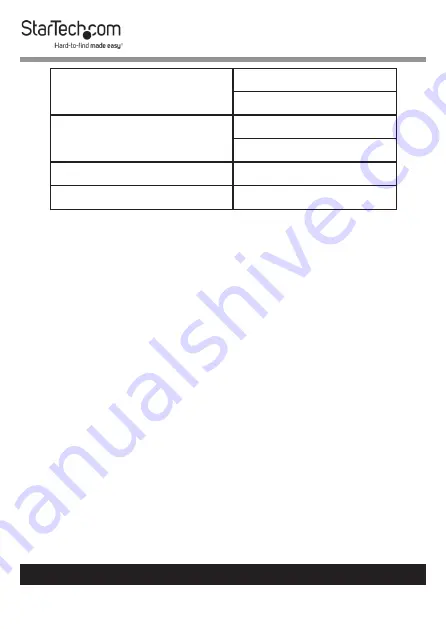
20
To view manuals, videos, drivers, downloads, technical drawings, and more visit www.startech.com/support
Operating Temperature
Celsius: 0 ° - 50 °
Fahrenheit: 32 ° - 122 °
Storage Temperature
Celsius: -20 ° - 60 °
Fahrenheit: -4 ° - 140 °
Humidity
10% - 90% RH
Dimensions
447.5 x 482 x 44 mm
Important Considerations
•
If you’re installing the device in a closed or multi-unit
rack assembly, ensure that the environmental conditions
are within the
LCD Console’s
maximum and minimum
specifications.
•
Installing the
LCD Console
in a rack or cabinet may reduce
airflow. Consider your airflow requirement when selecting a
location for installation.
•
It’s recommended that the
LCD Console
be connected to a
power source with over-current protection and supply wiring.
Appropriate consideration of equipment nameplate ratings
should be used when addressing this concern.
•
The
LCD Console
should be grounded appropriately during
installation.





















