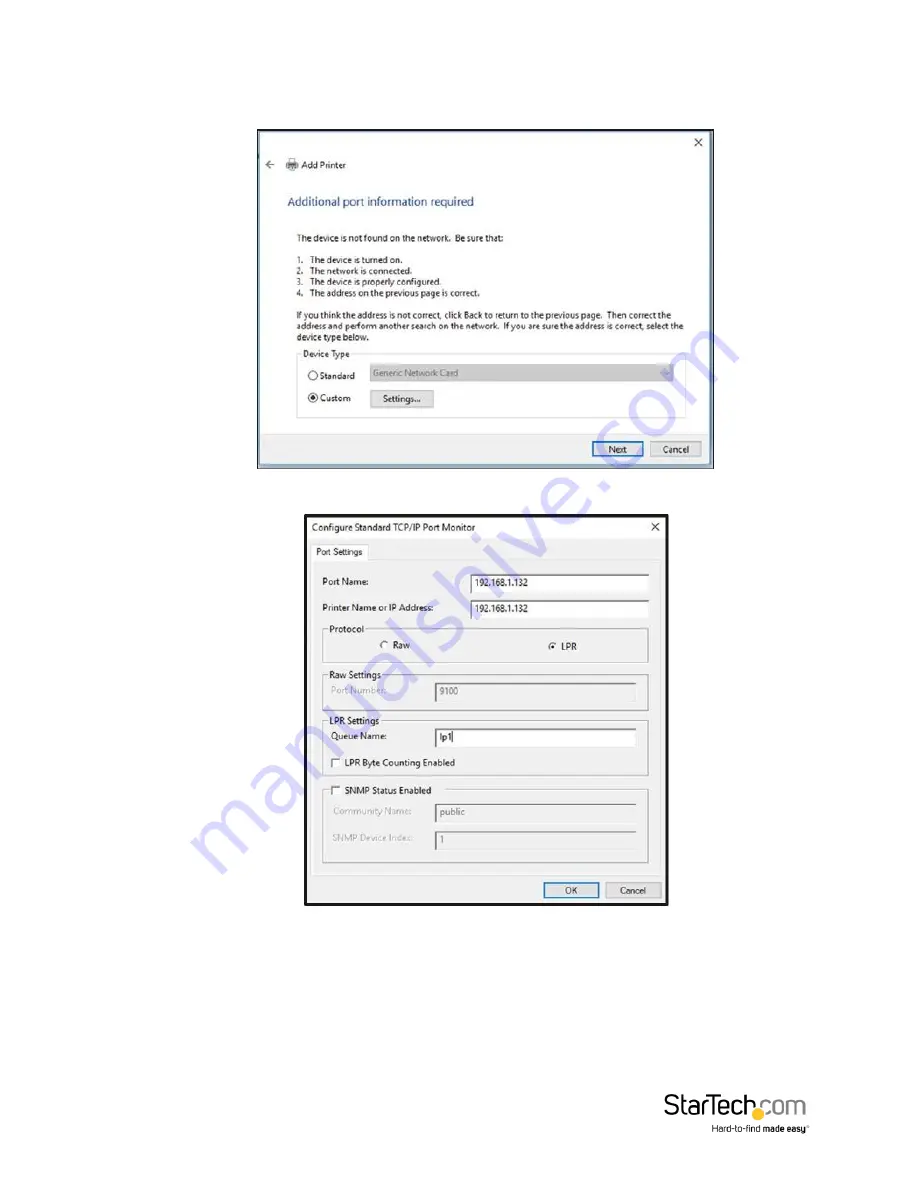
Page 10
6.
Set the
Device Type
field to
Custom
, then click
Settings
.
7.
On the
Configure Standard TCP/IP Port Monitor
screen, set the
Protocol
to
LPR
.
8.
Under
LPR
Settings, enter
lp1
into the
Queue Name
field then click
OK
.
9.
The
Add Printer
screen will appear, click the
Next
button.
10.
Windows will attempt to automatically detect the printer driver
If Windows fails to detect the proper printer driver: Select your printer’s Manufacturer
and Model from the
Install the Printer Driver
screen that appears.
If your printer model doesn’t appear in the list: Select Windows Update (this update
may take several minutes) to update the list of printer models. When the update is













