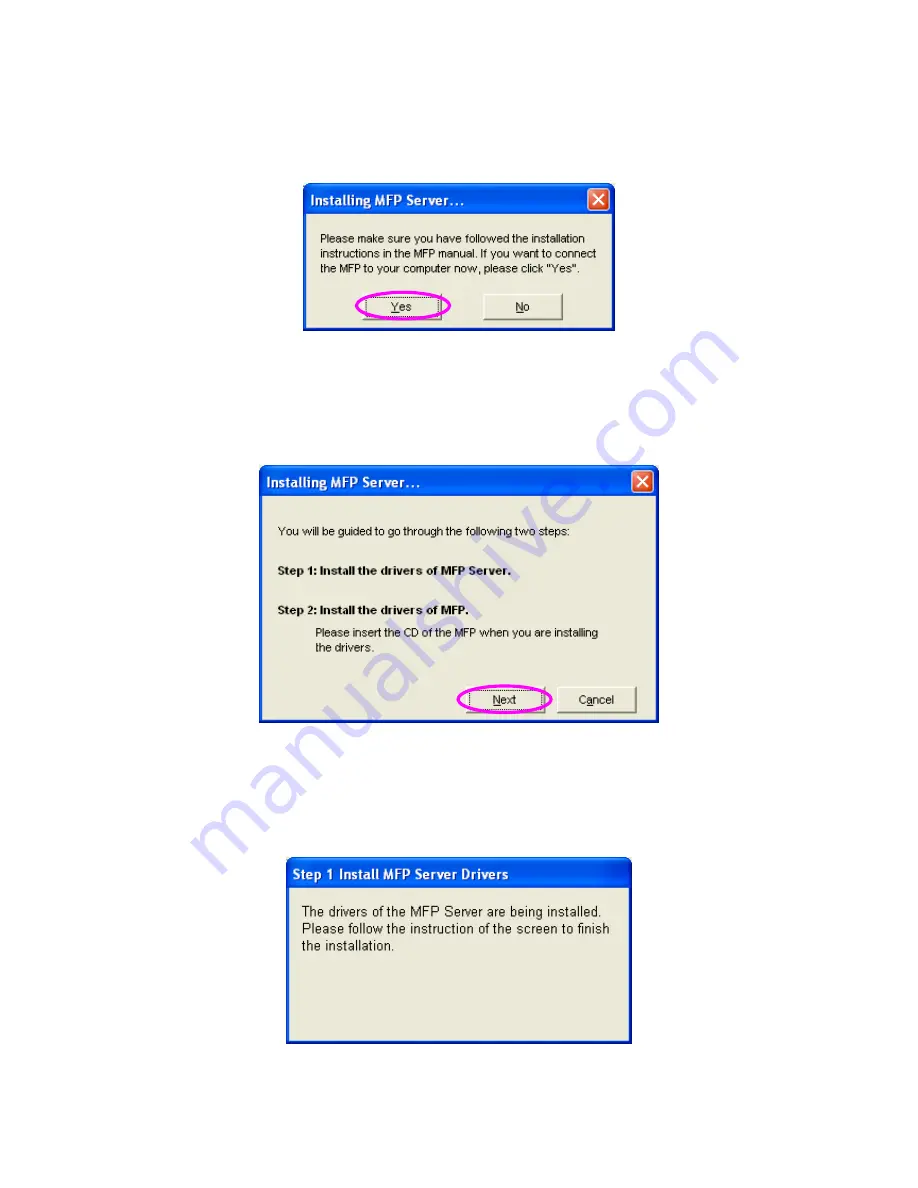
16
3. If the MFP has required you to plug the USB cable between the MFP and
your computer, please click “Yes”.
4. Before creating the connection, you have to install two kinds of drivers: the
drivers for MFP Server and the drivers for MFP. Please click “Next” to start
the installation.
5. When you are installing the MFP Server Drivers, the following message
will be displayed to notify you. When the MFP Server drivers are all
installed, the message will be disappeared automatically.





















