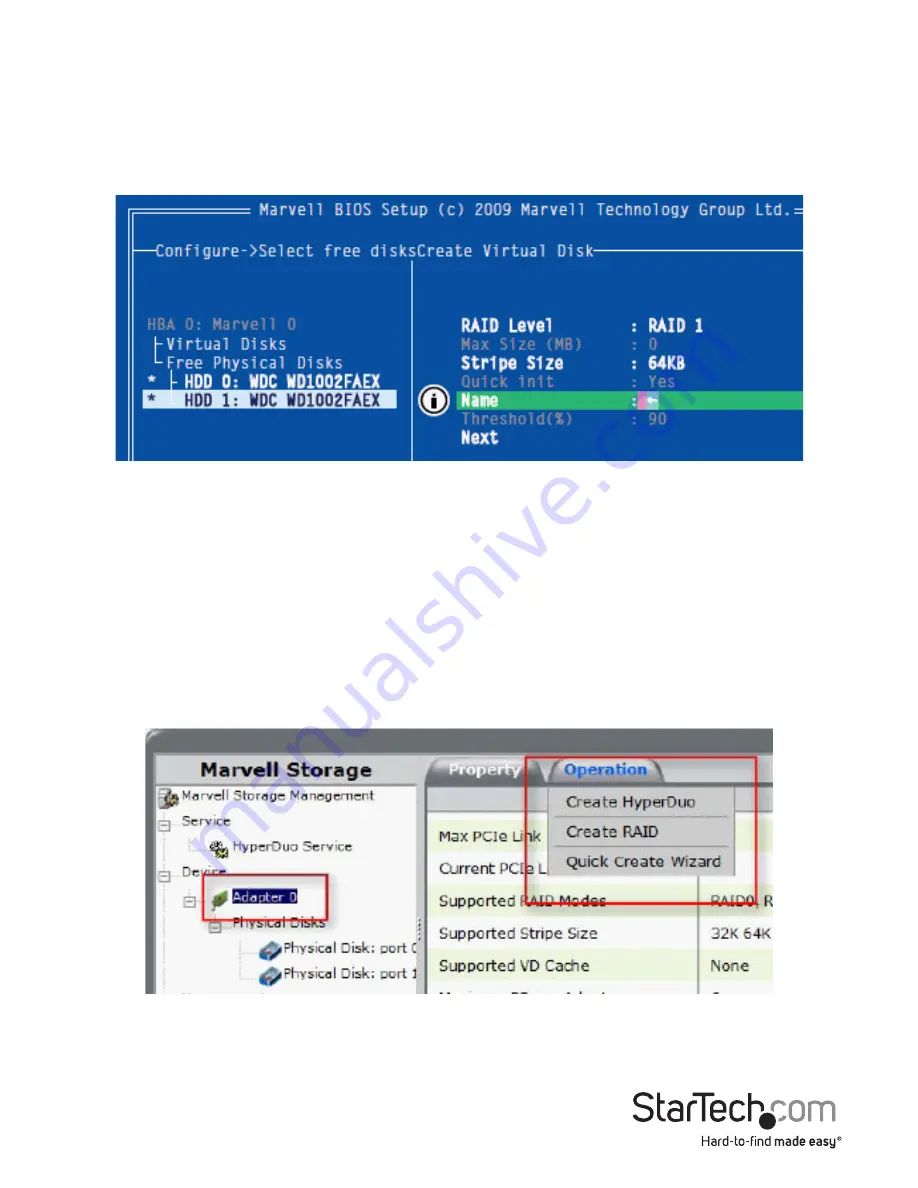
Instruction Manual
9
6. The “Create Virtual Disk” configuration options appear in the “Information” pane
(right-side), here you are able to select the RAID level and other
configuration options:
a. Select 2 HDDs for RAID 0 or RAID 1
b. Select 3 HDDs for RAID 0
c. Select 4 HDDs for RAID 0 or RAID 10
7. After configuring the virtual disk, highlight “Next” and press Enter. Press Y to confirm
the creation of the virtual disk. It will now be listed in the Topology Pane (left).
Administration Console Method
WARNING!
Creating a RAID virtual disk destroys all data on the physical disks included
in the virtual disk set. Make sure to back up all data before continuing.
1. From the left pane of main screen of the Marvell Storage Utility (MSU), select the
adapter and hover the mouse over the “Operation” tab.
2. Select “Create RAID”




















