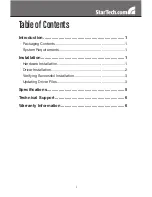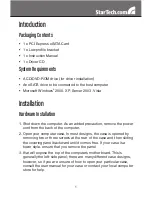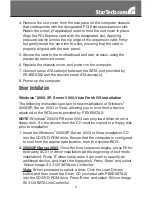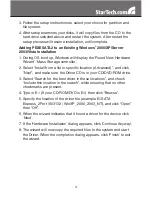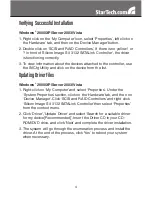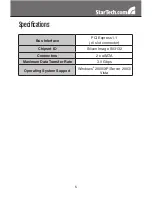4
Verifying Successful Installation
Windows
®
2000/XP/Server 2003/Vista
Right click on the ‘My Computer’ icon, select ‘Properties’, left click on
1.
the ‘Hardware’ tab, and then on the ‘Device Manager’ button.
Double click on ‘SCSI and RAID Controllers’, If there is no yellow ! or
2.
? in front of ‘Silicon Image SiI 3132 SATALink Controller’, the driver
is functioning correctly.
To view information about the devices attached to the controller, use
3.
the SiICfg Utility and click on the device from the list.
Updating Driver Files
Windows
®
2000/XP/Server 2003/Vista
Right-click on ‘My Computer’ and select ‘Properties’. Under the
1.
‘System Properties’ section, click on the ‘Hardware’ tab, and then on
‘Device Manager’. Click ‘SCSI and RAID Controllers’ and right click
‘Silicon Image SiI 3132 SATALink Controller’ then select ‘Properties’
from the context menu.
Click ‘Driver’ ,’Update Driver’ and select ‘Search for a suitable driver
2.
for my device[Recommended]’. Insert the Driver CD in your CD-
ROM/DVD drive, and click ‘Next’ and complete the driver installation.
The system will go through the enumeration process and install the
3.
driver. At the end of the process, click ‘Yes’ to reboot your system
when necessary.