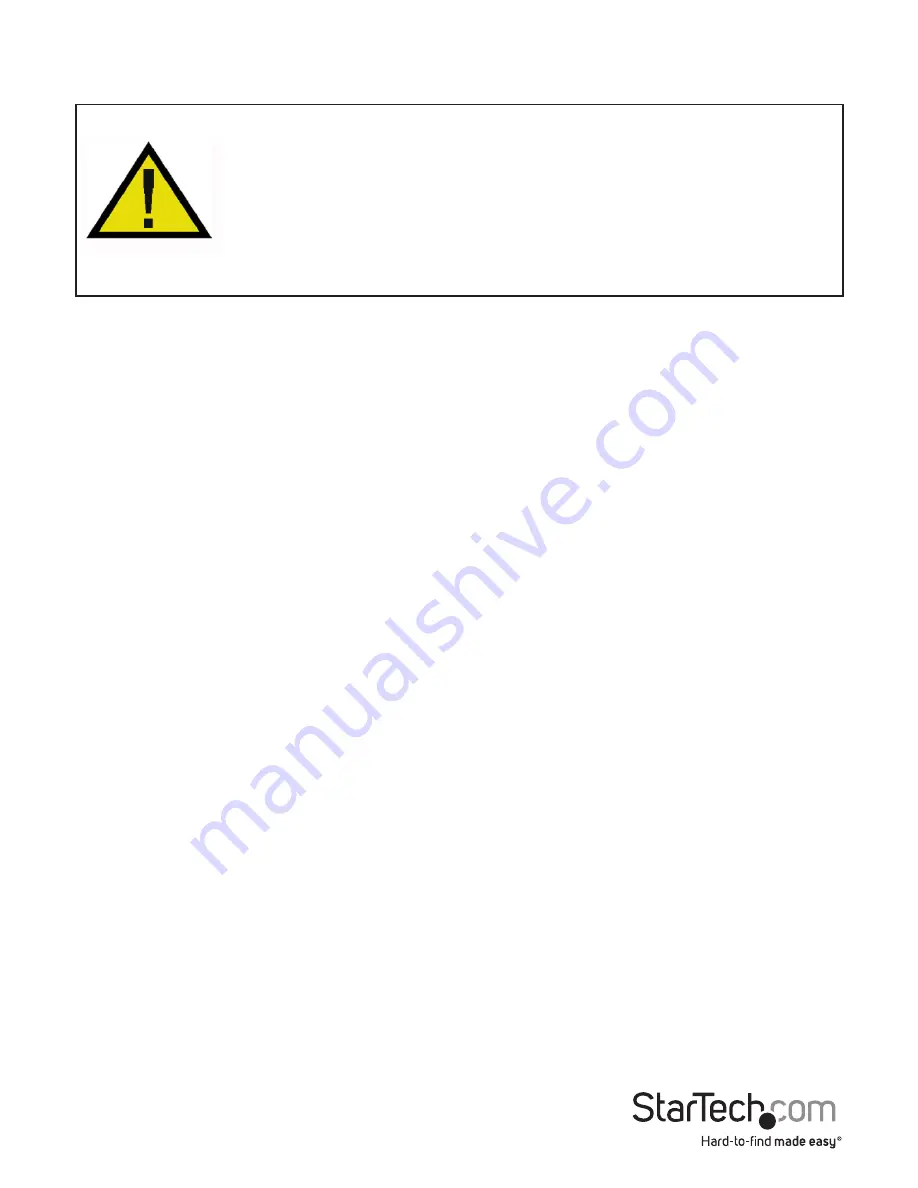
Instruction Manual
3
Installation
WARNING!
PCI Express cards, like all computer equipment, can be severely
damaged by static electricity. Be sure that you are properly grounded before
opening your computer case or touching your PCI Express card. StarTech.com
recommends that you wear an anti-static strap when installing any computer
component. If an anti-static strap is unavailable, discharge yourself of any
static electricity build-up by touching a large grounded metal surface (such
as the computer case) for several seconds. Also be careful to handle the PCI
Express card by its edges and not the gold connectors.
Hardware Installation
1. Turn your computer off and any peripherals connected to the computer (i.e. Printers,
external hard drives, etc.). Unplug the power cable from the rear of the power
supply on the back of the computer.
2. Remove the cover from the computer case. See documentation for your computer
system for details.
3. Locate an open PCI Express slot and remove the metal cover plate on the rear of the
computer case (Refer to documentation for your computer system for details.). Note
that this card will work in PCI Express slots of additional lanes (i.e. x4, x8 or x16 slots).
OPTIONAL: if installing the card into a low profile system, remove the full height
bracket on the card and replace with the included low profile bracket.
4. Insert the card into the open PCI Express slot and fasten the bracket to the rear of
the case.
OPTIONAL: if connecting external LED indicators to the card, connect the 2x4-pin
header on the card to the LEDs.
5. Place the cover back onto the computer case.
6. Insert the power cable into the socket on the power supply and reconnect all other
connectors removed in Step 1.
Driver Installation
Windows XP/Server 2003/Vista/Server 2008 R2
1. After installing the card into the computer system, boot up the computer.
2. Once logged into Windows, the Hardware/Driver installation wizard should appear.
Insert the Driver Installation CD into the CD/DVD drive when prompted.
3. Windows should automatically start to search the CD for the appropriate drivers.
This may take several minutes.











