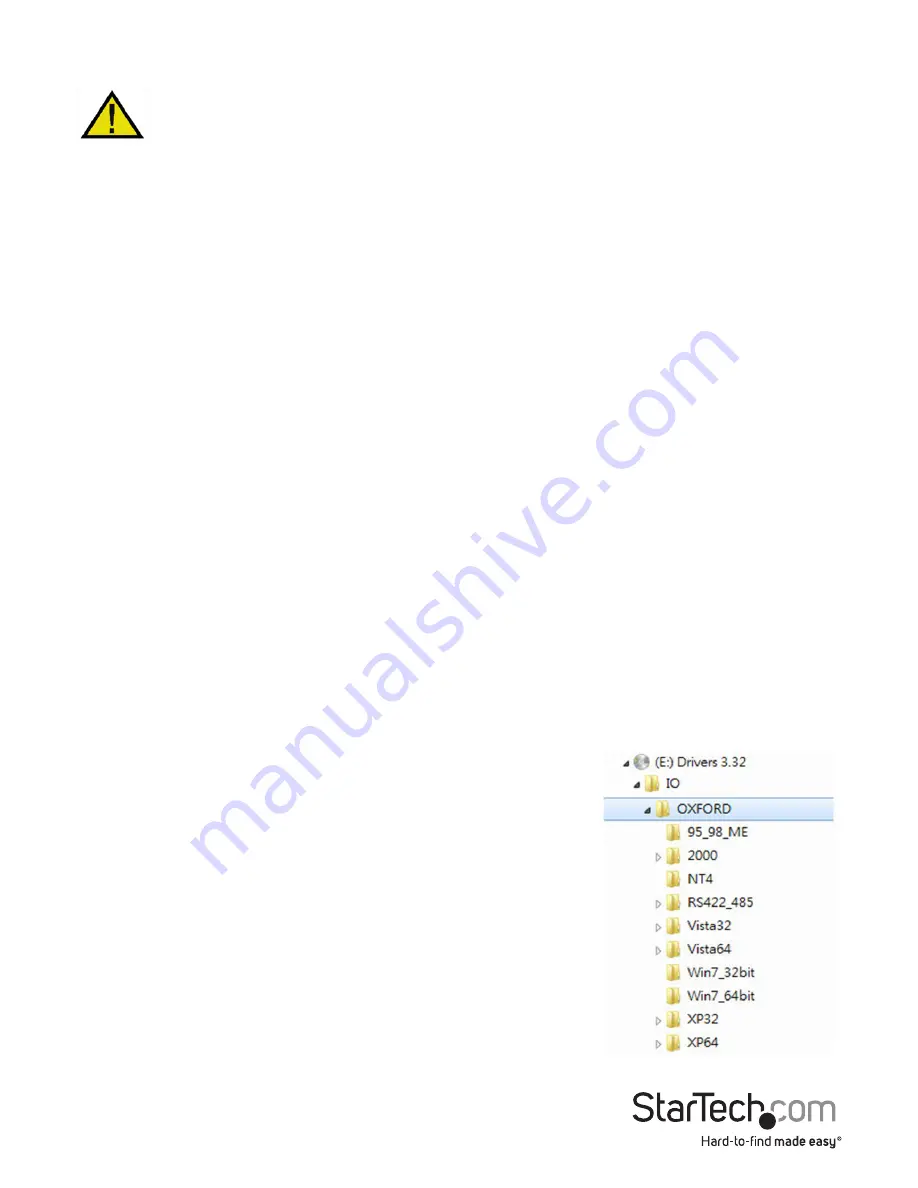
Instruction Manual
5
Installation
WARNING!
PCI Express cards, like all computer equipment, can be severely
damaged by static electricity. Be sure that you are properly grounded before
opening your computer case or touching your card. StarTech.com
recommends that you wear an anti-static strap when installing any computer
component. If an anti-static strap is unavailable, discharge yourself of any static
electricity build-up by touching a large grounded metal surface (such as the computer
case) for several seconds. Also be careful to handle the card by its edges and not the
gold connectors.
1. Turn OFF the computer power before installation.
2. Remove the chassis cover from your computer.
3. Locate an unused PCI Express slot and remove the corresponding slot cover from
rear panel of the computer chassis. Retain the screw (if applicable) used to hold the
slot cover in place.
4. Align the PCI Express card with the unused PCI Express expansion slot. Applying
pressure evenly across the top edge of the expansion card, firmly but gently insert the
card into the slot, ensuring that the card is properly aligned with the rear panel slot.
5. Secure the card to the motherboard and rear chassis using the screw removed in
step 3 (if necessary). Secure the additional serial port provided by the daughter
board (smaller circuit board to an adjacent rear bracket.
6. Replace the chassis cover (removed in step 2).
7. Connect the 4-port breakout (octopus) cables to the ports provided by PEX8S950LP.
8. Power on the computer. Once the computer has been rebooted, the operating
system will detect that the PCI Express card has been installed and request driver
installation, detailed in the next section.
Software Installation
To install the necessary drivers for use with PEX8S950LP,
simply insert the Driver CD into the CD/DVD-ROM drive
on the host computer, and follow the prompts provided
by the operating system. When asked to specify the
location of the files, please select Browse and guide the
Hardware Wizard to the exact folder location where the
driver is located. (E:\IO\OXFORD\NT4 folder where E: is
the CD/DVD-ROM drive).
Allowing Windows to search for the file may result in the
incorrect file being installed, as the Driver CD contains
several versions of the necessary software. As such, please
pay particular attention when designating the folder from
which to install the driver files.













