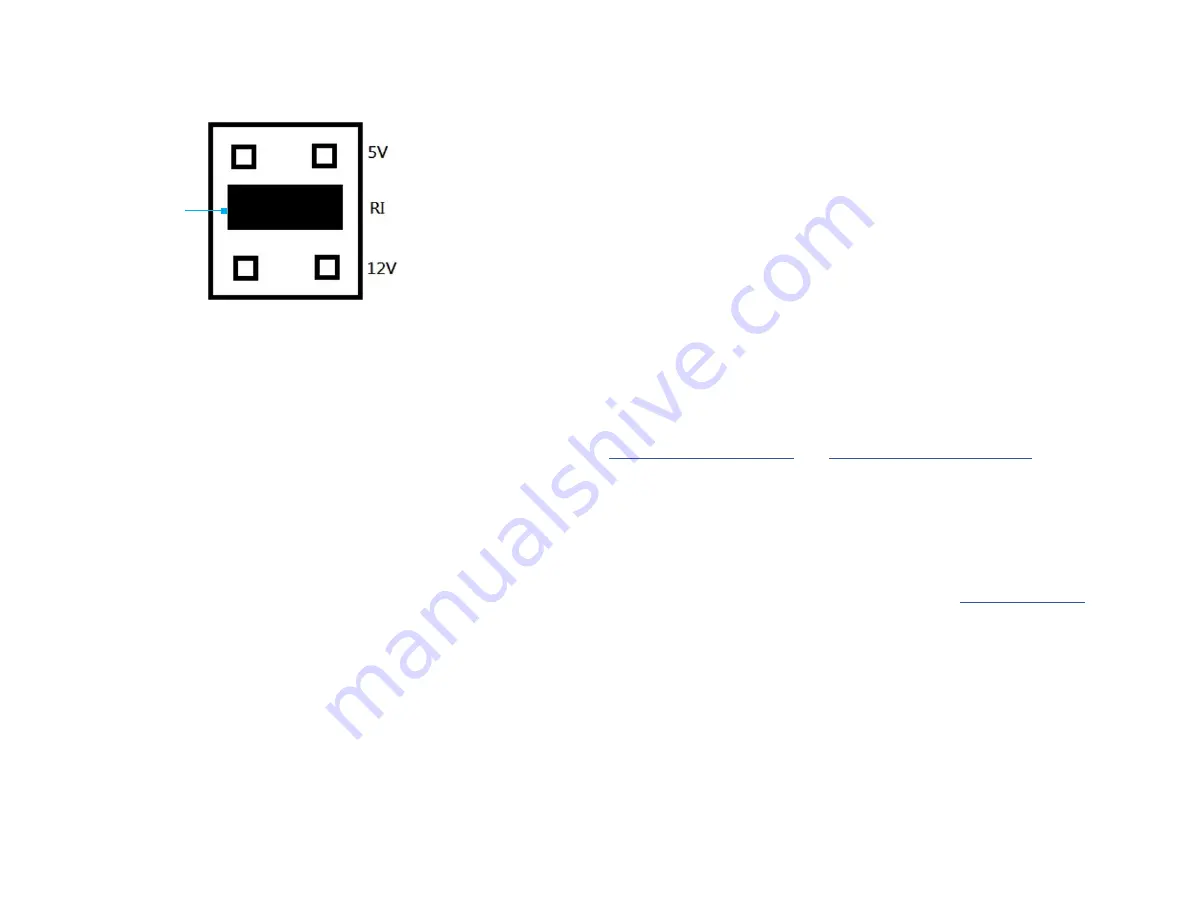
FCC Compliance Statement
This equipment has been tested and found to comply with the limits for a Class B digital device, pursuant to part 15 of the FCC
Rules. These limits are designed to provide reasonable protection against harmful interference in a residential installation.
This equipment generates, uses and can radiate radio frequency energy and, if not installed and used in accordance with the
instructions, may cause harmful interference to radio communications. However, there is no guarantee that interference will not
occur in a particular installation. If this equipment does cause harmful interference to radio or television reception, which can be
determined by turning the equipment off and on, the user is encouraged to try to correct the interference by one or more of the
following measures:
• Connect the equipment into an outlet on a circuit different from that to which the receiver is connected.
• Consult the dealer or an experienced radio/TV technician for help
This device complies with part 15 of the FCC Rules. Operation is subject to the following two conditions:
(1) This device may not cause harmful interference, and (2) this device must accept any interference received, including
interference that may cause undesired operation. Changes or modifications not expressly approved by StarTech.com could void
the user’s authority to operate the equipment.
Industry Canada Statement
This Class B digital apparatus complies with Canadian ICES-003.
Cet appareil numérique de la classe [B] est conforme à la norme NMB-003 du Canada.
CAN ICES-3 (B)/NMB-3(B)
This device complies with Industry Canada licence-exempt RSS standard(s). Operation is subject to the following two conditions:
(1) This device may not cause interference, and (2) This device must accept any interference, including interference that may
cause undesired operation of the device.
Le présent appareil est conforme aux CNR d’Industrie Canada applicables aux appareils radio exempts de licence. L’exploitation
est autorisée aux deux conditions suivantes:
(1) l’appareil ne doit pas produire de brouillage, et (2) l’utilisateur de l’appareil doit accepter tout brouillage radioélectrique subi,
même si le brouillage est susceptible d’en compromettre le fonctionnement.
Use of Trademarks, Registered Trademarks, and other Protected Names and Symbols
This manual may make reference to trademarks, registered trademarks, and other protected names and/or symbols of third-
party companies not related in any way to StarTech.com. Where they occur these references are for illustrative purposes only
and do not represent an endorsement of a product or service by StarTech.com, or an endorsement of the product(s) to which
this manual applies by the third-party company in question. StarTech.com hereby acknowledges that all trademarks, registered
trademarks, service marks, and other protected names and/or symbols contained in this manual and related documents are the
property of their respective holders.
Warranty Information
This product is backed by a lifetime warranty.
For further information on product warranty terms and conditions, please refer to
Limitation of Liability
In no event shall the liability of StarTech.com Ltd. and StarTech.com USA LLP (or their officers, directors, employees or agents)
for any damages (whether direct or indirect, special, punitive, incidental, consequential, or otherwise), loss of profits, loss of
business, or any pecuniary loss, arising out of or related to the use of the product exceed the actual price paid for the product.
Some states do not allow the exclusion or limitation of incidental or consequential damages. If such laws apply, the limitations
or exclusions contained in this statement may not apply to you.
Safety Measures
• If product has an exposed circuit board, do not touch the product under power.
Mesures de sécurité
• Si l’un des circuits imprimés du produit est visible, ne pas touchez le produit lorsqu’il est sous tension.
安全対策
• 製品に露出した状態の回路基盤が含まれる場合、電源が入っている状態で製品に触らないでください
。
Misure di sicurezza
• Se il prodotto ha un circuito stampato visibile, non toccare il prodotto quando è acceso.
Säkerhetsåtgärder
• Rör aldrig vid enheter med oskyddade kretskort när strömmen är påslagen.
FR: fr.startech.com
DE: de.startech.com
ES: es.startech.com
NL: nl.startech.com
IT: it.startech.com
JP: jp.startech.com
StarTech.com Ltd.
45 Artisans Cres
London, Ontario
N5V 5E9
Canada
StarTech.com Ltd.
Unit B, Pinnacle 15
Gowerton Rd,
Brackmills
Northampton
NN4 7BW
United Kingdom
StarTech.com LLP
2500 Creekside
Parkwy
Lockbourne, Ohio
43137
U.S.A.
5. Remove the corresponding
Full-Height
or
Low-Profile
Slot Bracket
from an
available
PCIe Slot
.
6. (Reconfigure the
PCI Express Serial Card
for Full-Height or Low-Profile installations)
Remove the two
Stand-offs
by twisting each one counterclockwise, using
Needle-
Nose Pliers
. Remove the
Bracket
. Slide the new
Bracket
over the
Break-out Cable
Port
. Insert the two
Stand-offs
through the
Bracket
and tighten by twisting each
one clockwise, using
Needle-Nose Pliers
.
7. To install the
Card
, carefully align the
Card’s Bus Connector
with the selected
PCIe Slot
on the
Motherboard.
Push the
Card
down firmly to ensure the
Card
is
properly seated into the
PCIe Slot
.
8. (Optional - for power output from the ninth pin of the
Serial Connectors
) Connect
the
LP4 Power Connector Cable
from the
Computer’s Power Supply
to the
LP4
Power Connector Port
on the
PCI Express Serial
Card
.
9. Replace the
Slot Bracket’s Holding Screw
to secure the
Card
.
10. Replace the
Computer’s Cover
and reconnect the
Power Cord
.
11. Insert the
4-Port DB9 Break-out Cable
into the
Break-out Cable Port
and secure
by tightening the integrated
Thumbscrews
.
12. Download the latest
Drivers
.
Driver Installation
You can download the latest
Drivers
from the StarTech.com website:
- or -
www.startech.com/PEX4S953LP.
Navigate to the
Support Page
to locate the
Drivers
. Follow the instructions included
with the
Driver Files
.
5. Push the
Jumper
straight down and into place.
Note:
Push the
Jumper
all the way into position for proper contact.
6. Repeat these steps to configure the
Jumpers
for
Port 2
,
Port 3
, and
Port 4.
Hardware Installation
1. Ensure the
Computer Power
is
Off
.
2. Unplug the
Computer Power Cord
.
3. Remove the
Computer Cover
.
Note:
For further information on how to remove the
Computer Cover
, refer to the
Manual
that came with the
Computer
.
4. Remove the
Slot Bracket’s Holding Screw
.
Figure 1
Jumper




















