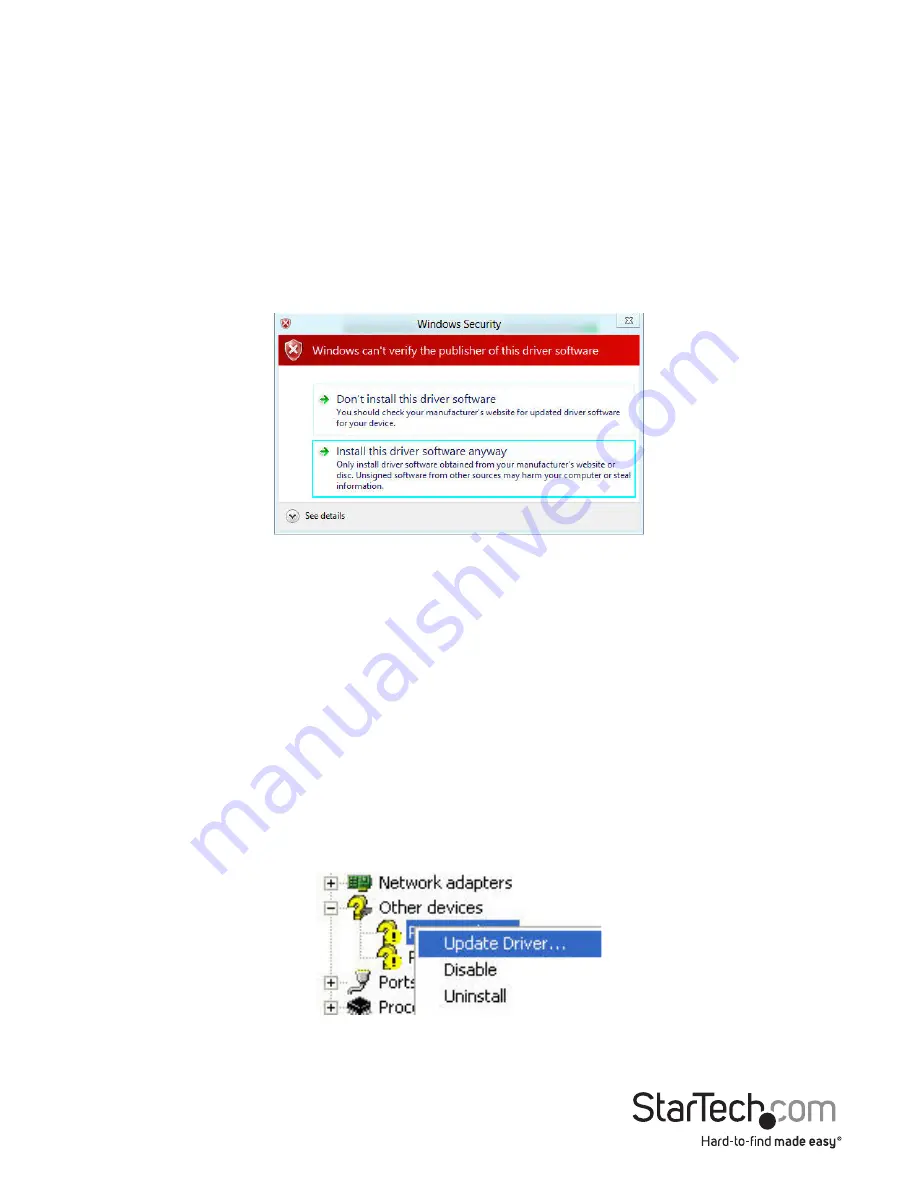
Instruction Manual
7
NOTE:
At this point of the install, you may receive a message pop-up stating
Windows
can’t verify the publisher of this driver software
, click
Install this driver software anyway
11.Repeat Steps 3-10 for the remaining “PCI Serial Port” devices before closing the
Device Manager
window
Windows XP
1. Upon starting Windows, if the
Found New Hardware
dialog appears on the screen,
cancel/close the window and insert the included Driver CD into the computer’s CD/
DVD drive.
2. Open the
Device Manager
by right-clicking on
My Computer
, and then select
Manage
. In the new
Computer Management
window, select
Device Manager
from
the left window panel.
3. Right-click on one of the newly detected “PCI Serial Port” devices and select
Update
Driver
, which will start the
Hardware Update Wizard
.
4. On the Hardware
Update Wizard window
, click
Install the software automatically
,
then click
Next
.
8. From the
Locate File
dialog window that opens, navigate to your CD/DVD drive, then
double-click the appropriate 32 or 64-bit OS folder for the system you are using and
select the
sbmp.inf
(x86), or the
sbmdm.inf
(x64) file, and then click the
Open
button.
9. Click the
OK
button on the
Install From Disk
dialog box which will close the window.
10.Once back at the
Select the Device Driver you want to install for this hardware screen
,
click
Next
and then
Close
once the driver has installed.















