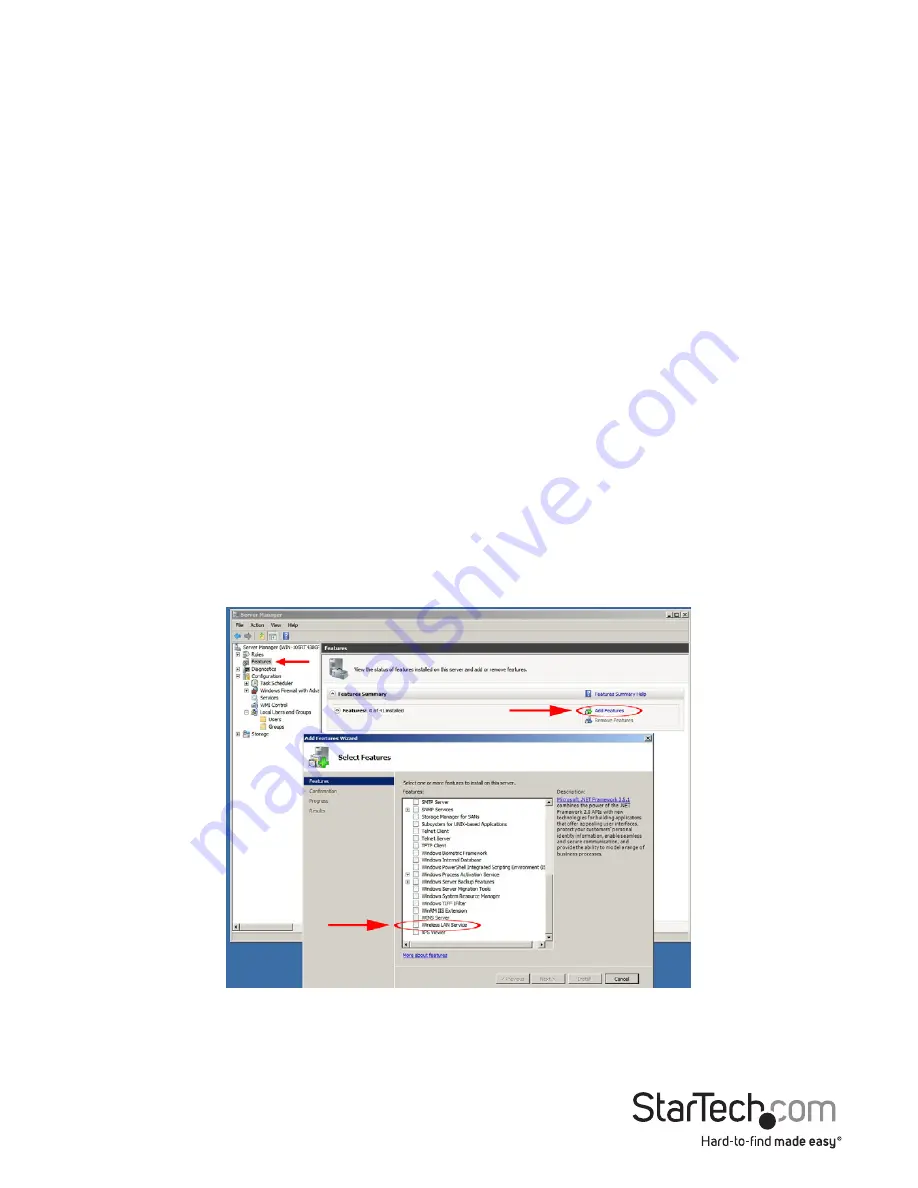
Instruction Manual
3
5. Complete the wizard and this will automatically install all of the drivers/software.
Restart the computer when prompted.
Windows Vista/7/8
1. Upon starting Windows, if the “Found New Hardware” wizard appears on the screen,
cancel/close the window or choose not to install the drivers and insert the included
Driver CD into the computer’s CD/DVD drive.
2. AutoPlay should automatically launch the Driver/ Software installation splash screen
or prompt you to run Setup.exe. If not, open “Computer” open the CD/ DVD drive
the disk is inserted into and double-click the file Setup.exe.
3. Select the option to install the Drivers. This will launch the Driver Installation wizard.
4. During the installation, you will be prompted to install only the drivers or also the
Ralink WLAN Utility. If you wish to use the built-in Windows utility for setting up your
wireless connection, then install the drivers only. If you do not wish to use the built-in
Windows Utility (Zero Configuration Utility), then also install the Ralink Utility.
NOTE:
You can switch to using the Windows Utility at any time.
5. Complete the wizard and this will automatically install all of the drivers/software.
Restart the computer when prompted.
Windows Server 2008 R2 Note:
By default, the Microsoft “Wireless LAN Service” Feature is not installed. Before any
wireless networking can be enabled, this feature must be installed through the
Windows Server Manager window. Refer to Windows’ documentation for details.


































