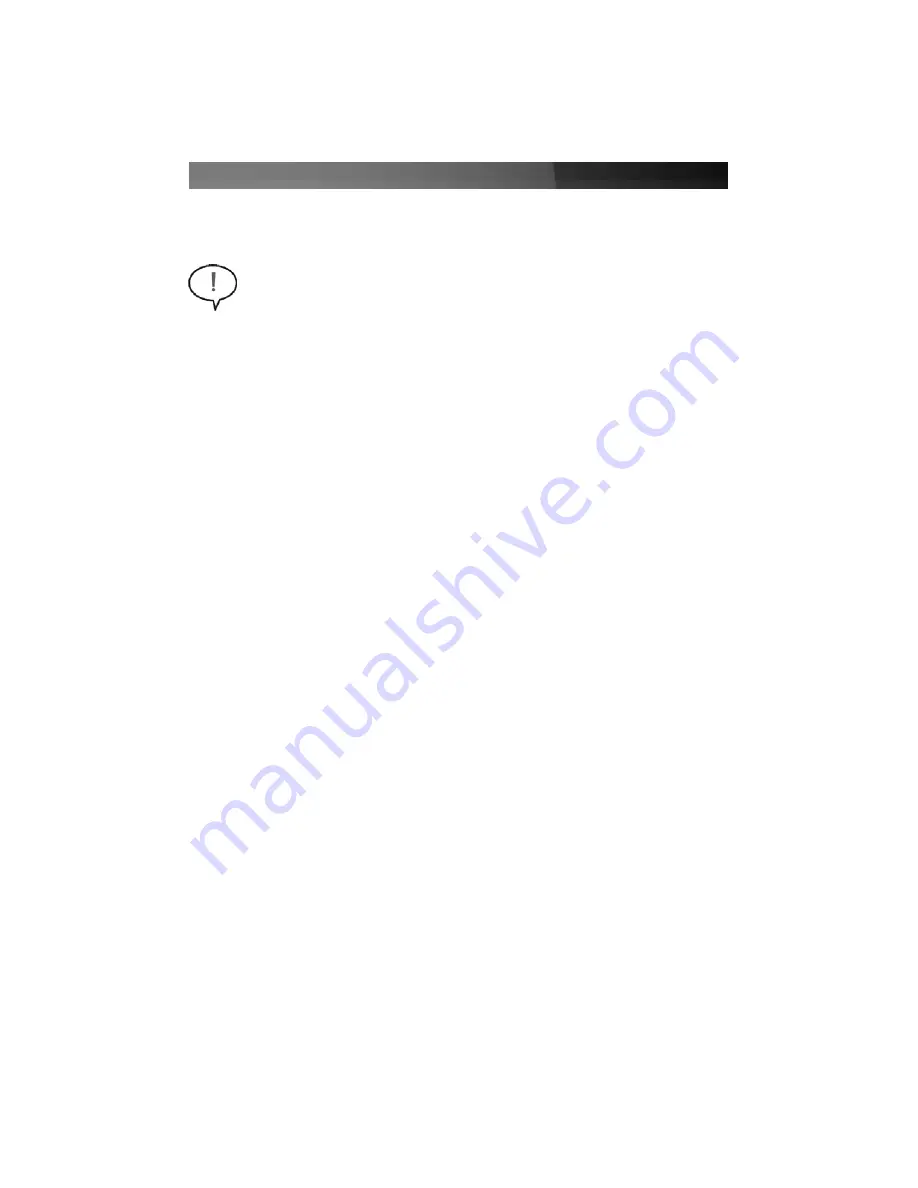
Instruction Manual
2
IIn
ns
stta
alllla
attiio
on
n
1. Remove the computer cover. For more detailed instruction on how to perform this
step, please refer to the documentation that was included with your computer at the
time of purchase.
2. Locate an empty PCI Express slot, removing the metal bracket covering the
accompanying empty port/socket.
3. Position the card above the open PCI Express slot, ensuring that the card is properly
aligned with the slot. Insert the card firmly into the slot, distributing force evenly
across the length of the board. Once inserted, secure the card into the adjoining
socket (previously covered by metal bracket), using the correct size screw.
4. Replace the computer cover and re-connect all power to the computer.
1. Upon rebooting the computer for the first time following the installation of the card,
Windows will detect the PCI Express card and prompt for driver installation, with the
Found New Hardware Wizard
. Please select Search for the best driver for my
devices (Recommend) and click
Next.
2. Insert the Drivers CD into your CDROM/DVDROM drive, and select
Install from a
list or specific location (Advanced
), enter
d:\
in the text box provided, and click
Next
.
3. On the screens that follow, select
Next
and
Finish
respectively.
4. Remove the Driver CD, and when you are asked to reboot the computer, please do
so for the installation to take effect.
WARNING!
PCI Express cards, like all computer equipment, can be severely
damaged by static electricity. Be sure that you are properly grounded before
opening your computer case or touching your card. StarTech.com recommends
that you wear an anti-static strap when installing any computer component. If
an anti-static strap is unavailable, discharge yourself of any static electricity
build-up by touching a large grounded metal surface (such as the computer
case) for several seconds. Also be careful to handle the card by its edges and
not the gold connectors.
Hardware Installation
Software Installation
Please note that the following instructions detail installation of the software necessary for
operation under Windows operating systems. Although the terms used will vary between
OS versions, the steps taken will be similar if not identical.








