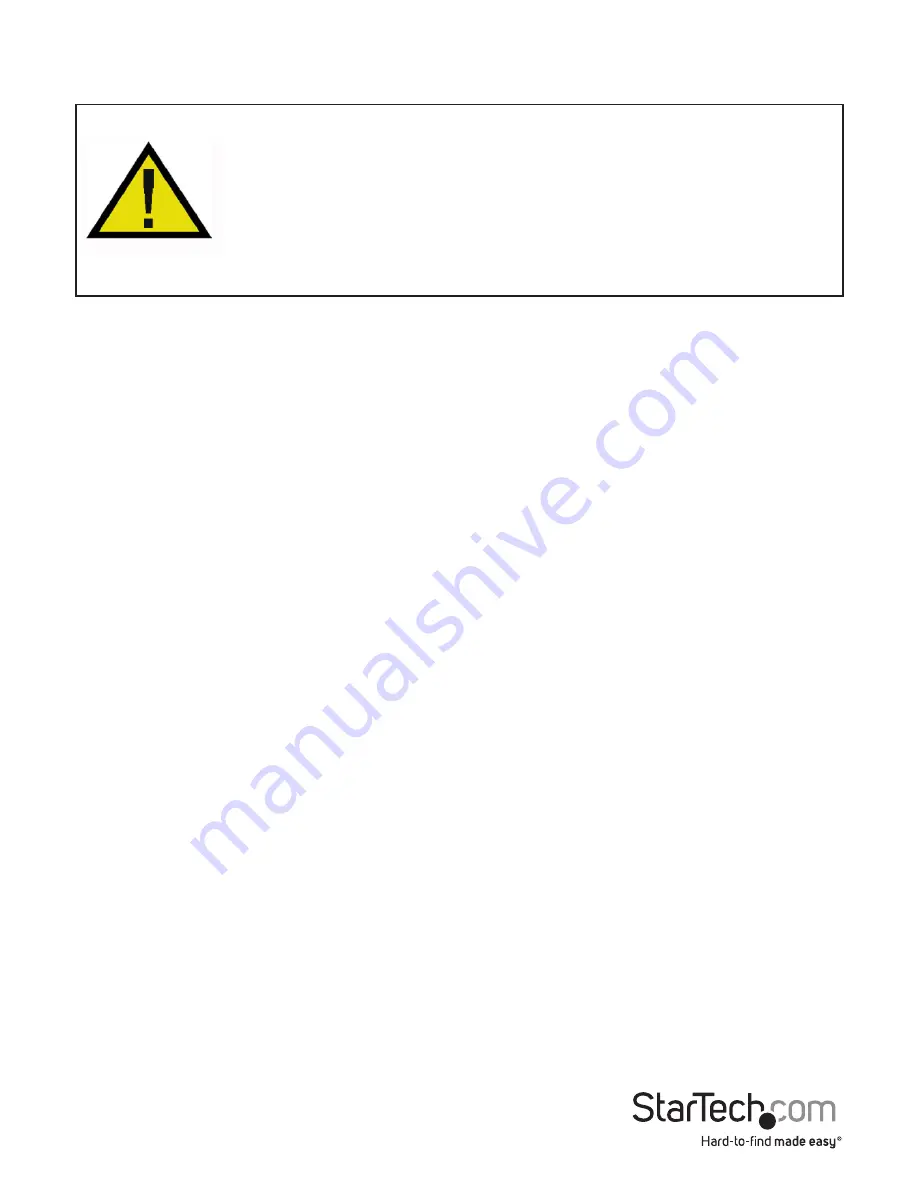
Instruction Manual
2
Installation
WARNING!
PCI cards, like all computer equipment, can be severely damaged
by static electricity. Be sure that you are properly grounded before opening
your computer case or touching your PCI card. StarTech.com recommends
that you wear an anti-static strap when installing any computer component.
If an anti-static strap is unavailable, discharge yourself of any static electricity
build-up by touching a large grounded metal surface (such as the computer
case) for several seconds. Also be careful to handle the PCI card by its edges
and not the gold connectors.
Hardware Installation
1. Turn your computer off and any peripherals connected to the computer (i.e. Printers,
external hard drives, etc.). Unplug the power cable from the rear of the power
supply on the back of the computer and disconnect all peripheral devices.
2. Remove the cover from the computer case. Refer to documentation for your
computer system for details.
3. Locate an open PCI or PCI-X slot and remove the metal cover plate on the rear of the
computer case.
4. Insert the card into the open PCI or PCI-X slot and fasten the card’s bracket to the
rear of the case.
NOTE: If installing the card into a small form factor/low profile system, replacing the
pre-installed full profile bracket with the included low profile installation bracket may
be necessary.
5. Connect an 4-pin LP4 power connector from the system power supply to the LP4
connector on the rear edge of the card. This ensures all ports have full power.
6. Place the cover back onto the computer case.
7. Insert the power cable into the socket on the power supply and reconnect all other
connectors removed in Step 1.
Driver Installation
Windows XP/ Server 2003
1. Upon starting Windows, if the “Found New Hardware” wizard appears on the screen,
cancel/close the window and insert the included Driver CD into the computer’s CD/
DVD drive.
2. AutoPlay should automatically launch and provide the option to browse the disk. If
not, open “My Computer” and double-click on the CD/DVD drive the disk is inserted
into and navigate to the USB 3.0 Host / NEC folder and open the setup.exe file.









