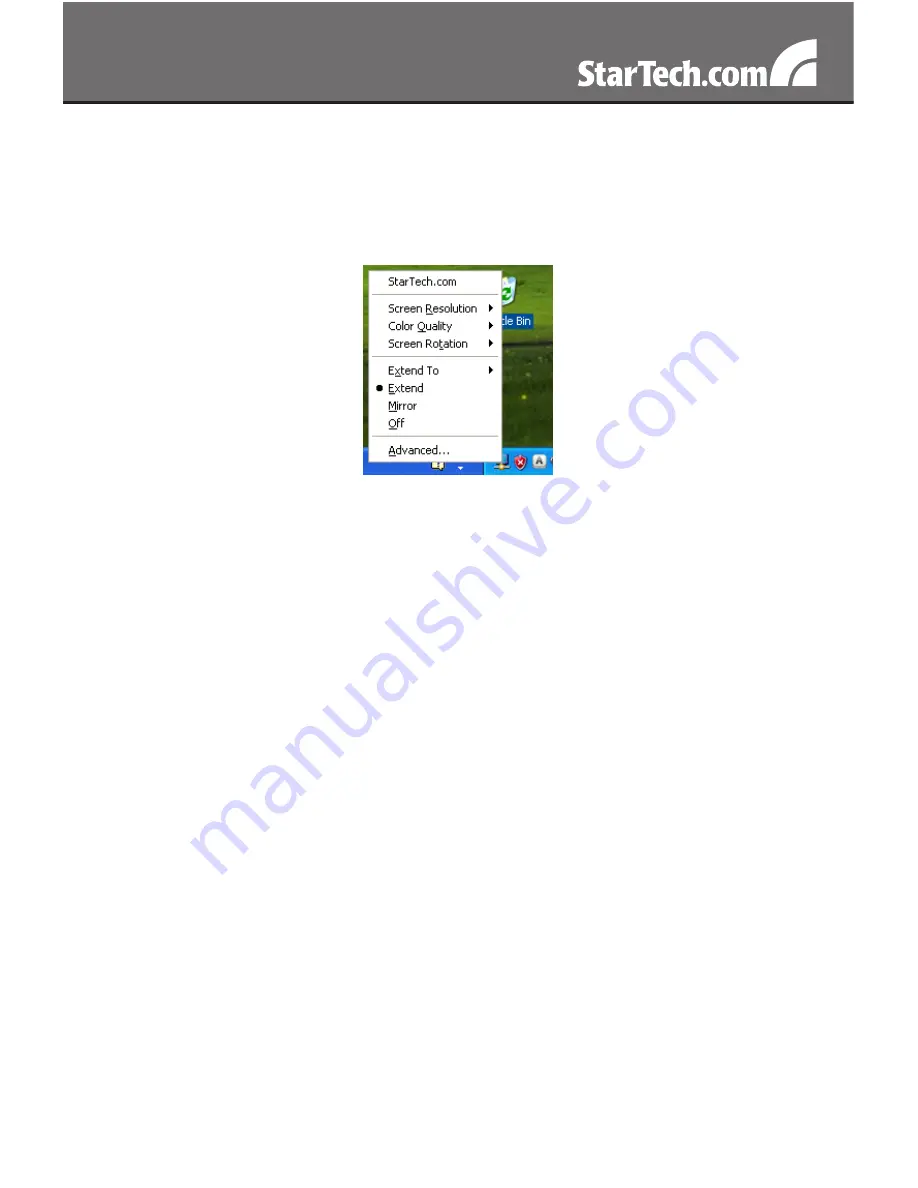
11
Alternate Configuration
Following the software installation for the HDMI Video Adapter, you
may have noticed an icon in the taskbar as illustrated below. Clicking
on this icon will open a menu that offers configuration of the display
(connected to the HDMI Video Adapter):
Here, you can set the secondary display to act as an extension of the
primary desktop, or as a mirror image that duplicates the contents on
the primary display.
Similarly, the screen resolution, color quality, position of the screen and
rotation of the screen can be adjusted from this menu.
To disable the secondary display, select Off.
Media Playback
Please note that while operating in Extended Mode, the HDMI Video
Adapter can display media files and DVDs using a broad variety of
media players, however in Clone Mode, limited support is available for
video playback.
Audio Playback
The audio component of the HDMI Video Adapter adds a new USB
sound device to the system. This will be selected by default, but on
some system it may need to be selected manually through the Sound
and Audio Devices in the Control Panel. Audio will only be passed
through the converter to the HDMI display. Any speakers connected
directly to the computer system will not be active, while audio is being
sent to the HDMI Video Adapter. If multiple HDMI Video Adapters are
connected to the computer system, only one audio device can be used.
So audio can only be output to one of the HDMI Video Adapters.




















