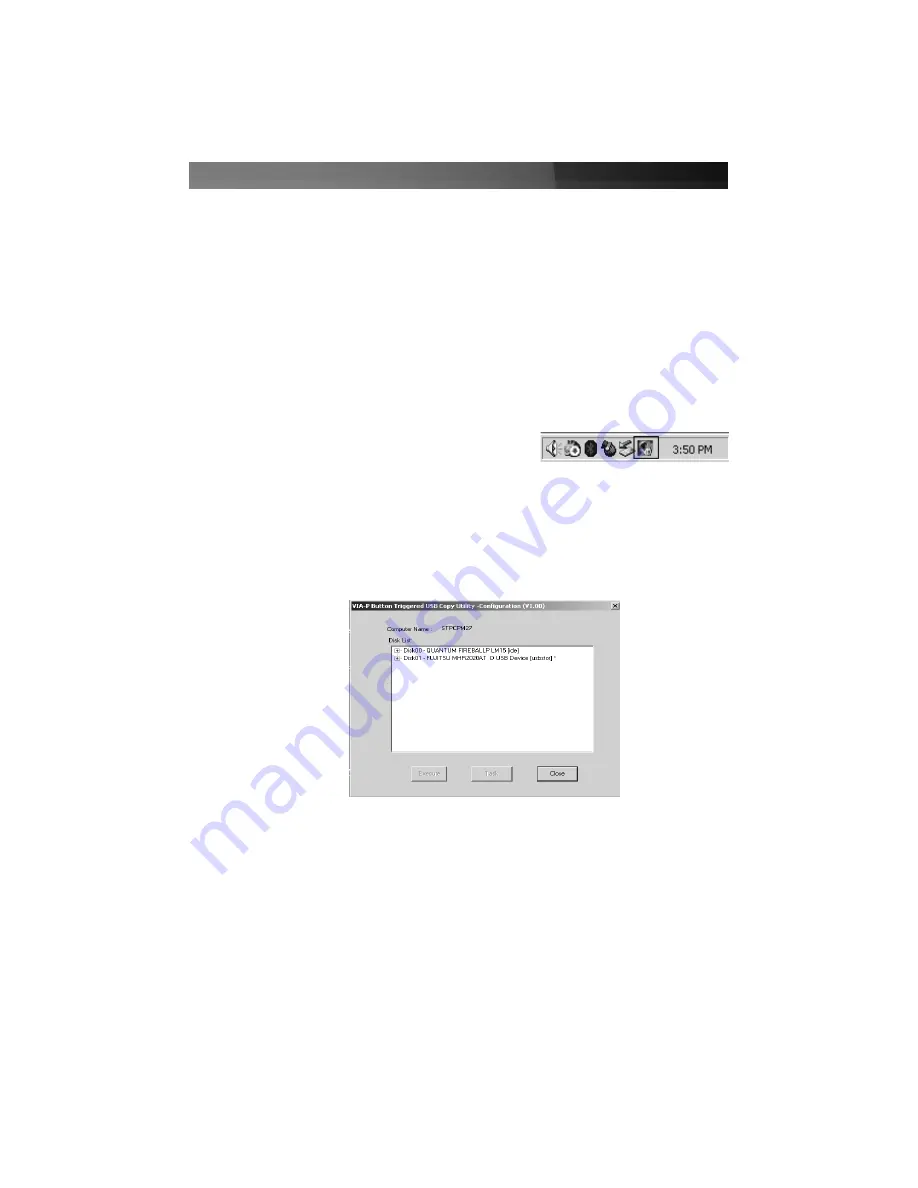
7. When the install program has finished copying files to the computer, it will present you
a summary of the software components installed. Click
Next
and then click
Finish
on
the next screen to complete the installation. You can now configure the One-Touch
Backup software. (Note: The installation program will automatically launch the
backup software as it completes the installation. You may need to click the icon for
the installation software in the taskbar to activate the setup window and complete the
installation program.)
Configuration and Use
The backup software uses separate “tasks” that dictate what folders will be copied
between the computer and the enclosure when the One-Touch Backup button is pressed.
Multiple tasks can be set as “active” and will be carried out in sequence. Tasks set as
“inactive” will be ignored until they are added to the active task list.
The backup software is launched automatically by the
setup program and automatically starts every time
Windows is loaded. You can access the software at any
time by double-clicking its icon in the taskbar, located next to the clock.
The main window of the backup software consists of a list of drives and three buttons.
The name and drive letter assigned to your drive may vary from this example, but will
always be marked by the “usbstor” indicator in the drive description. To access the
options for the drive enclosure, highlight it on the list. You can then use one of the three
buttons to configure your options.
Execute
This button will start any tasks that have been configured. This has the same
function as pressing the One-Touch Backup button on the rear panel of the
enclosure. If you use this option or press the One-Touch Backup button on the
enclosure without having any active tasks configured, you will receive a warning
that states
Can’t find any copy task to execute!
Task
This window allows you to configure one or more tasks that that the enclosure
will run when the One-Touch Button is pressed on the enclosure. A task is
simply a selection of folders that will be copied from the computer to the
enclosure. See below for more details on how to configure tasks using the Task
Instruction Manual
5















