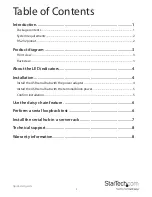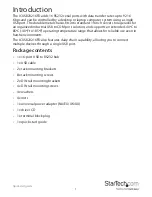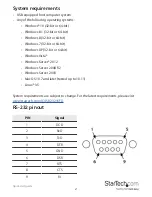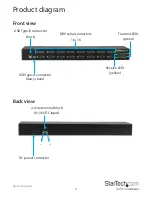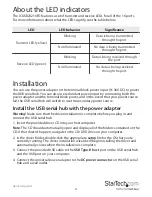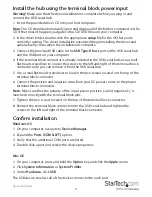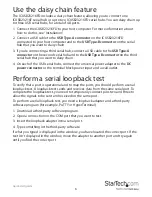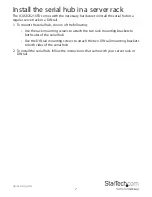Quick-start guide
6
Perform a serial loopback test
To verify that a port is operational and to map the ports, you should perform a serial
loopback test. A loopback test sends and receives data from the same serial port. To
complete the loopback test, you need to temporarily connect pins two and three to
allow the signals to be sent and received on the same port.
To perform a serial loopback test, you need a loopback adapter and a third-party
software program (for example, PuTTY or HyperTerminal).
1. Download a third-party software program.
2. Open a connection on the COM port that you want to test.
3. Insert the loopback adapter into a serial port.
4. Type something in the third-party software.
If what you typed is displayed in the window, you have located the correct port. If the
text isn’t displayed in the window, move the adapter to another port and try again
until you find the correct port.
Use the daisy chain feature
The ICUSB23216FD includes a daisy chain feature, allowing you to connect one
ICUSB23216F serial hub or up to two ICUSB23216FD serial hubs. You can daisy chain up
to three USB serial hubs, for a total of 48 ports.
1. Connect the ICUSB23216FD to your host computer. For more information about
how to do this, see “Installation.”
2. Connect a USB cable to the
USB Type-A connector
on the ICUSB23216FD
connected to your host computer and to the
USB Type-B connector
on the serial
hub that you want to daisy chain.
3. If you’re connecting a third serial hub, connect a USB cable to the
USB Type-A
connector
on the second serial hub and to the
USB Type-B connector
on the third
serial hub that you want to daisy chain.
4. On each of the USB serial hubs, connect the universal power adapter to the
DC
power connector
or the terminal block power input and a wall outlet.