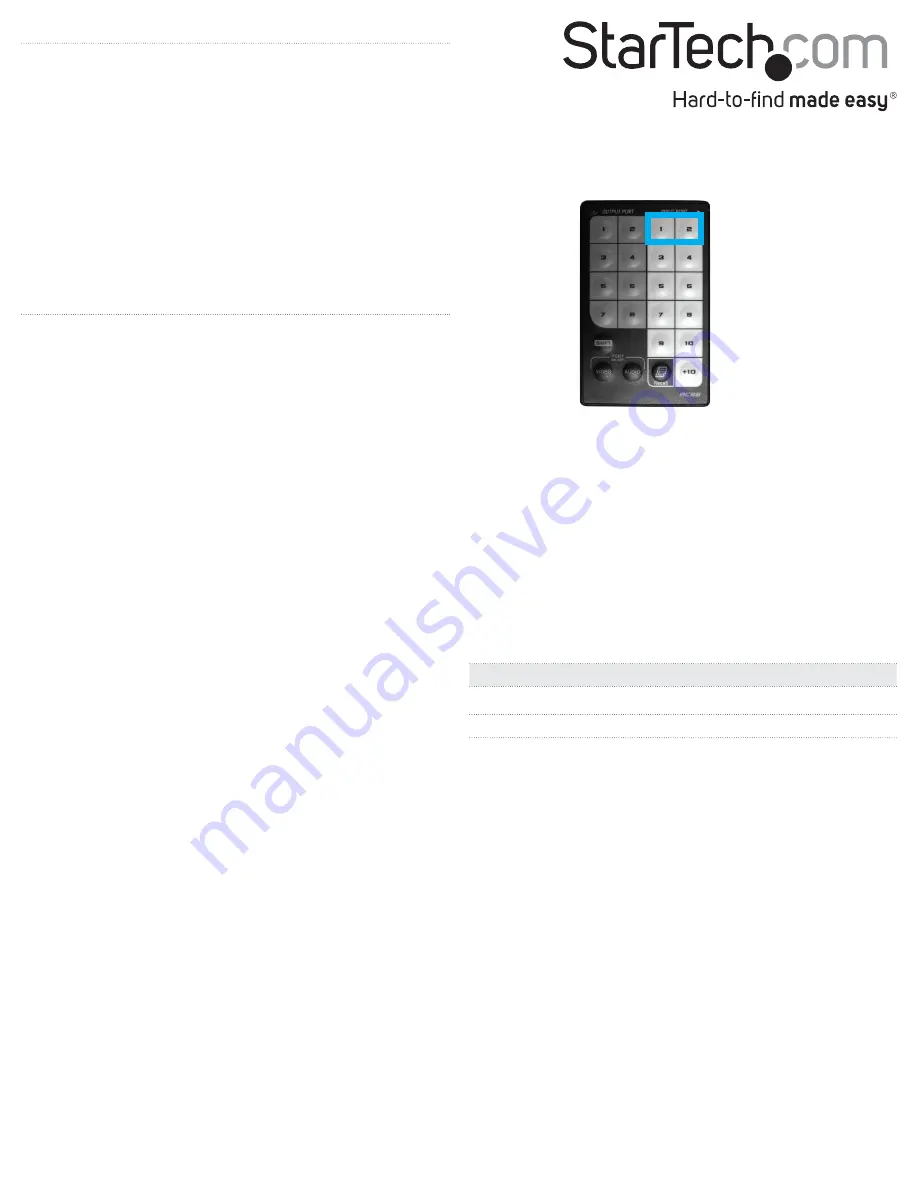
FCC Compliance Statement
This equipment has been tested and found to comply with the limits for a Class B digital device, pursuant to part 15 of the FCC Rules. These limits are designed to provide reasonable protection against harmful
interference in a residential installation. This equipment generates, uses and can radiate radio frequency energy and, if not installed and used in accordance with the instructions, may cause harmful interference
to radio communications. However, there is no guarantee that interference will not occur in a particular installation. If this equipment does cause harmful interference to radio or television reception, which can be
determined by turning the equipment off and on, the user is encouraged to try to correct the interference by one or more of the following measures:
• Reorient or relocate the receiving antenna.
• Increase the separation between the equipment and receiver.
• Connect the equipment into an outlet on a circuit different from that to which the receiver is connected.
• Consult the dealer or an experienced radio/TV technician for help
This device complies with part 15 of the FCC Rules. Operation is subject to the following two conditions: (1) This device may not cause harmful interference, and (2) this device must accept any interference received,
including interference that may cause undesired operation. Changes or modifications not expressly approved by StarTech.com could void the user’s authority to operate the equipment.
Industry Canada Statement
This Class B digital apparatus complies with Canadian ICES-003.
Cet appareil numérique de la classe [B] est conforme à la norme NMB-003 du Canada.
CAN ICES-3 (B)/NMB-3(B)
Use of Trademarks, Registered Trademarks, and other Protected Names and Symbols
This manual may make reference to trademarks, registered trademarks, and other protected names and/or symbols of third-party companies not related in any way to
StarTech.com. Where they occur these references are for illustrative purposes only and do not represent an endorsement of a product or service by StarTech.com, or an endorsement of the product(s) to which this
manual applies by the third-party company in question. Regardless of any direct acknowledgement elsewhere in the body of this document, StarTech.com hereby acknowledges that all trademarks, registered
trademarks, service marks, and other protected names and/or symbols contained in this manual and related documents are the property of their respective holders.
Technical Support
StarTech.com’s lifetime technical support is an integral part of our commitment to provide industry-leading solutions. If you ever need help with your product, visit www.startech.com/support and access our
comprehensive selection of online tools, documentation, and downloads.
For the latest drivers/software, please visit www.startech.com/downloads
Warranty Information
This product is backed by a two year warranty.
StarTech.com warrants its products against defects in materials and workmanship for the periods noted, following the initial date of purchase. During this period, the products may be returned for repair, or
replacement with equivalent products at our discretion. The warranty covers parts and labor costs only. StarTech.com does not warrant its products from defects or damages arising from misuse, abuse, alteration, or
normal wear and tear.
Limitation of Liability
In no event shall the liability of StarTech.com Ltd. and StarTech.com USA LLP (or their officers, directors, employees or agents) for any damages (whether direct or indirect, special, punitive, incidental, consequential, or
otherwise), loss of profits, loss of business, or any pecuniary loss, arising out of or related to the use of the product exceed the actual price paid for the product. Some states do not allow the exclusion or limitation of
incidental or consequential damages. If such laws apply, the limitations or exclusions contained in this statement may not apply to you.
Hardware installation
1. Connect a CAT5e or CAT6 cable to the HDBaseT source and to the
repeater’s HDBaseT input port.
2. Connect an HDMI cable to your HDMI display and to the
repeater’s HDMI output port.
3. Connect an HDMI cable to your HDMI video source and to the
repeater’s HDMI input port.
4. Connect a CAT5e or CAT6 cable to the HDBase-T output port on
the repeater and run it to the input port on your HDBaseT receiver
or display at the remote destination.
Note:
This needs to be a direct connection. Do not route the cable
through any networking equipment.
5. Power up each of your devices to complete the installation steps
for your HDBaseT repeater.
Basic operation
EDID Settings
To maximize compatibility with all connected devices, please begin
operation by confirming the EDID switch is set to position 1. This
is the default setting and will optimize all valid video outputs for
standard video and audio requirements. If you’re experiencing any
trouble, such as poor resolution support, or inconsistent audio or
video output, you can specify EDID settings or copy EDID settings
using this switch.
Input switch operation
You can switch the video source that’s outputted to all connected
displays by pressing the input selection button. This button will
toggle between the HDBaseT video source and HDMI video source.
Turn off remote destination signal
You can switch off the HDBaseT signal deployed to the remote
location in order to place the remote display in standby.
1. Press the
Function
button two times, to place the unit into
remote standby switch mode.
2. Press the
Input
selection button to turn the remote signal on and
off.
3. Press the
Function
button to take the repeater out of remote
standby mode.
Input switch operation using the IR remote control
Press buttons 1 and 2 on the right side of the IR remote control to
switch between the HDBaseT and HDMI video sources respectfully.
Factory reset
If your repeater is not functioning as expected, restoring the
repeater to it’s factory default settings is an ideal troubleshooting
step. To return all settings to the factory state, press and hold the
function and EDID COPY button simultaneously for 9 seconds and
then release after the status LED flashes twice.
right after Status LED flashes green twice.
Important operation note:
The resolution performance of this
extender will vary depending on the length of your cabling. Please
review the chart below to determine the best solution for your
setup. For best results, StarTech.com recommends using shielded
CAT6 cable.
Distance
Maximum resolution
35 m or less
4K x 2K
Up to 70 m
1080p


