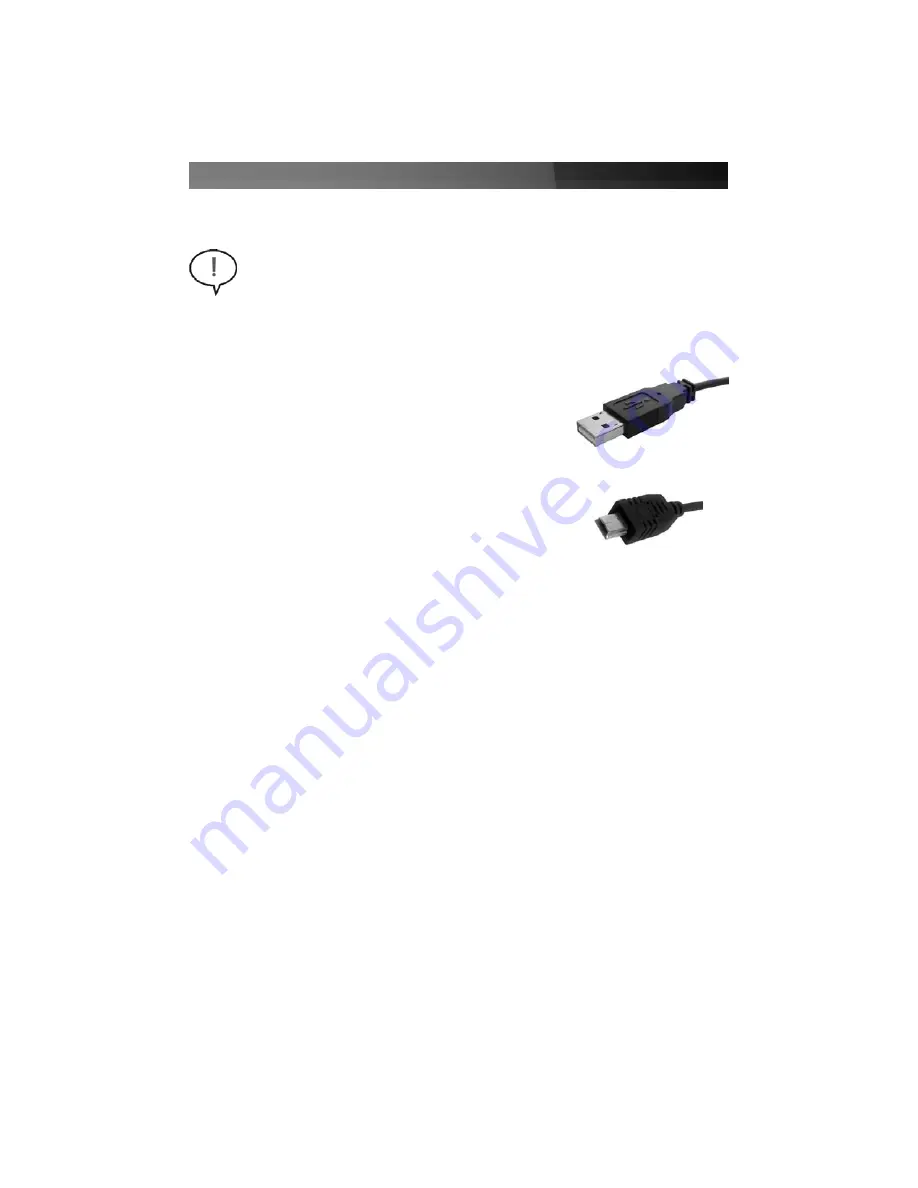
Instruction Manual
2
IIn
ns
stta
alllla
attiio
on
n &
& U
Us
sa
ag
ge
e
WARNING:
Please note that when removing media cards connected to
FCREADHC, you are required to use the Safely Remove Hardware function
within Windows. Failure to do so can result in lost data, or permanent damage
to the card or Card Reader. Please see the section entitled
Removing a
Flash Card from the Reader
on page 6, prior to removing an installed Flash
Card.
Windows Vista
1. Ensure the host computer is powered. Insert the USB
type ‘A’ connector into an available USB port on the
host computer.
2. Insert the remaining USB ‘Mini B’ connector into the
USB port on the side panel of the FCREADHC Card
Reader.
3. Windows will recognize that the Card Reader has been connected, and will
automatically install the necessary drivers. You will notice a message balloon near
the taskbar (normally the bottom right corner of the screen, near the clock) indicating
that new hardware has been detected. Click on the message balloon, in order to
watch the progress of the installation.
4. Once you are notified that
Your devices are ready to use
, FCREADHC has
successfully been installed and can be used with supported cards:










