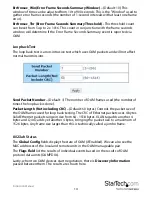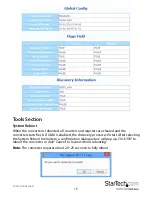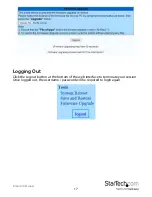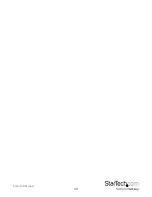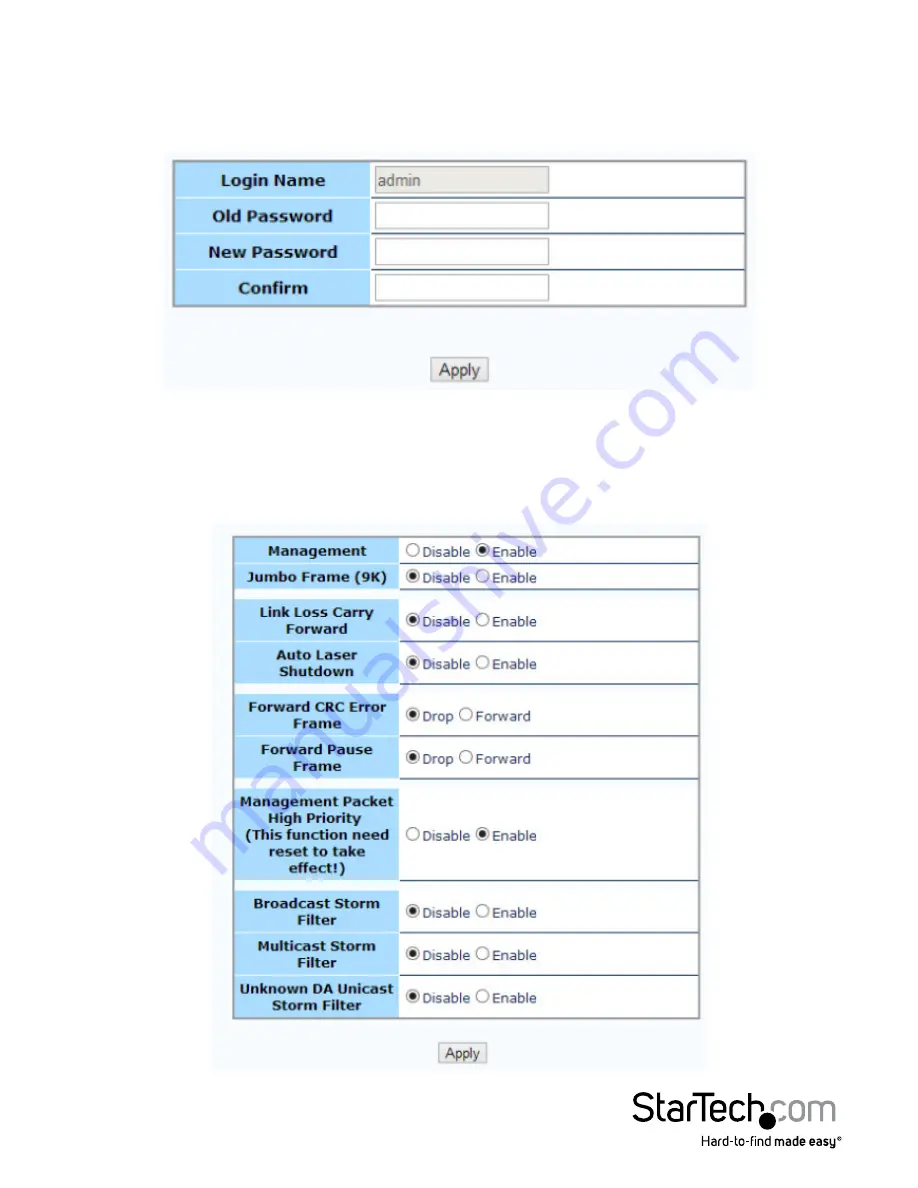
Instruction Manual
7
Password Settings
Use this screen to change the web console login password. Key in the current
password (Default:
admin
) and then enter your desired new password twice. Click the
Apply button to save your settings.
Converter Configuration
The Converter configuration menu includes special features of the ET91000LCOAM,
defined below. Click the Apply button to save your settings.
Summary of Contents for ET91000LCOAM
Page 23: ...Instruction Manual 20 ...