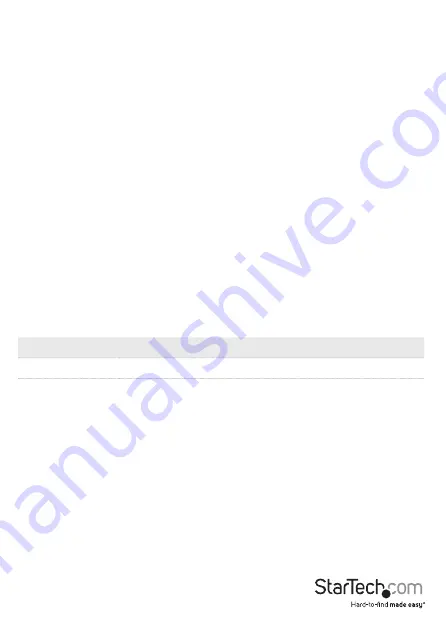
Instruction Manual
4
3. Click the Support tab.
4. Download the driver.
5. When the download is complete, extract the contents of the compressed file that
you downloaded.
6. Double-click the appropriate driver for the version of operating system that you’re
running and follow the on-screen instructions to complete the installation.
Note:
You may be asked to restart your computer to complete the installation.
Configure a display device
Use your operating system to adjust display settings for multiple monitors (for
example, using your laptop screen plus an HDMI display).
To use an external display with the adapter:
• Your laptop hardware must support DP alt mode, as well as an external display,
through its USB-C port.
• Only one video output port can be used at a time (HDMI or VGA). If two displays are
connected, the HDMI port takes priority.
• Set the refresh rates of a connected external monitor to the same values as your
laptop screen, otherwise your monitor might not display properly.
Supported video resolutions
The adapter supports the following maximum resolutions.
• Only one video output port can be used at a time (HDMI or VGA). If two displays are
connected, the HDMI port takes priority and VGA is disabled.
• Depending on the configuration and the supported resolutions of your connected
display, the adapter supports resolutions lower than specified.
• Video output capabilities are dependent on the video card and hardware
specifications of your connected host laptop.
Video Output
Maximum Resolution
HDMI
3840 x 2160p (4K UltraHD)
VGA
2048 x 1280p









