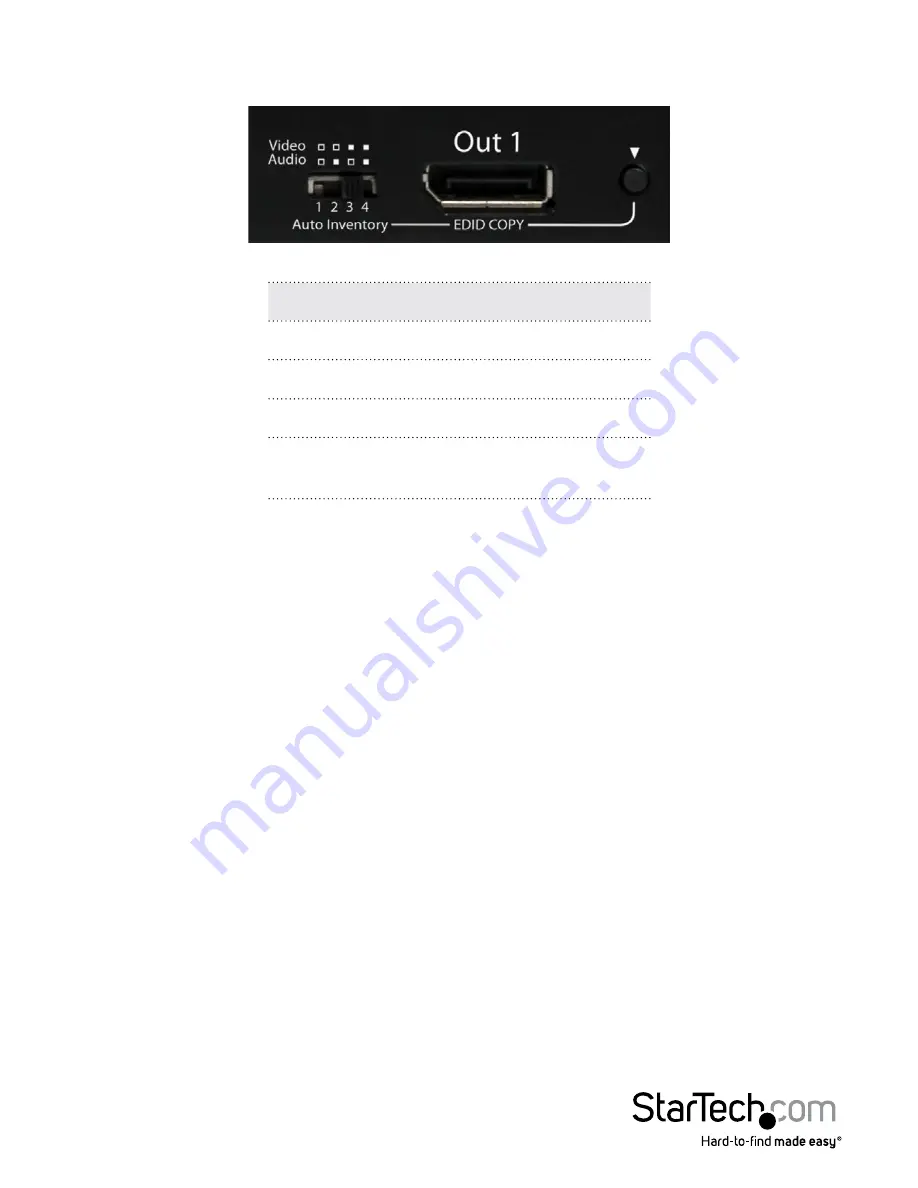
Instruction Manual
5
Mode Video Audio
Mode
Function
1
No EDID
2
Copy Audio EDID
3
Copy Video EDID
4
Copy all (Audio +
Vidoe) EDID
a) Apply power to the unit.
b) Connect the (EDID compliant) monitor to OUT 1 of the Unit and power on
the monitor.
c) Press and hold the button “EDID COPY” for 3~5 sec. and release the button RIGHT
AFTER the Status LED flashes GREEN.
d) When the Status LED returns to normal status, it indicates that the EDID Copy
is completed.











