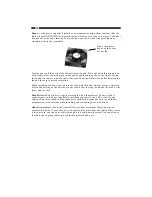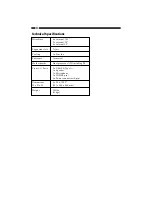2
Introduction
Thank you for purchasing a StarTech.com silent ATX computer case. The walls in the
case are covered with noise-absorbing pads and coated with silicon to reduce noise and
vibration. With ten drive bays, seven expansion slots, tool-less entry, a clamshell full of
helpful accessories and room for a full-sized dual-processor ATX motherboard, you’ll be
able to build the custom computer of your dreams quickly and easily. The case also
features front-mounted USB 2.0, audio, and IDE ports for your convenience.
Features
• Noise-absorbing pads and silicon coating help eliminate noise and vibration
• Clam-shell full of screws, anti-vibration pads, and accessories make installation and
customization easy
• USB 2.0, audio, and IDE ports are located in the front with a pop-out door for
easy access
• Comes with 10 drive bays and 7 expansion slots
• Spacious interior provides plenty of room for a full-size dual-processor ATX
motherboard and ATX power supply
• Backed by StarTech.com’s three-year warranty
Before You Begin
To ensure a quick and easy case assembly, please read through the following instructions
before assembling your case.
WARNING:
Do not attempt to install any computer components with the system
plugged in. Never open your computer case when your system is turned on. Always
make sure that the computer is off and unplugged before attempting to assemble or
alter your computer.
Computer equipment can also be severely damaged by static
electricity. Be sure that you are properly grounded before opening your computer case or
touching any components. StarTech.com recommends that you wear an anti-static strap
when installing any computer equipment. If an anti-static strap is unavailable, discharge
yourself of any static electricity build-up by touching a large grounded metal surface
(such as the computer case) for several seconds. Also be careful to handle cards and
motherboards by their edges and not the gold connectors.
Contents
• 1 x ATXSILENT case
• 1 x clamshell with assorted screws, anti-vibration pads, and accessories
Summary of Contents for ATXSILENT
Page 10: ...Revised July 17 2003 ...