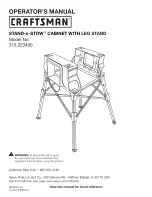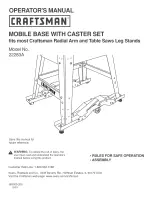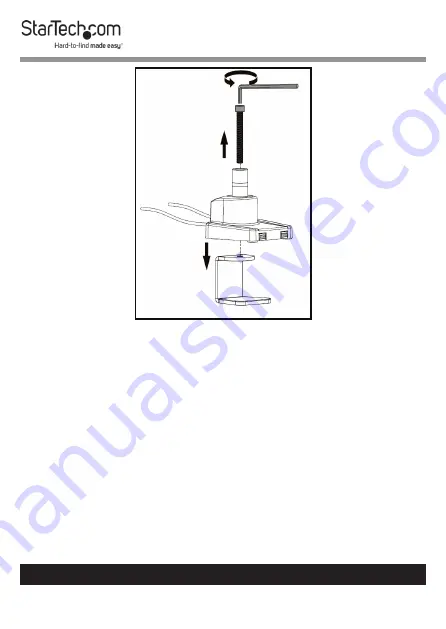
22
To view manuals, videos, drivers, downloads, technical drawings, and more visit www.startech.com/support
Removing C-Clamp Screw and C-Clamp
3.
Align the
Grommet Hole
on the
Base Clamp Assembly
with the
Grommet Hole
on the
Mounting Surface
.
4.
Insert the
Grommet Screw
through the center of the
Mounting Peg
on the
Base Clamp Assembly
and out the
Grommet Hole
on the
Mounting Surface
.