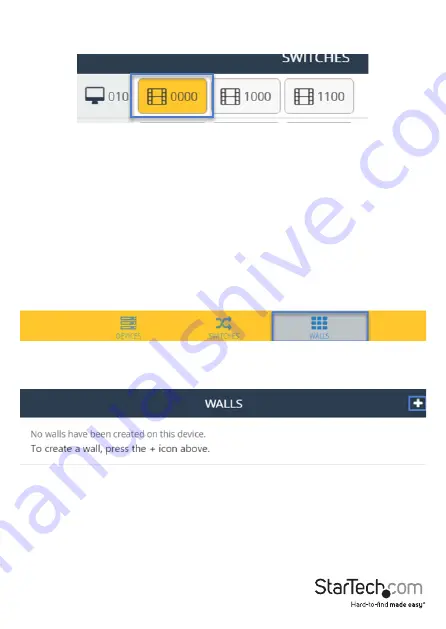
Instruction Manual
13
3. To assign a video source, or change your video source, select the transmitter listed
next to your receiver that you’d like to display.
4. The transmitter will turn yellow and your video source will switch on the remote
display.
Note:
If a receiver that was part of a video wall configuration is altered, that display
will no longer be part of the video wall configuration.
Configuring your remote displays
for a video wall application
1. Once the application is launched, select the Walls tab.
2. Select the + icon to launch a wizard that will walk you through your video wall
creation.
3. The first page in the wizard enables you to specify the walls name as well as the
number of rows and columns you would like to use in your video wall. Each row and
column will represent a display in your video wall. Type your preferred name and
specify the number of rows and columns, then click next.























