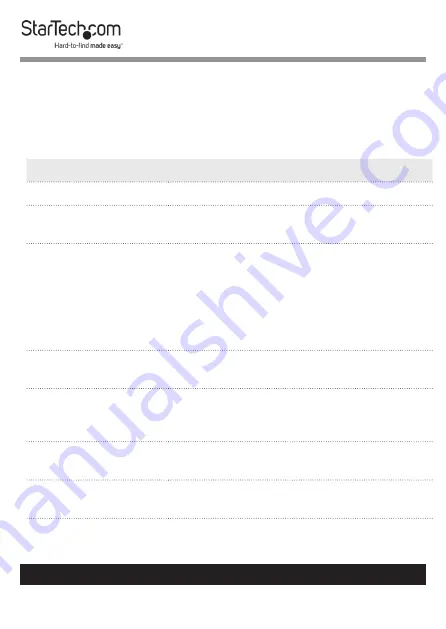
17
To view manuals, videos, drivers, downloads, technical drawings, and more visit www.startech.com/support
Erase Modes
Warning!
Before you select any of the nine erase modes,
make sure that you back up any important data on the drive
that you want to erase.
Mode
Description
Quick Erase
The partition table is quickly erased.
1-Pass Erase
A full disk overwrite (all zeroes) is
completed.
3-Pass (DoD
5220.22-M)
A multi-pass overwrite based on DOD
5220.22-M specifications is performed.
This method erases the drive three
times: the first time with zeroes (0x00),
the second time with 0xFF, and the
third time with random characters.
3-Pass (CSEC ITSG-
06)
A multi-pass overwrite based on CSEC
ITSG-06 specifications is completed.
3-Pass (HMG
Enhanced IS 5)
A multi-pass overwrite based on
HMG Enhanced IS5 specifications is
completed.
7-Pass (VSITR)
A multi-pass overwrite based on VSITR
Specifications is completed.
Custom Erase
The user specifies the number of
passes and the pattern used.




































