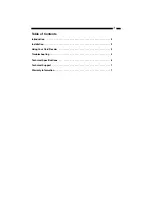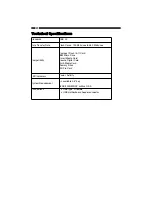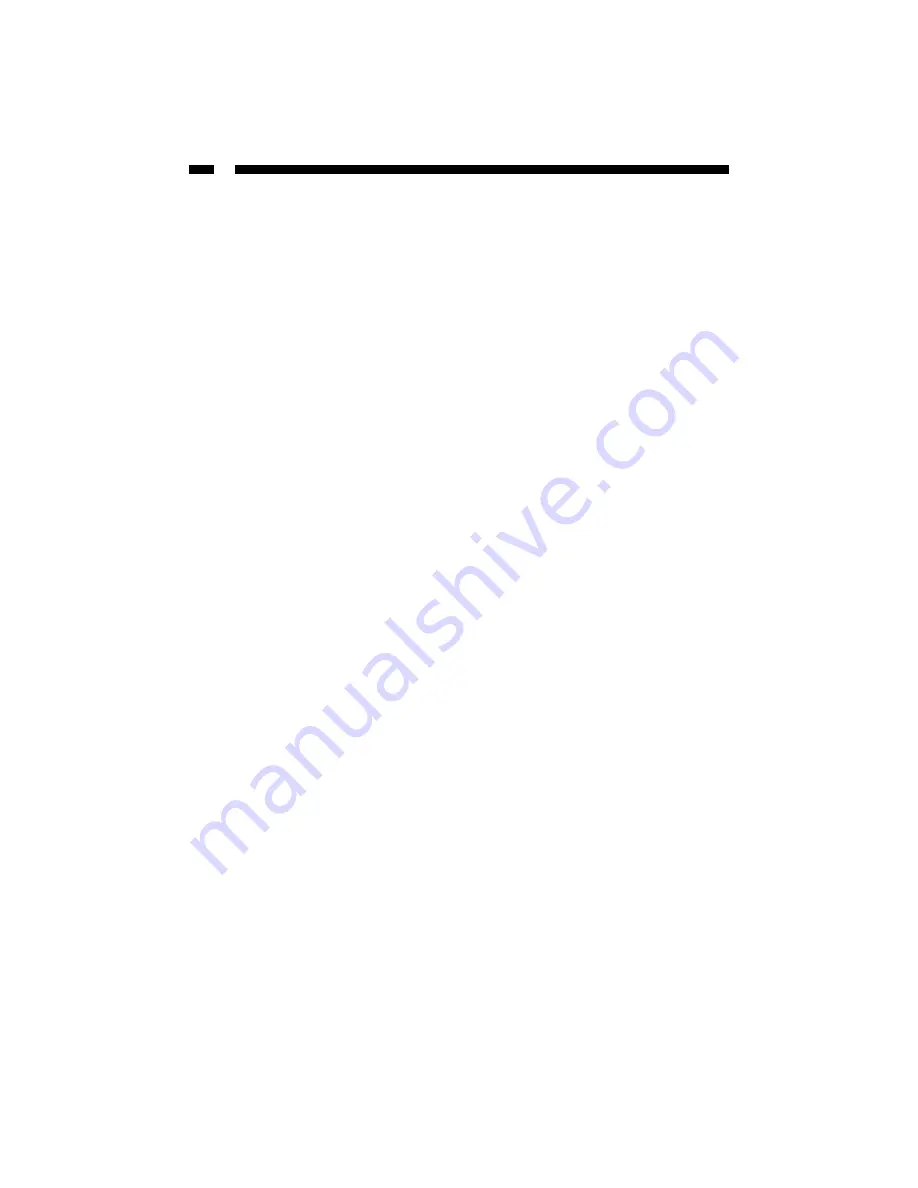
4
Inserting a Card
1. Turn on your computer.
2. Insert your memory card into the proper slot on the card reader.
3.
Mac
users: A new icon will appear on your desktop.
Windows
users: A new icon will appear in “My Computer.”
4. The card can now be accessed as an extra disk.
Removing a Card
1. Make sure that none of the LEDs on the front of the card reader are flashing. If you
remove the card when the LEDs are flashing, data may be lost from your card.
2.
Mac
users should drag the memory card icon to the Trash bin.
Windows
users should right-click on the drive icon and choose to eject the card.
3. Physically remove the card from the reader.
R
Re
em
mo
ov
viin
ng
g tth
he
e C
Ca
arrd
d R
Re
ea
ad
de
err
Use this procedure to permanently uninstall the card reader.
Windows users
1. Make sure there is no card reader connected to the USB port.
2. Click on the “Uninstaller” icon in the taskbar.
3. Click on “USB Storage Device - Change/Remove.”
4. Remove all installed components and click
Next
.
5. Choose to restart your computer and click
Finish
.
Mac users
1. If there is a memory card connected to the card reader, drag the memory card icon
into the Trash. Wait until the icon has disappeared.
2. Disconnect the card reader.
Summary of Contents for 35FCREAD
Page 10: ...Revised 12 September 2006...