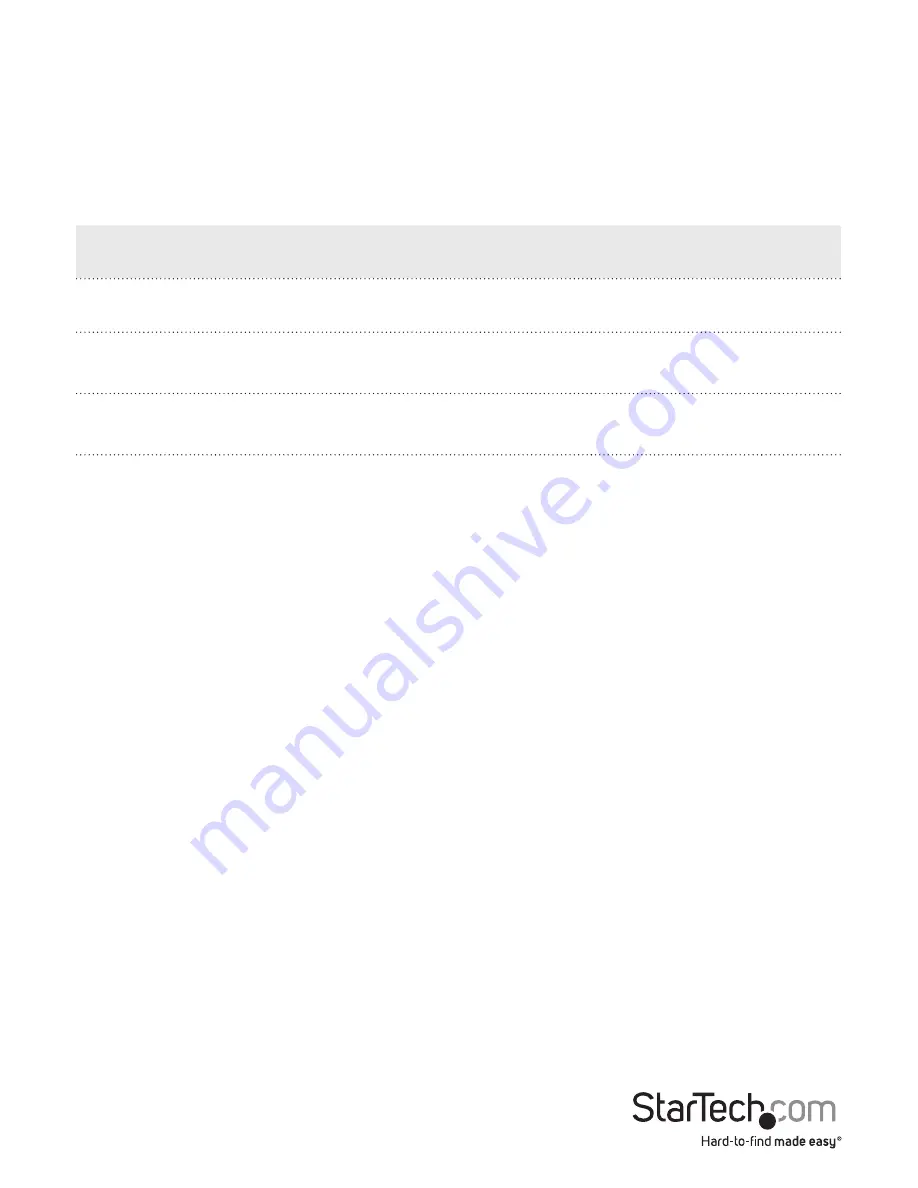
Quick start guide
5
About RAID configurations
You can set one of four RAID configurations, including RAID 0, RAID 1, JBOD, and SPAN
modes.
Use the RAID switches and the table below to set your desired RAID configuration.
RAID mode
Description
J4
J5
J6
RAID 0
Striping - Improves system performance
ON
ON
1
RAID 1
Mirror - Creates a redundant drive on
the second drive for security
ON
1
ON
SPAN
Creates a large single drive volume,
consisting of both drives
ON
ON
ON
JBOD
Just a Bunch of Disks - Allows access to
both drives individually
ON
1
1
Set a RAID mode
Warning!
Setting or changing your RAID configuration will erase the data or metadata
on your existing drives. Save or back up any important data before you proceed.
Note:
In order to configure your device to RAID 0 or RAID 1, your device must be
configured to JBOD.
1. Set the RAID switches to either
1
or
ON
, depending on the configuration that you
want to set.
2. Connect the adapter to your SATA host device. Refer to the documentation that
came with your SATA host device for more information about how to connect your
adapter.
3. Power up the adapter.
4. Press the
RAID set
button on the adapter.





























