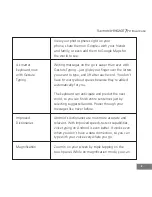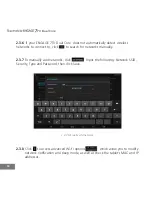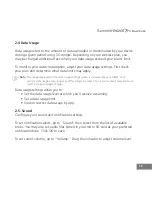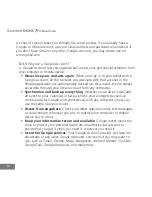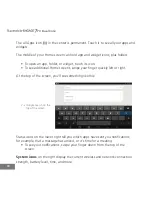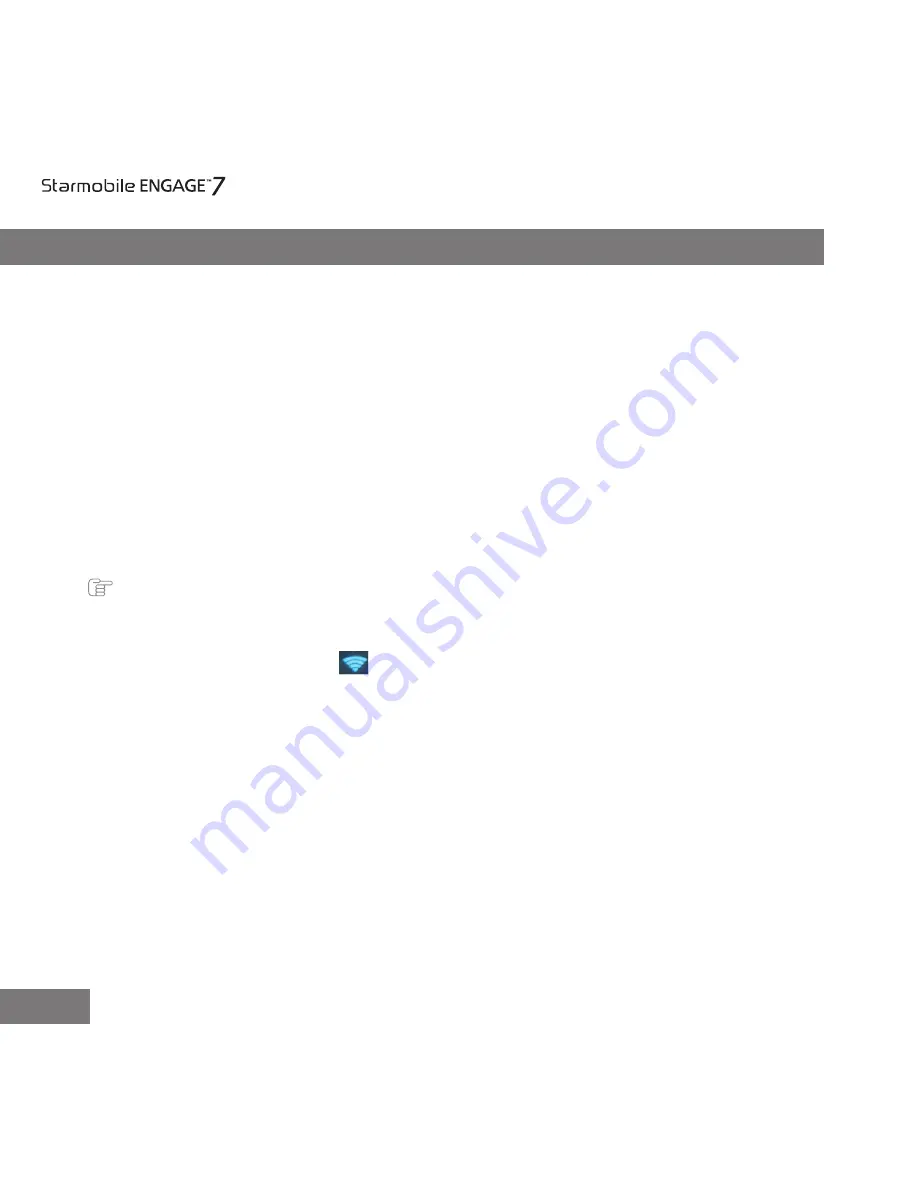
III. Quick Guide
1. You will first need to sign up for a Gmail account to fully utilize Google
services in your ENGAGE 7TV Dual Core, and download applications via
Play Store. If you already have a Gmail account, you will only need to
sign in to access the related Google features.
2. The Starmobile ENGAGE 7TV Dual Core comes with a special screen backlight
control function that maximizes battery life. The screen backlight automatically
powers off when the device is idle or on standby mode for a certain period of
time. You can re-activate the screen by pressing the Power on/off key.
3. In the event of an unresponsive touchscreen, shut down and restart your
ENGAGE 7TV Dual Core. You can also reset the device by pressing the reset
button located next to the Home Button.
Note:
Running many applications simultaneously on your device can slow down processing speed.
4. It is normal for your ENGAGE 7TV Dual Core to become warm during heavy use,
particularly in the event of non-stop data transmission, when playing
music, and activating Wi-Fi . In such conditions, your ENGAGE 7TV Dual Core
is utilizing a significant amount of power which then generates heat. Rest
your device after every three hours of heavy use to keep it running
optimally.
5. To maximize your device’s battery life, follow these steps: reduce
screen brightness 30-50%, switch off Wi-Fi and data synchronization if
not in use, and adjust device volume.
7
TV Dual Core