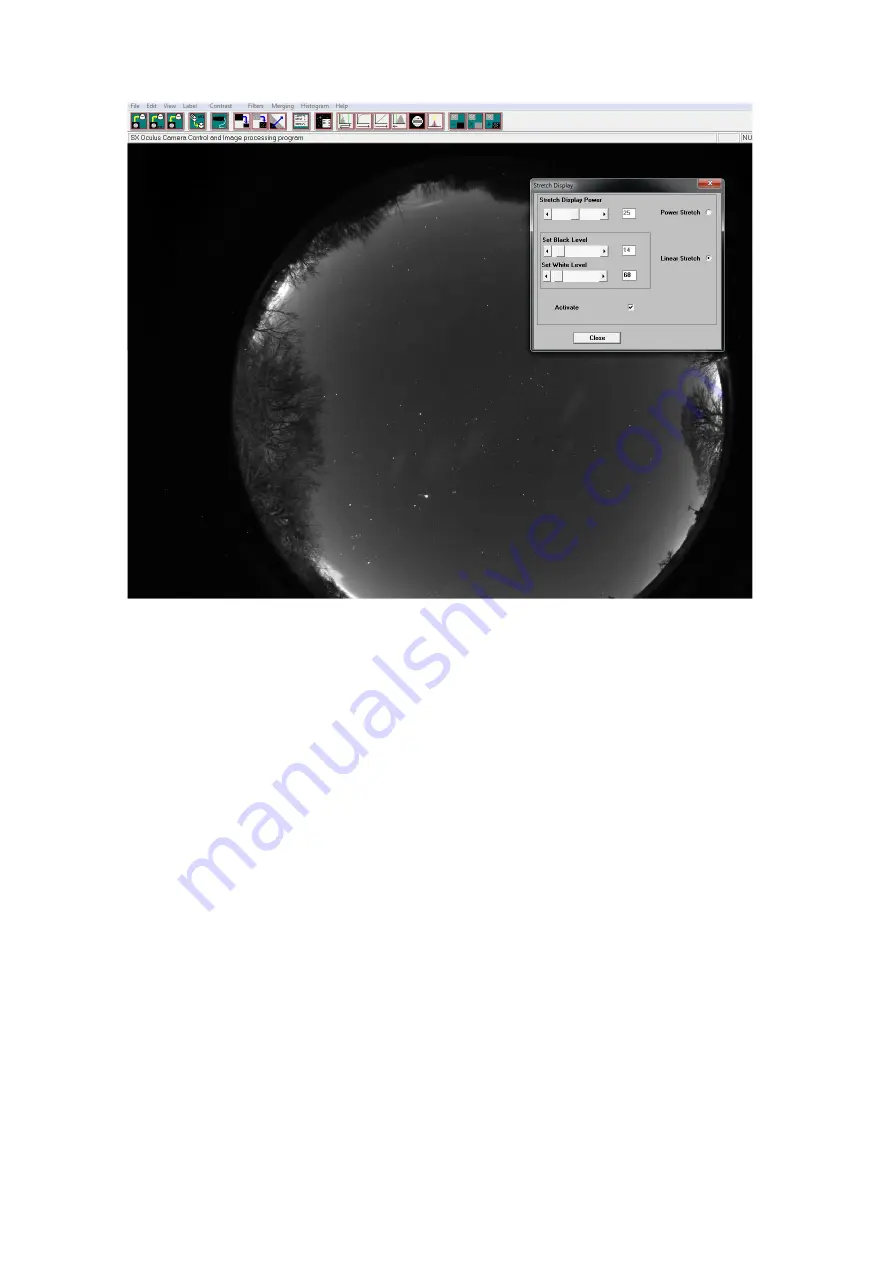
Oculus PRO Colour Handbook Issue 1
Once the position and focus are good, try running an image sequence in ‘Autosave’ mode. An
exposure time of 30 seconds is generally good for basic sky monitoring, but shorter exposures might
be better to minimise sky glow when meteor imaging. Set up a suitable number of image frames in
the ‘No. of exposures’ box and check the ‘Autosave’ box. Pressing the ‘Take Photo(s)’ button will
now start a sequence and save the images as FITS files into your chosen Autosave folder. Clearly, a
lot of images will occupy a great deal of hard disk space, so make sure that you have plenty
available! The maximum autosave number for AVI creation, is 1000 images and this will cover about
8 hours of 30 second frames, while filling about 1GB of hard disk space. For tidiness and avoiding
any mixing of old and new images, I recommend pressing the ‘Empty current directory’ button
before starting your sequence.
If you want to keep a previous session of saved images, you must
move them to another folder before starting a new sequence with the Oculus PRO Colour.
Your
images will be saved in the Autosave folder as numbered FITS files – IMG1.FIT, IMG2.FIT etc. and will
be added to any that are already there.
Most users will probably not need dark frame subtraction to get a satisfactory result, but this option














