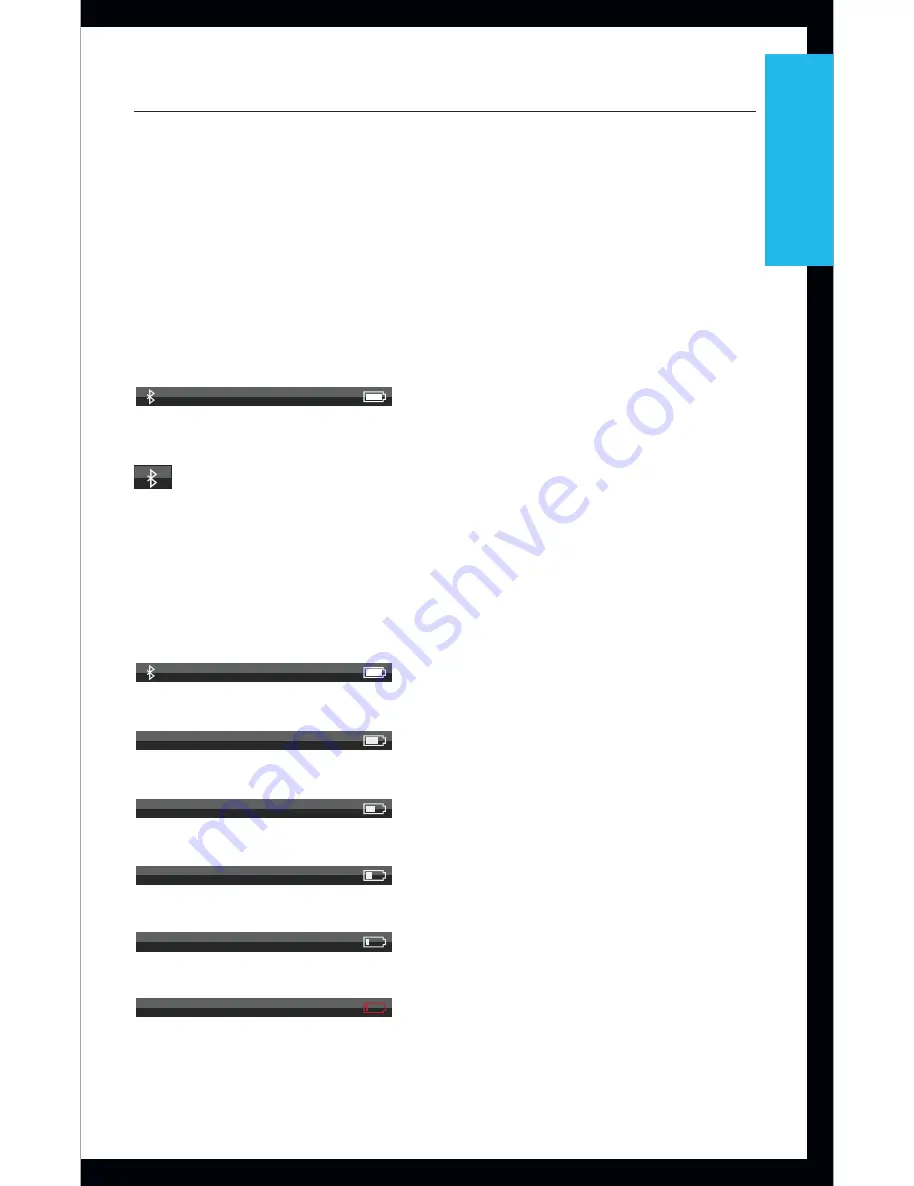
7
surf
link
Mobile
Overview
Touch Screen Display
SurfLink Mobile incorporates a full-color display with
an innovative touch screen to control all features of
the device. Press and release the Touch Screen display
buttons to make selections via the Touch Screen.
The taskbar at the top of the display provides information
about the SurfLink Mobile battery status as well as
indication of the Bluetooth antenna On state.
100%
80%
60%
40%
20%
Fully Charged
Low Battery Warning Screen
Example of warning on device
Charging @80%
Charging @60%
Charging @40%
Charging @20%
80%
100%
60%
40%
20%
80%
100%
60%
40%
20%
10%
<20%
Battery Status
Tools
Language
Screens
Brightness
20%
20%
OK
20%
OK
When the SurfLink Mobile Bluetooth antenna is On,
Basic
Remote Screen
Intermediate
Advanced
Pressed
Remote
Labels On
Remote
Remote
Remote
Remote
Remote
Remote
Remote
Volume Graphic “Pressed” State
Graphic appears WHITE DURING
each button press
Volume Graphic “Released” State
Graphic appears BLUE for 1/2 (?) second
AFTER each button press
Remote
Home
Favorite
Mute
Memory
Left
Binaural
Right
Left
Left
Binaural
Binaural
Right
Right
Memory
Mute
Favorite
Home
Memory
Mute
Favorite
Home
will display on the left end of the taskbar. When the
Bluetooth antenna is Off, no symbol will display.
Status of the SurfLink Mobile rechargeable battery will
be provided as follows:
•
Fully charged
100%
80%
60%
40%
20%
Fully Charged
Low Battery Warning Screen
Example of warning on device
Charging @80%
Charging @60%
Charging @40%
Charging @20%
80%
100%
60%
40%
20%
80%
100%
60%
40%
20%
10%
<20%
Battery Status
Tools
Language
Screens
Brightness
20%
20%
OK
20%
OK
•
80% charged
100%
80%
60%
40%
20%
Fully Charged
Low Battery Warning Screen
Example of warning on device
Charging @80%
Charging @60%
Charging @40%
Charging @20%
80%
100%
60%
40%
20%
80%
100%
60%
40%
20%
10%
<20%
Battery Status
Tools
Language
Screens
Brightness
20%
20%
OK
20%
OK
•
60% charged
100%
80%
60%
40%
20%
Fully Charged
Low Battery Warning Screen
Example of warning on device
Charging @80%
Charging @60%
Charging @40%
Charging @20%
80%
100%
60%
40%
20%
80%
100%
60%
40%
20%
10%
<20%
Battery Status
Tools
Language
Screens
Brightness
20%
20%
OK
20%
OK
•
40% charged
100%
80%
60%
40%
20%
Fully Charged
Low Battery Warning Screen
Example of warning on device
Charging @80%
Charging @60%
Charging @40%
Charging @20%
80%
100%
60%
40%
20%
80%
100%
60%
40%
20%
10%
<20%
Battery Status
Tools
Language
Screens
Brightness
20%
20%
OK
20%
OK
•
20% charged
100%
80%
60%
40%
20%
Fully Charged
Low Battery Warning Screen
Example of warning on device
Charging @80%
Charging @60%
Charging @40%
Charging @20%
80%
100%
60%
40%
20%
80%
100%
60%
40%
20%
10%
<20%
Battery Status
Tools
Language
Screens
Brightness
20%
20%
OK
20%
OK
•
<20% charged
100%
80%
60%
40%
20%
Fully Charged
Low Battery Warning Screen
Example of warning on device
Charging @80%
Charging @60%
Charging @40%
Charging @20%
80%
100%
60%
40%
20%
80%
100%
60%
40%
20%
10%
<20%
Battery Status
Tools
Language
Screens
Brightness
20%
20%
OK
20%
OK
A low battery warning message will appear on the SurfLink Mobile touch screen
display when the remaining battery charge is 20% and again at 10% charge
remaining. It is strongly recommended that the SurfLink Mobile device be charged
when the message occurs.
All manuals and user guides at all-guides.com








































