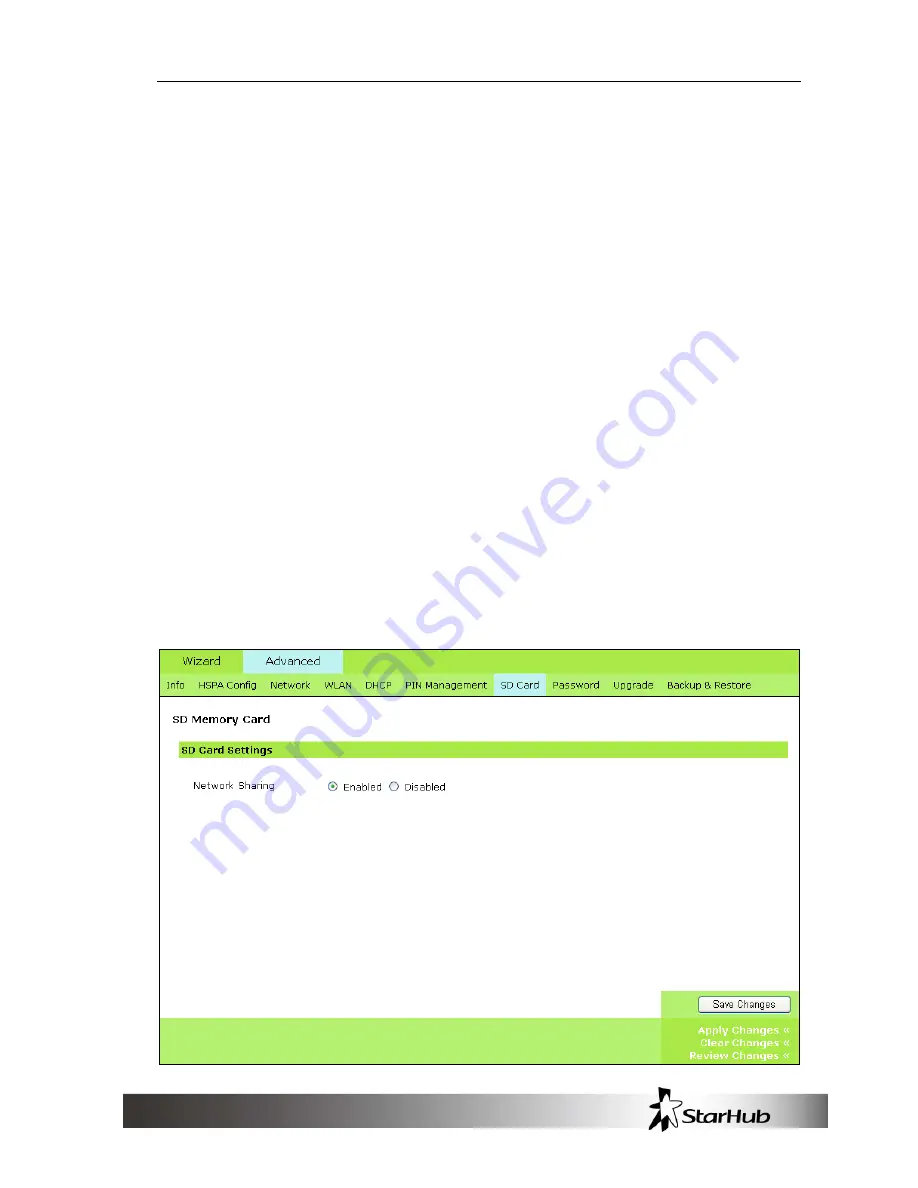
PR39 Wireless Modem Management
29
security enabled on your SIM card, this entry displays
PIN Disabled
.
PIN Code
If your SIM card PIN security protection is enabled, you must
enter the PIN code for verification. Enter the code in the PIN Code field,
and click
Verify
.
PIN Management
You can enable or disable the PIN security protection on your SIM card.
Select
Enabled
or
Disabled
. If you change the status of the PIN protection
your SIM card, you must enter the PIN code.
PIN Modification
You can change the PIN code on the SIM card. Enter your original PIN
code in the
Old PIN Code
field, enter the new PIN code in the
New PIN
Code
field and the
New PIN Confirm
field, and click
Change
.
SD Card
This tab allows the user to change settings on the PR39 Wireless Modem
for the microSD card.


























