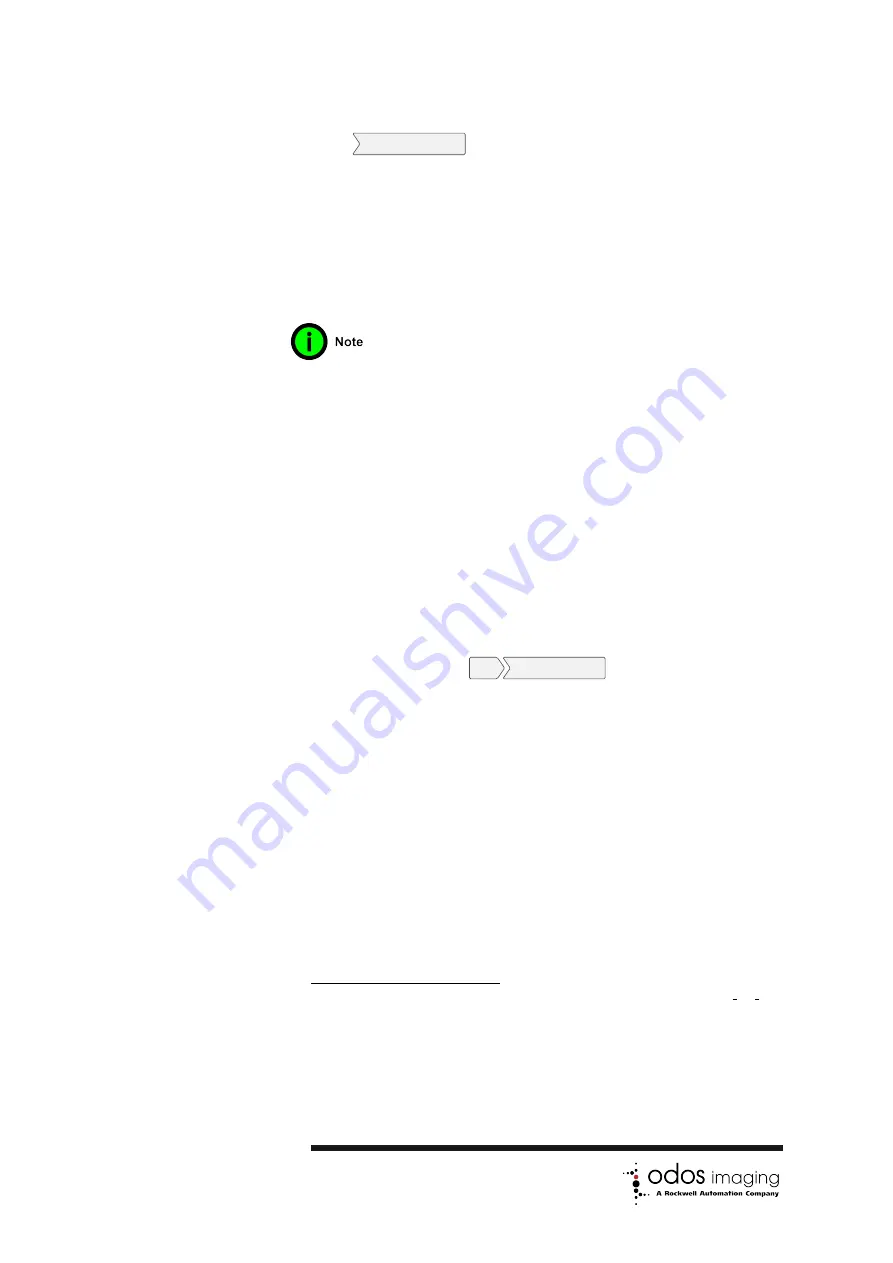
New Point Cloud
) is visible and the
Components
checkbox
for
ProcessedXYZ
is checked.
The point cloud can be
viewed in either
Colour by Distance
(like heat map) or
Colour by intensity
(like greyscale). Other advanced con-
trols for point cloud viewing are available on the toolbar – for
example, it is possible to change the point size or the point of
rotation.
Viewing of streaming point clouds
requires significant resources on
computer, and may impact dis-
played frame rate.
7. To set the point of rotation in the point cloud, click the target
icon, then the pointer icon, then the desired point of rotation
on the point cloud.
8. Stop the StarForm
TM
Swift-G camera streaming data by press-
ing the
Stop
button on the
Recording Control
view.
4.3.2
Record Images
The following steps outline how images and data can be saved
from the StarForm
TM
Swift-G camera to a host PC.
1. Enable the save function within the StarStream GUI program
by opening the
File
Save Images...
dialog box. This dialog
box allows the specification of a save location on the host PC
by browsing and selecting a folder with the
Save Location
browser.
2. Use the various checkboxes within the
Formats
box to select
which types of output format are required.
•
Raw format
. This format provides a binary export of the
raw image data with two bytes per pixel for both
and
components.
•
PNG format
. This format outputs images as .png files.
•
JPEG format
. This format outputs images as .jpeg files.
•
PCD format
. This format outputs calibrated 3D in ’point
cloud’ data format, .pcd
. Note that PCD files will
only
1
For more details see http://pointclouds.org/documentation/tutorials/pcd file format.php
13 of 76
Summary of Contents for Swift-G OI-G1480
Page 19: ...Figure 4 1 Overview of StarStream GUI program 11 of 76...
Page 33: ...Figure 6 2 StarStream GUI Property Browser showing valid Persistent IP configuration 25 of 76...
Page 36: ...Figure 6 3 StarStream GUI Connect and Set Static IP dialogs 28 of 76...
Page 44: ...Figure 7 1 Default Trigger Control Figure 7 2 Example Hardware Trigger Control 36 of 76...






























