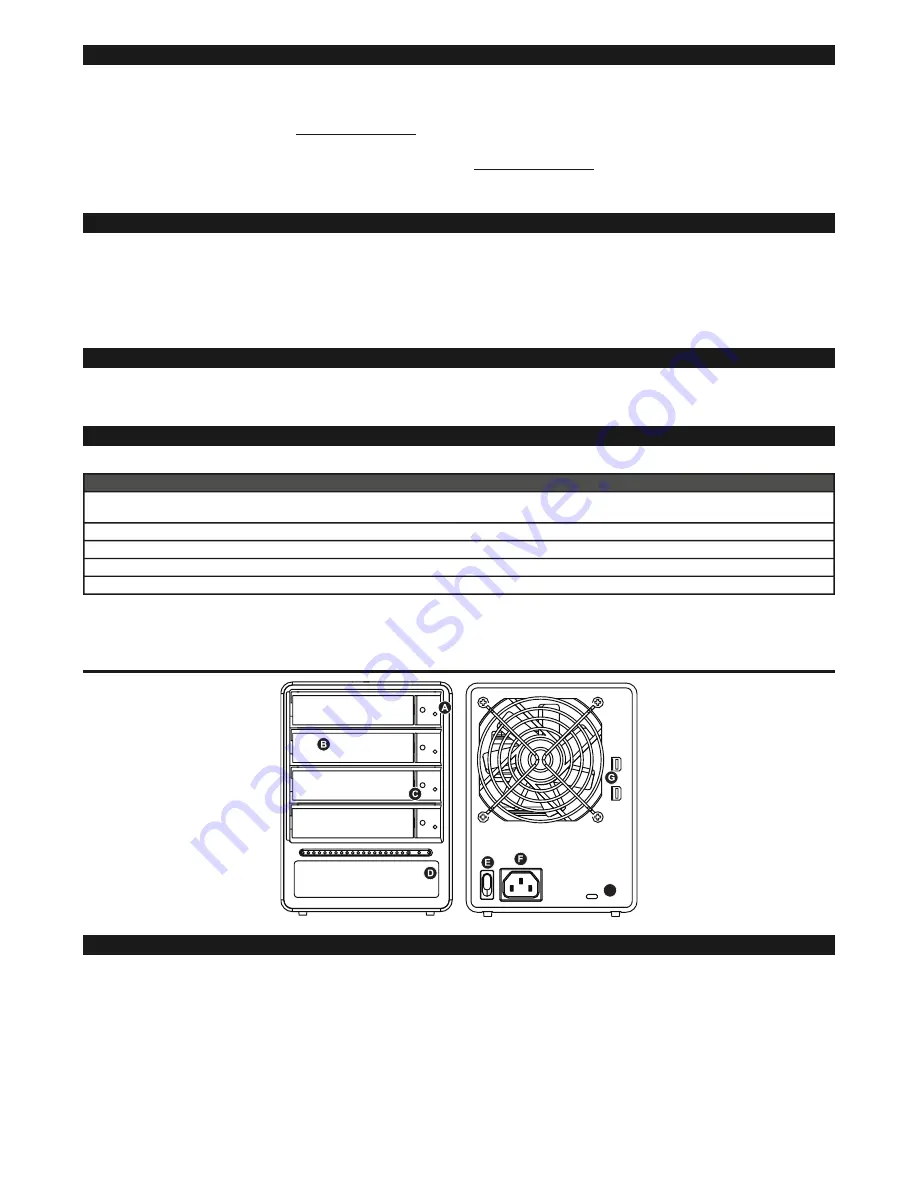
SOHOTANK ST4-TB User Manual
!
Thank you for purchasing STARDOM products. This manual will introduce the ST4 Series. Before using your ST4, please read this
manual thoroughly. Although all information contained in this user manual has been carefully verified before publishing, however, the
actual product specification will be based on the time of delivery from STARDOM. Any updates to the product specifications or
relevant information may be found on www.stardom.com.tw. Products are subject to change without prior notifications.
If you have any questions regarding the products of STARDOM, or you would like to know the latest product information, user manual
update, or firmware update, please contact your local supplier or visit www.stardom.com.tw for further information.
!
Copyright © RAIDON TECHNOLOGY, INC. All rights reserved.
!
1.
Operating Information
2.
Package Contents and Product Views
3.
Hardware Requirements and Precautions
4.
Hardware Installation
5.
GUI Management Software
6.
Visual Status Indicator Definitions
7.
Frequently Asked Questions
!
Operating Temperature : 10
∼
35
℃
(50 ~ 95
℉
)
Storage Temperature : -20
∼
47
℃
(-4 ~ 116
℉
)
Line Voltage : 100
∼
240V AC
!
Open the package and you should find the following:
Please make sure that the contents listed above are not damaged or missing. If you should find damages or missing contents, please
contact your supplier immediately.
Front and Rear View
!!
A. Hard drive status indicator
B. Removable drive tray
C. Key access opening
D. Power indicator
E. Power Switch
F. Power socket
G. Thunderbolt
H. Anti-theft cord slot
!!
!
1.
Please make sure that the hard drives are free from bad blocks or defects prior to installation in order to avoid system crashes or
data loss.
2.
Whenever turning off or unplugging the ST4 Series from your computer system becomes necessary, always remember to safely
remove it from your operating system first.
3.
When the ST4 is connected to the computer system, it’s prohibited to remove, insert or swap the hard drive while data transfer is
being performed.
4.
If you will be incorporating either software or hardware RAID functionality to operate with the ST4 Series, it is important to
understand the RAID level and its component that will be incorporated and the precautions to take as each RAID level and
component may function differently and contains various limitations.
5.
!
Introduction
Table of Contents
1.
Operating Information
2.
Package Contents and Product Views
ST4-TB
ST4-TB x 1
(with removable drive tray enclosed x 4)
Thunderbolt cable
x1
AC Power Cable
x
1
Accessories Kit
CD ( User Manual / Software ) x 1
3. Hardware Requirements and Precautions
!
2
H






























