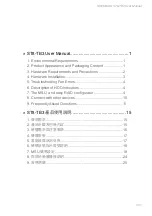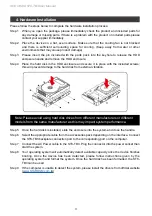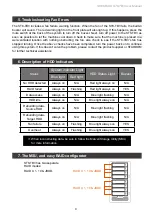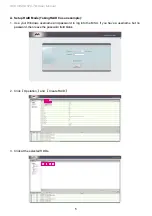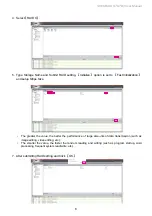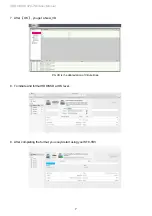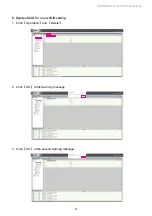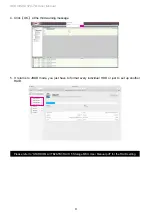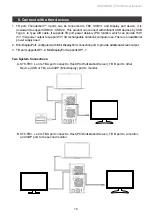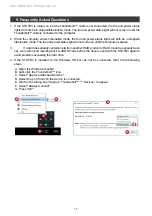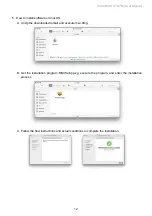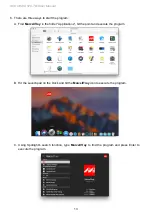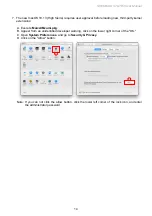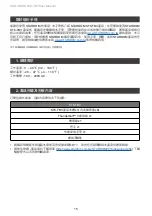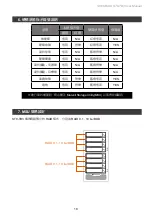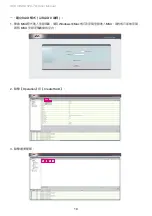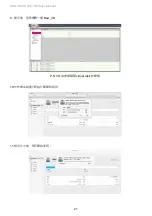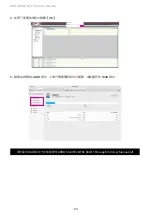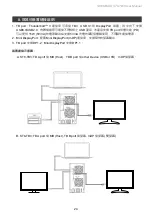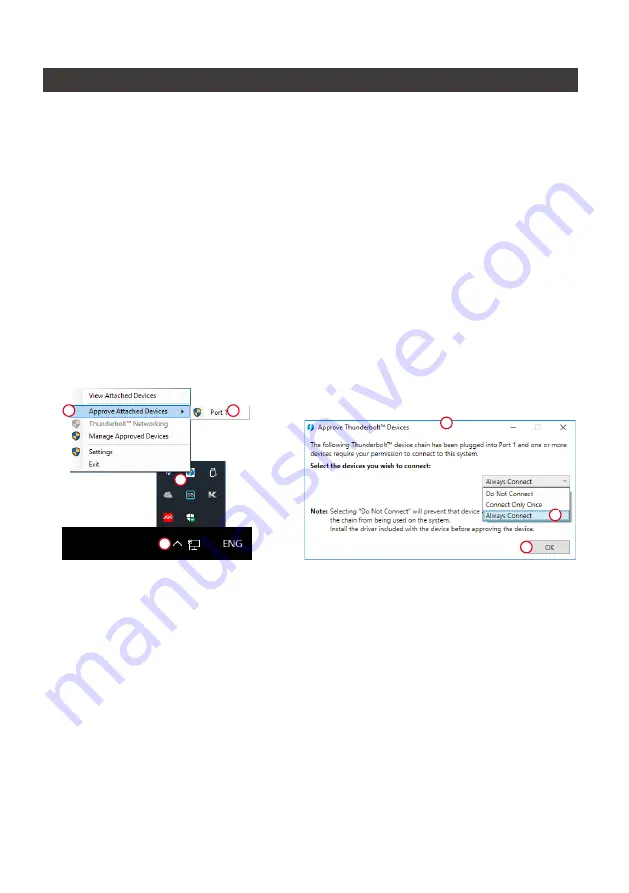
SOHORAID ST8-TB3 User Manual
11
9. Frequently Asked Questions
1. If the ST8-TB3 is turned on, but the Thunderbolt™ cable is not connected, the fan and power status
lights will both be in stopped/hibernation mode. The fan and power status light will not come on until the
Thunderbolt™ cable is connected to the computer.
2. When the computer enters hibernation mode, the fan and power status lights will both be in stopped/
hibernation mode. The fan and power status light will not come on until the computer is awake.
3.
If a hard disk already contains data from another RAID product or RAID mode has already been
set, we recommend reverting back to JBOD mode before the drive is used with the ST8-TB3 again to
avoid problems accessing the hard drive.
4. If the ST8-TB3 is installed on the Windows OS but can not be connected, refer to the following
steps:
D
RAIDON tech., ST8-TB3
A. Open the Windows Taskbar.
B. right-click the Thunderbolt™ icon.
C. Select "Approve Attached Devices".
D. Select the port to which the device is connected.
E. Wait for the dialog box "Approve Thunderbolt™ ™ Devices" to appear.
F. Select "Always Connect"
G. Press "OK"
。
A
C
B
E
G
F
Summary of Contents for SOHORAID ST8-TB3
Page 1: ...SOHORAID User Manual ST8 TB3...
Page 23: ...SOHORAID ST8 TB3 User Manual 21 9 New_VD P S VD virtual disk 11 10...
Page 24: ...SOHORAID ST8 TB3 User Manual 22 1 Operation Delete RAID 2 OK 3 OK...
Page 28: ...SOHORAID ST8 TB3 User Manual 26 5 macOS A msu dmg B MSUSetup pkg C...
Page 30: ...SOHORAID ST8 TB3 User Manual 28 B C 7 macOS 10 13 High Sierra A MarvellMvumi pkg B C...
Page 31: ...SOHORAID ST8 TB3 User Manual 29 http www stardom com tw...