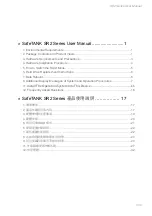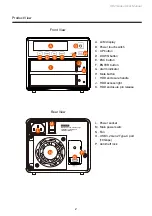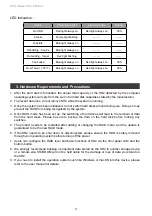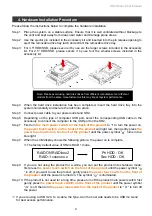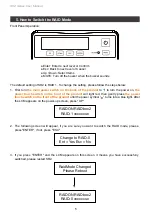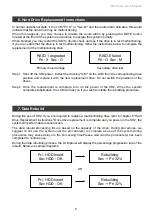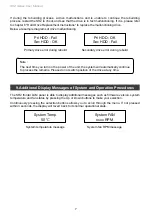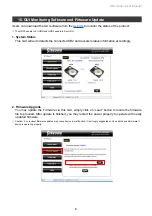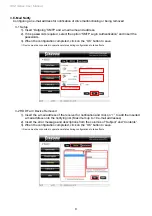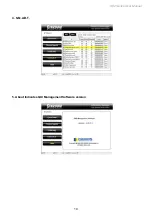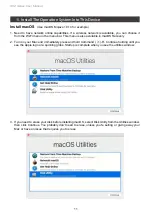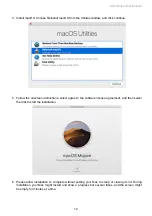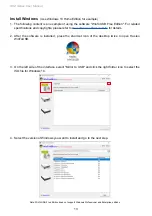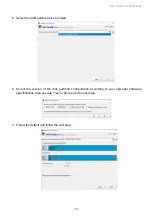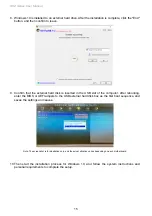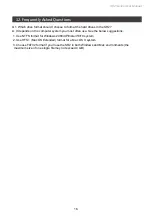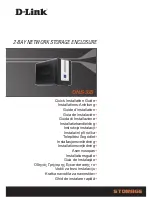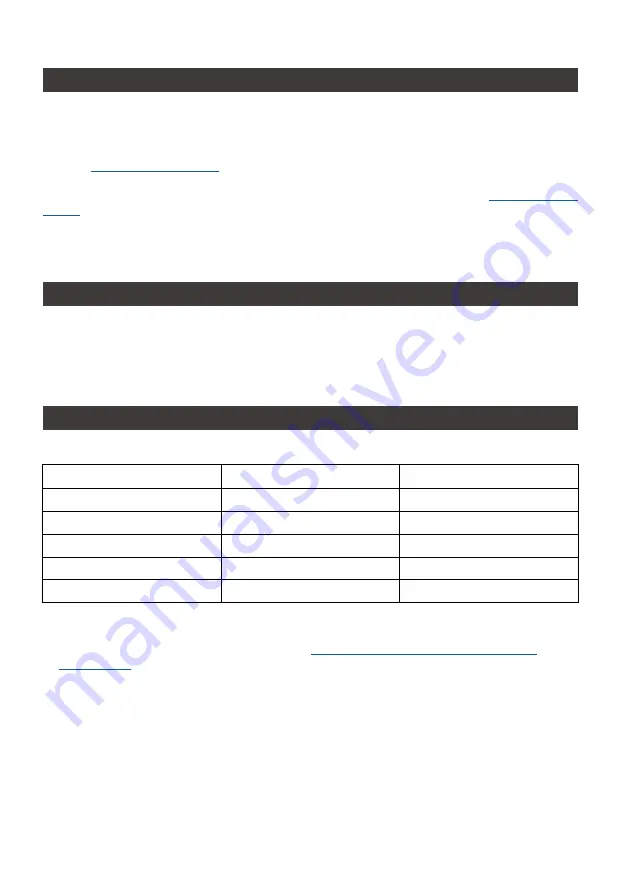
SR2 Series User Manual
1
2. Package Contents and Product Views
Introduction
Open the package and you shall find the following parts
:
SR2-BA31 product x 1
(with removable drive tray enclosed x 2)
SR2-B31 product x 1
(with removable drive tray enclosed x 2)
SR2-B31A product x 1
(with removable drive tray enclosed x 2)
USB 3.2 C to C cable x1
USB 3.2 C to C cable x1
―
―
USB 3.2 C to A cable x1
―
―
USB 3.2 C to A cable x1
Power Cable x1
Power Cable x1
Power Cable x1
Quick Installation Guide x1
Quick Installation Guide x1
Quick Installation Guide x1
Screws & Ejector pins
Screws & Ejector pins
Screws & Ejector pins
Thank you for choosing the STARDOM product. This manual will familiarize you with the STARDOM
SR2 product. We recommend reading through this manual before using the STARDOM SR2 product.
The information provided in this manual was checked before publication, but the actual product
specifications may have changed before shipping; Latest product specifications and updates can be
found at
. No separate notifications will be provided by our company. If you
would like to receive the latest STARDOM product information, manuals, and firmware, or have any
questions regarding STARDOM products, please contact your local supplier or visit
for more information.
All product-related content in this manual are copyrighted by STARDOM TECHNOLOGY, INC.
• Please check the product and accessories for any defect or missing parts. If you have any questions,
please contact your product supplier.
•
Please visit the official website - Download page (
http://www.stardom.com.tw/STARDOM2016/
download.php
) to download drivers and other related resources.
1. Environmental Requirements
Operating Temperature: 0
~
40
℃
(32
~
104
℉
)
Storage Temperature : -20
~
47
℃
(-4
~
116
℉
)
Line Voltage : 100
~
240V AC
Summary of Contents for SOHORAID SR2
Page 1: ...SOHORAID User Manual SR2 Series...
Page 12: ...SR2 Series User Manual 10 4 S M A R T 5 About Indicates GUI Management Software version...
Page 26: ...SR2 Series User Manual 24 GUI HDD1 Pri HDD2 Sec 1 GUI SR2 2 GUI Load 10 GUI...
Page 28: ...SR2 Series User Manual 26 4 S M A R T 5 GUI...
Page 30: ...SR2 Series User Manual 28 4 macOS macOS 5 6 Mac Mac...
Page 32: ...SR2 Series User Manual 30 5 USB 6 7...
Page 33: ...SR2 Series User Manual 31 8 Windows 10 9 USB BIOS UEFI USB 10 Windows 10...
Page 35: ...SR2 Series User Manual 33 http www stardom com tw...