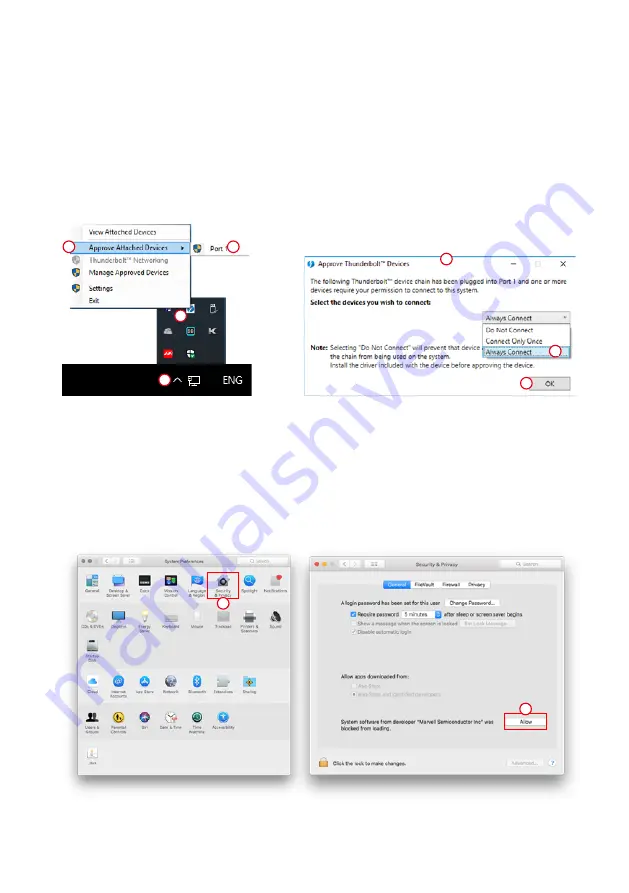
SOHORAID DR8-TB3 User Manual
13
D
RAIDON tech., DR8-TB3
A. Open the Windows Taskbar.
B. right-click the Thunderbolt icon.
C. Select "Approve Attached Devices".
D. Select the port to which the device is connected.
E. Wait for the dialog box "Approve Thunderbolt ™ Devices" to appear.
F. Select "Always Connect"
G. Press "OK"
。
A
C
B
E
G
F
4. If the DR8-TB3 is installed on the Windows OS but can not be connected, refer to the following
steps:
5. The new macOS 10.13 (High Sierra) requires user approval before loading new, third-party kernel
extensions.
A. Execute
MarvellMvumi.pkg
.
B. Appear from an unidentified developer warning, click on the lower right corner of the "OK."
C. Open
System Preferences
, and go to
Security & Privacy
.
D. Click on the "Allow" button.
B
C
Note: If you can not click the allow button, click the lower left corner of the lock icon, and enter
the administrator password.
Summary of Contents for SOHORAID DR8-TB3
Page 1: ...SOHORAID User Manual DR8 TB3...
Page 20: ...SOHORAID DR8 TB3 User Manual 18 3 4 RAID 5 RAID 5 Stripe Size...
Page 22: ...SOHORAID DR8 TB3 User Manual 20 P S VD virtual disk 9 New_VD 10 11...
Page 23: ...SOHORAID DR8 TB3 User Manual 21 1 Operation Delete VD 2 OK 3 OK RAID...
Page 27: ...SOHORAID DR8 TB3 User Manual 25 5 macOS 10 13 High Sierra A MarvellMvumi pkg B C B C...
Page 28: ...http www stardom com tw...




























