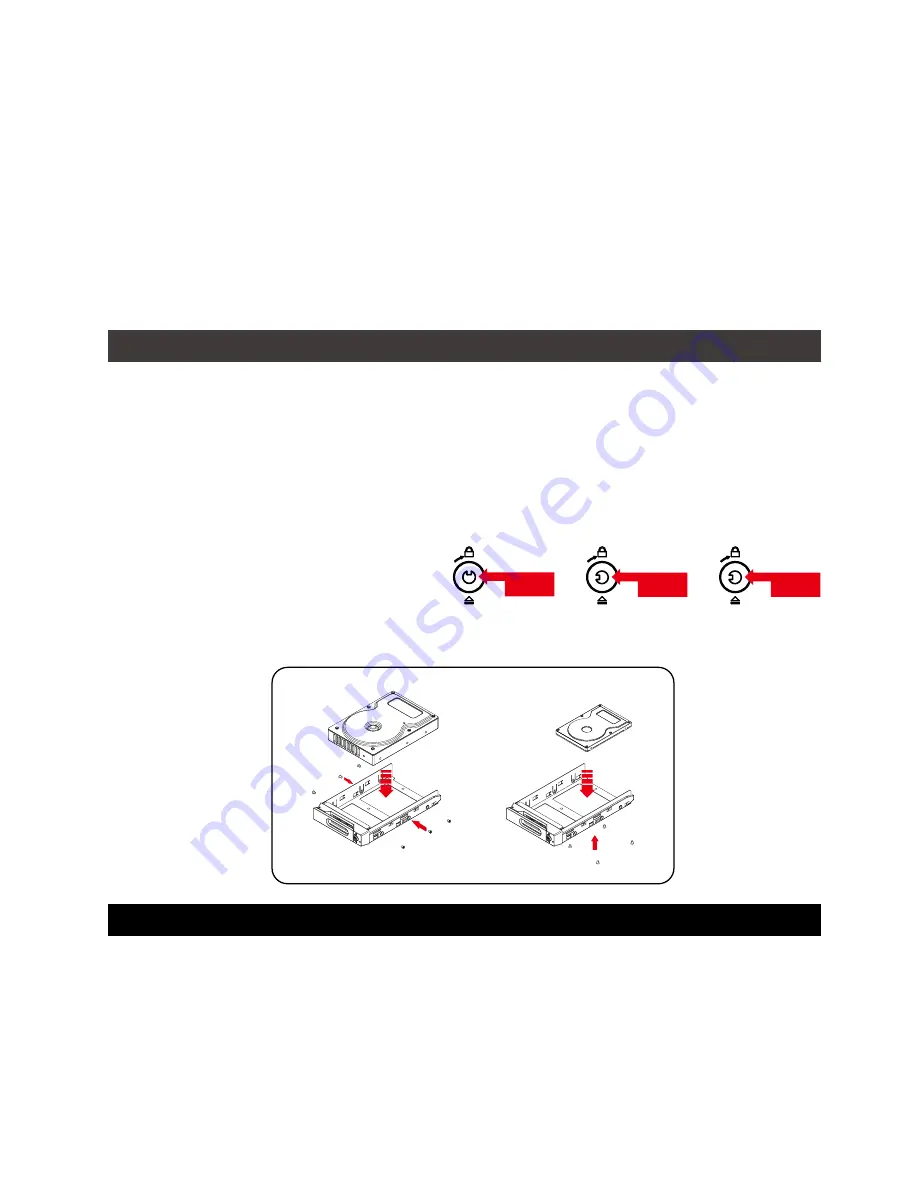
SOHORAID DR8-TB2 User Manual
8
4.
硬體安裝
請參照以下步驟完成硬體安裝
拆開外包裝
,
並取出產品主體。
如果你是要將
DR8
系統安裝於機架上,請將配件中的把手鎖定於
DR8
系統面板兩側,並使用
配件包的螺絲來將
DR8
系統鎖定於機架內的軌道位置,並確定
DR8
系統呈現平穩狀態。
如果你選擇擺放系統於桌面,請將配件中的腳墊鎖定於系統下方,並將系統擺放於穩固平台,
並確認散熱風扇口沒有被其他物體擋住,系統四周有適當的散熱空間。
(
擺放環境請避免接近
潮濕或其他易對產品造成損傷的環境
)
步驟
1
步驟
2
步驟
3
步驟
4
Lock
Unlock
Press
步驟
5
請使用零件包內附的鑰匙解鎖硬碟托
盤鎖,按下硬碟卡榫按鍵,即可抽出
硬碟抽取盒。
將硬碟安裝到抽取盒上,並以零件包內附的螺絲加以固定,以避免不必要的移動對硬碟造成
傷害。
硬碟安裝完成後
,
請將抽取盒平移放入主機內
,
並關上把手。
將電源線連接到電源插座及
DR8-TB2
上。
將
Thunderbolt
連接線與電腦相連接。
開機後,系統指示燈;待辨識成功後,請依據您所需的儲存格式,將系統內的硬碟依照作業
系統的指示完成格式化。待硬碟格式化完成後,便可直接使用
DR8
系統。
如電腦無法辨識此一系統
,
請安裝光碟中之驅動程式。
步驟
6
步驟
7
步驟
8
步驟
9
步驟
10
注意:不建議使用不同廠牌,或是同廠牌不同型號的硬碟,避免影響效能。
10.
在
RAID5
模式下儲存系統僅容許單顆硬碟故障。因此,當您發現二顆以上的硬碟顯示故障時,您先
前巳存儲的資料可能已毀損或遺失;在
RAID0
模式下,當您發現一顆以上的硬碟顯示故障時,您先
前巳存儲的資料可能已毀損或遺失。
11.
當您需要關閉或移除
DR8-TB2
時,務必透過您所操作的作業系統中執行硬碟安全移除後,方進行電
源關閉的動作。
12.
當系統溫度達到
45
度時
,
機器風扇會全速運轉
,
加速機器內部散熱
,
當系統溫度降回
40
度以下時
,
才會恢復手動風扇轉速設定之狀態。
13.
強烈建議除了使用
DR8-TB2
的資料儲存功能外,請針對重要資料備份到另一個儲存裝置上或遠端備
份,雙重備份您重要的資料。若您儲存在
DR8-TB2
的資料損毀或遺失,
STARDOM
將不負任何的
責任。












