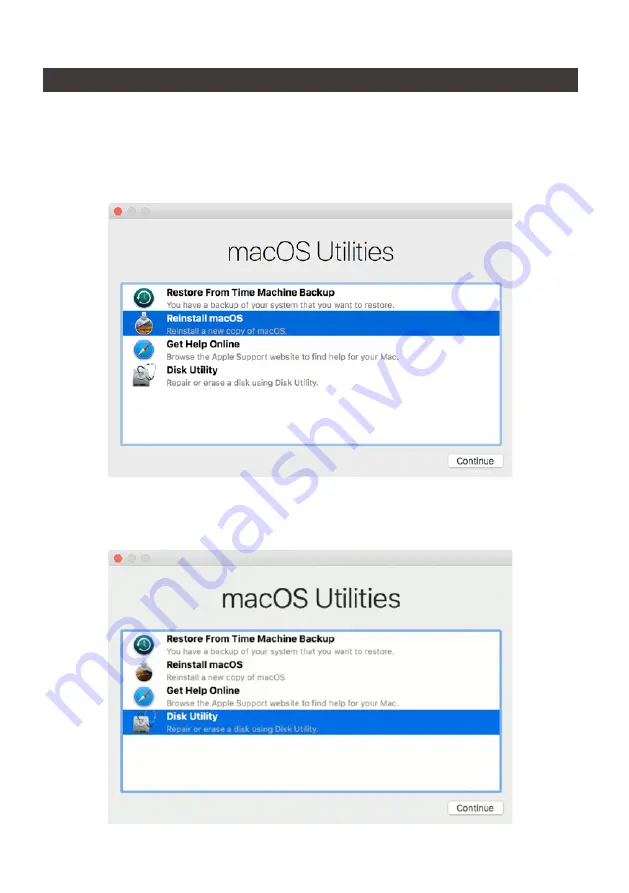
SafeTANK GT2660-TB3 User Manual
7
8.
Install The Operation System Into This Device
1. Need to have network online capabilities. If a wireless network is available, you can choose it
from the Wi-Fi menu in the menu bar. This menu is also available in macOS Recovery.
2. Turn on your Mac and immediately press and hold Command (
⌘
)-R. Continue holding until you
see the Apple logo or a spinning globe. Startup is complete when you see the utilities window:
3. If you need to erase your disk before installing macOS, select Disk Utility from the Utilities window,
then click Continue. You probably don't need to erase, unless you're selling or giving away your
Mac or have an issue that requires you to erase.
Install macOS
(Use macOS Mojave 10.14 for example)










































