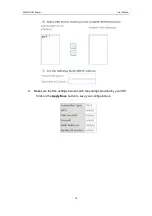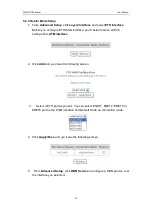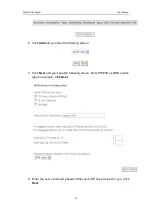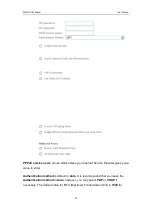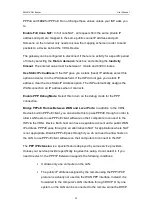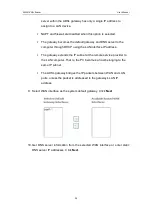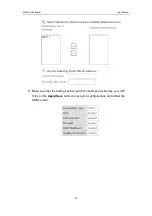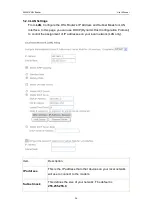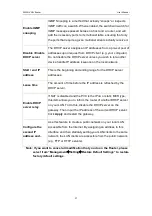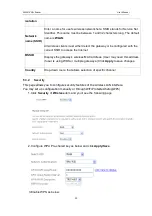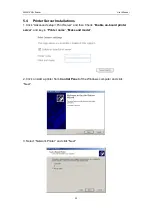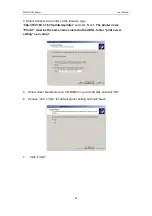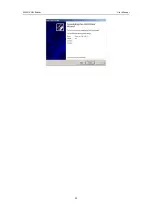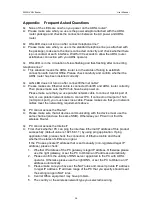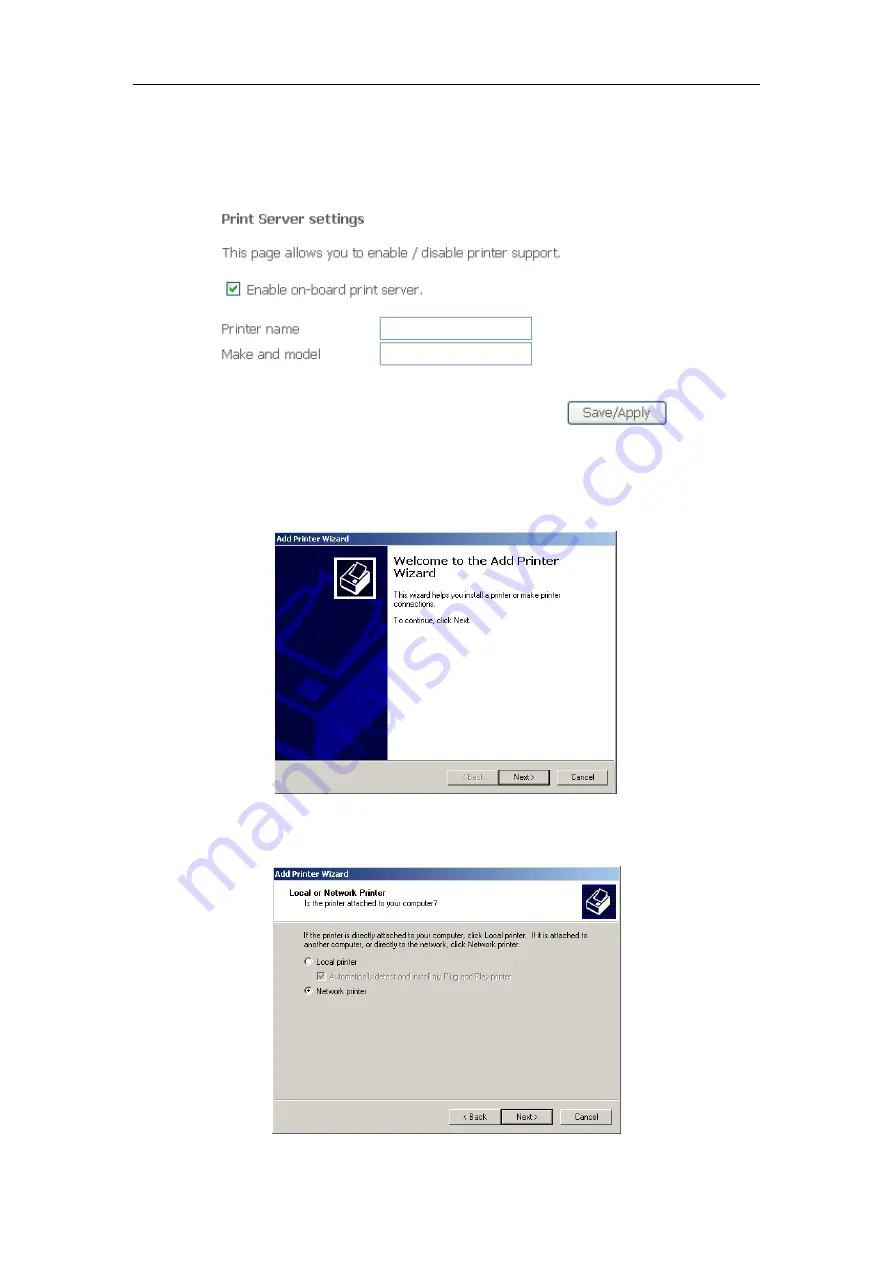
WLAN VDSL Router
User Manual
33
5.4 Printer Server Installations
1. Click “Advanced setup
Print Server” and then Check “
Enable on-board printer
server
” and key in “
Printer name
”, “
Make and model
” .
2. Click on Add a printer from
Control Panel
of the Windows
computer and click
“Next”.
3. Select “Network Printer” and click “Next”.