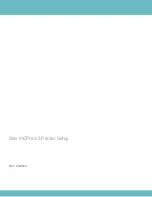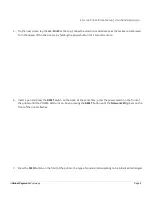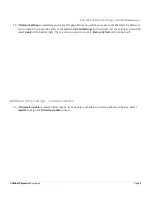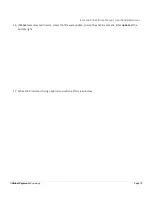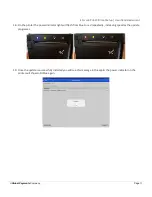Star mC-Print3 Printer Setup | Heartland Restaurant
Table of Contents
Overview
2
Required Equipment
2
Removing the Back Cover of the Star mC-Print3 Printer
3
Configuring the Printer Using the mC-Print Utility
4
Getting Started
4
Additional Setup Settings - Network Settings
8
Additional Setup Settings - Firmware Update
9
Overview
This document will cover setting up a Star mcPrint-3 printer to work with Heartland Restaurant.
Required Equipment
●
Star mC-Print-3 Printer
○
While there are many printers that can utilize a WiFi interface, Heartland Restaurant only supports some
of these printers. Heartland Restaurant DOES NOT support BlueTooth printing. Please see the printers
on our Certified Equipment list
■
IMPORTANT:
This document assumes you are using a printer found on our Certified Equipment
list.
●
Supported iPad
●
mC-Print Utility App (Star)
○
If you use
Control Scan
Network Equipment you can only use the App on the
Back Office
network.
●
Ethernet Cable
○
This can aid with connecting to the printer for initial setup.
A
Global Payments
Company
Page 2