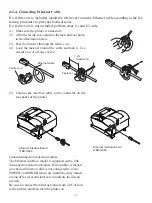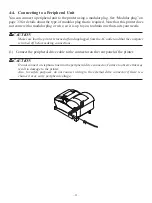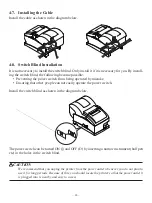– 2 –
2. Unpacking and Installation
2-1. Unpacking
After unpacking the unit, check that all the necessary accessories are included in the package.
Note:
The ferrite core and fastener provided with your
printer depend on your printer configuration.
Fig. 1-1 Unpacking
If anything is missing, contact the dealer where you bought the printer and ask them to supply
the missing part. Note that it is a good idea to keep the original box and all the packing materials
just in case you need to pack the printer up again and send it somewhere at a later date.
Printer
Switch blind
Power cord
Roll paper guide
Ribbon cartridge
Setup sheets
CD-ROM
Note