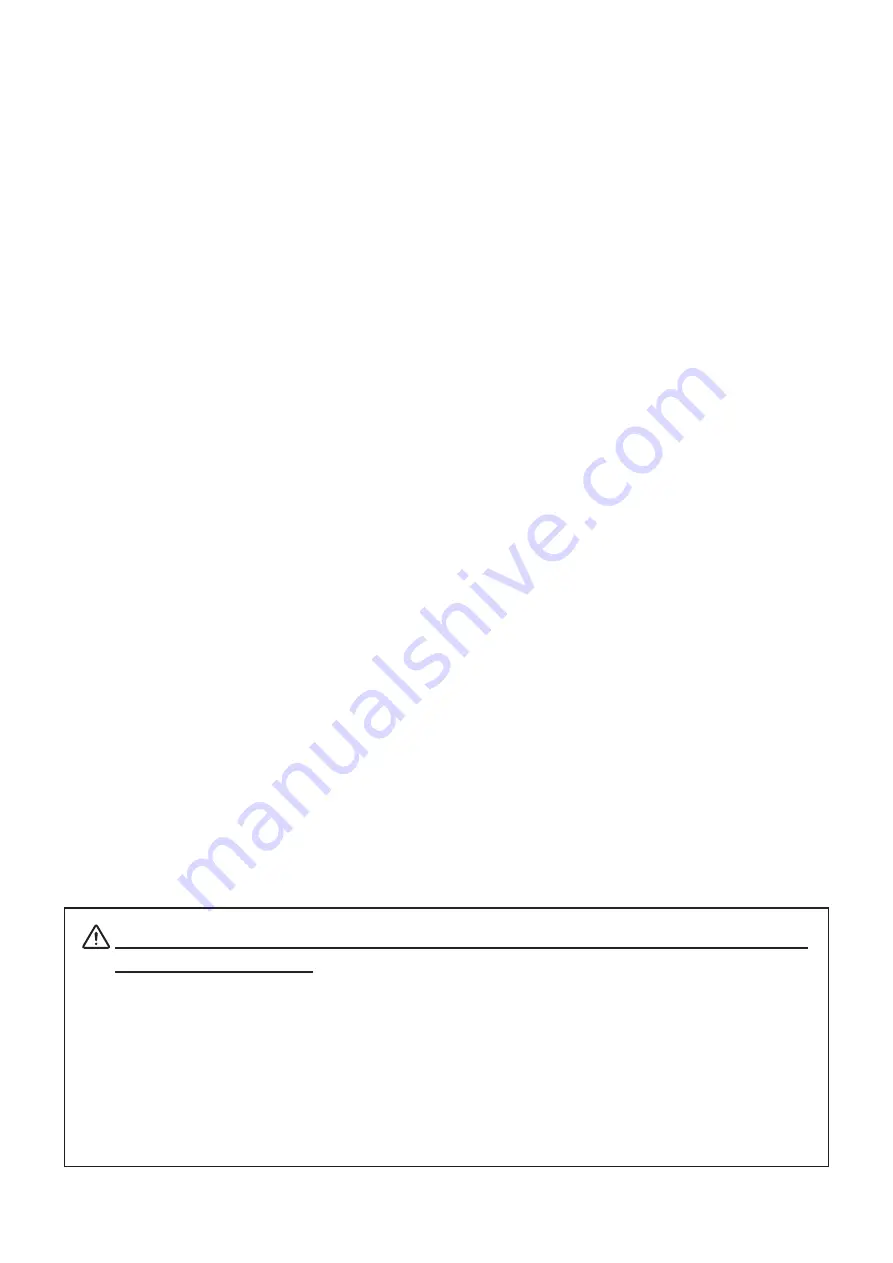
- 6 -
u
Battery Pack Life
• The battery can be charged approximately 500 times in the normal temperature range without
losing performance. If an extreme decline in the running time of the battery is noticed, the bat-
tery is reaching the end of its usable life. It is recommended to replace the old battery with a
new one.
u
Notes about Using the Battery Pack
• Only use a designated battery pack.
• Only use the designated battery charging method.
You cannot use a battery charger other than the designated battery charger.
• Do not throw the battery into a fire, place it near a flame or heating device, or leave it in a hot
environment (under direct sunlight, in a car, etc.).
• Do not use a battery pack that has been dropped or subjected to a shock in some other way.
• Do not disassemble or modify the battery pack.
• Do not short the terminals of the battery pack or get it wet.
Do not place the battery pack in a bag with a small metal object (such as a key).
• If any battery fluid gets on your skin or clothing, immediately wash the affected area with fresh
water. Otherwise, skin damage may result.
u
Notes about Storing the Battery Pack
• The characteristics of the battery pack may degrade if you store it in a charged state for a long
period of time. If you do not intend to use the battery pack for a while, charge it to approximate-
ly 50 %, and then remove it from the printer.
• If you do not intend to use the battery pack for a long time, be sure to remove it from the printer,
and do not leave it connected to a battery pack holder for external charging.
• Keep the battery out of the reach of children. In addition, be careful that children do not remove
the battery.
• Store the battery pack in a cool place.
* We recommend that you store the battery pack in a dry area with an ambient temperature of
15 to 25 oC.
* Avoid storing the battery in locations with high or extremely low temperatures.
Make sure to follow the instructions below to prevent the battery from
permanent damage.
●
If you do not intend to use the battery pack for a long period of time, charge it to approximately
50 %, and then remove it from the printer.
●
During storage, charge the battery pack to approximately 50 % every 3 months.
●
When the remaining battery level is low, charge the battery as soon as possible.
●
If the printer turns off due to insufficient battery remaining, make sure to recharge the battery
within 15 days.






























