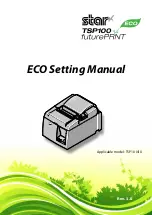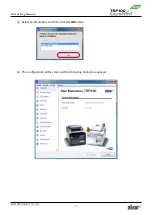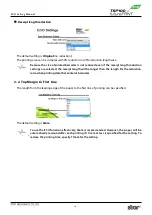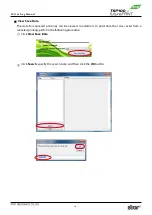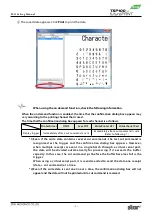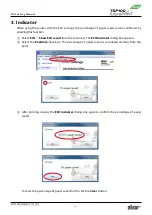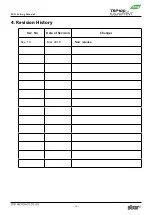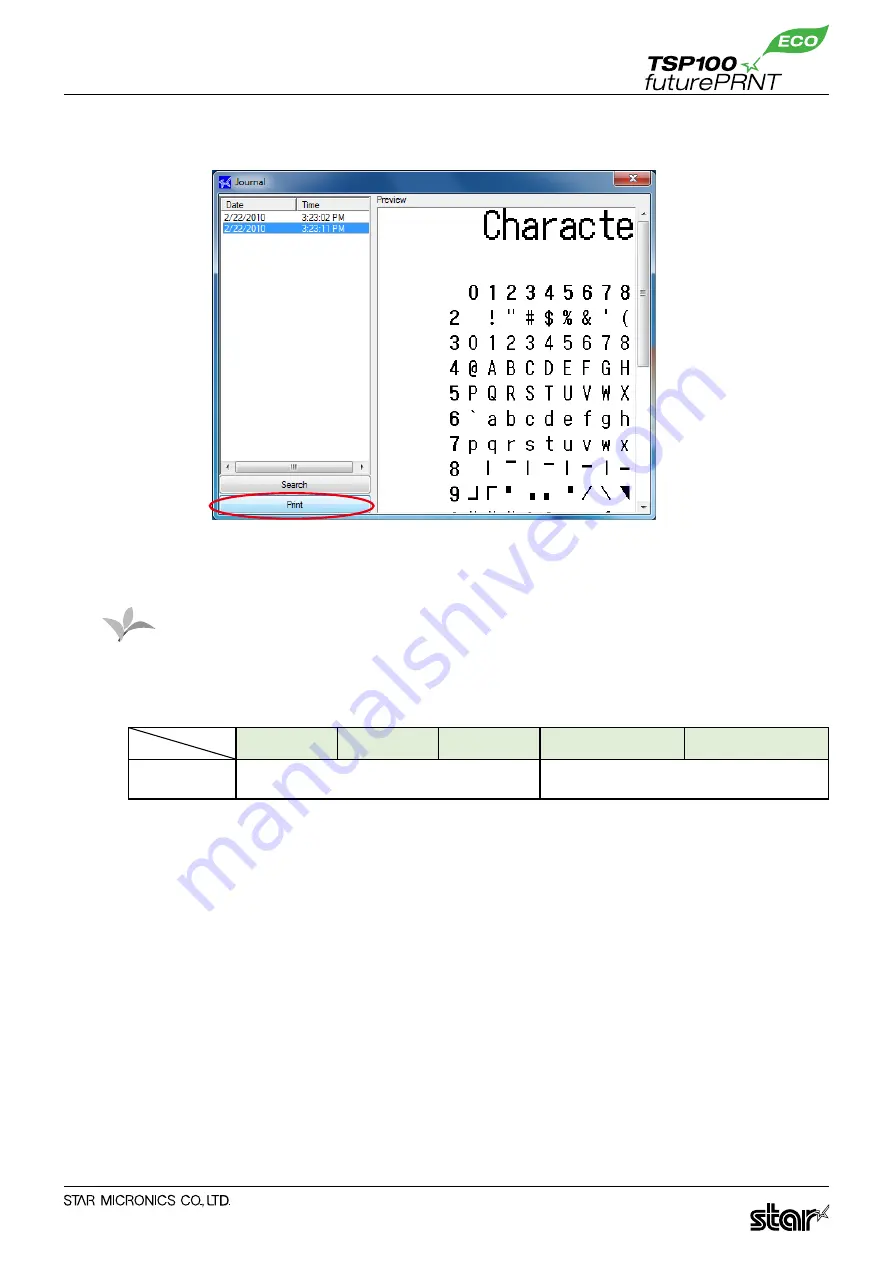
ECO Setting Manual
- 7 -
3
The saved data appears. Click Print to print the data.
When using the on demand function, check the following information.
When the on demand function is enabled, the time that the confirmation dialog box appears may
vary according to the printing channel that is used.
The time that the confirmation dialog box appears for each channel is as follows:
Printer Driver
OPOS
JavaPOS
WritePrinter API
Virtual Serial Port
Display trigger
Immediately after a cut command is sent
Immediately after a cut command is sent
(Refer to following *.)
*1) Even if the write data contains several cut commands, the last cut command is
recognized as the trigger and the confirmation dialog box appears. However,
when multiple receipts are sent in a single batch through a virtual serial port,
the data will be divided automatically for processing if it exceeds the buffer
capacity. In this case, the cut command just before the buffer becomes full is the
trigger.
When using a virtual serial port, it is recommended to send the data one receipt
(data + cut command) at a time.
*2) Even if the write data is sent one line at a time, the confirmation dialog box will not
appear and the data will not be printed until a cut command is received.
Caution