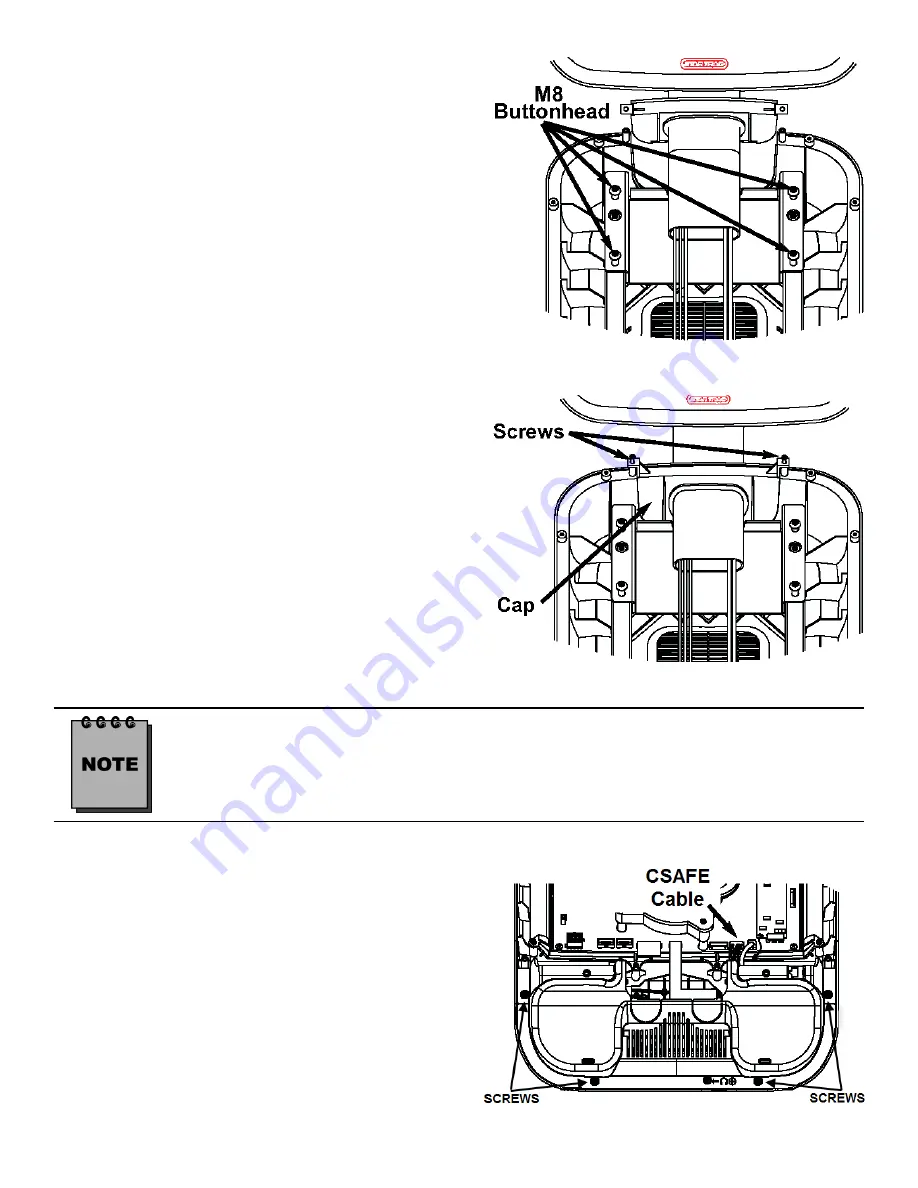
12
620-7991 Rev 002
STEP 8.
Adjust the cap with the grommet into place. Using
the 5mm Hex key, tighten the M8 buttonhead
screws to 190 lb-in (21.5 N-m) of torque. Take
the (2) Phillips head screws you removed from
the original cap and snugly tighten screws down
using a #2 Phillips screwdriver.
Check the back side of the display to see that the cap is seated properly. If not, loosen
the two Phillips Head Screws, adjust the cap and then retighten the screws.
STEP 9.
Using a #2 Phillips head screwdriver, remove
the (4) screws that hold bottom side of the dis-
play console on. Next remove the bottom cover.
Caution:
When removing bottom cover, gently
disconnect the CSAFE cable from the back of
the display board.
Retain screws for later use.
STEP 7.
Mount the PVS assembly on the mounting
bracket, then thread the (4) M8 buttonhead
screws through the PVS mounting bracket into
the display mount. Do not tighten the screws yet.
Note:
(2) of the screws are in the PVS kit, (2) retained from
step 5
.
Summary of Contents for E-RBi
Page 2: ...2 620 7991 Rev 002 ...
Page 50: ...50 620 7991 Rev 002 ...
Page 51: ...51 620 7991 Rev 002 ...













































