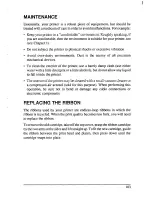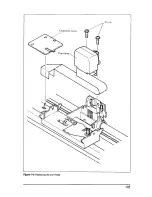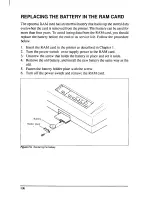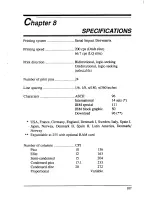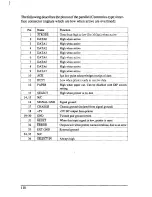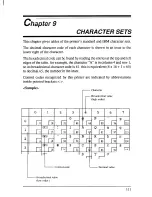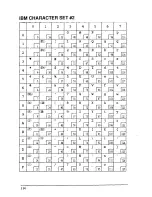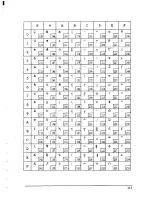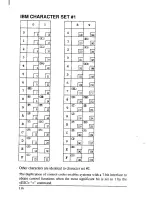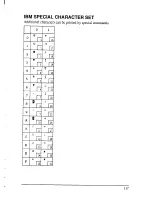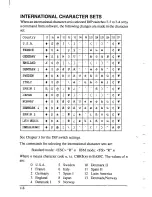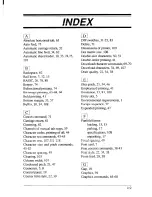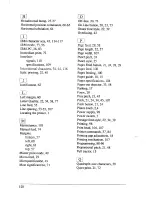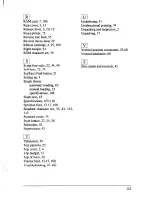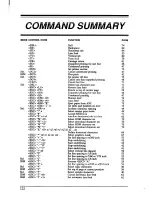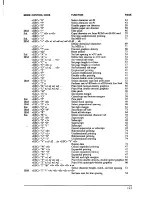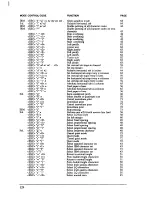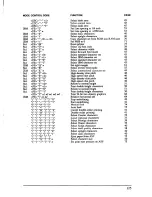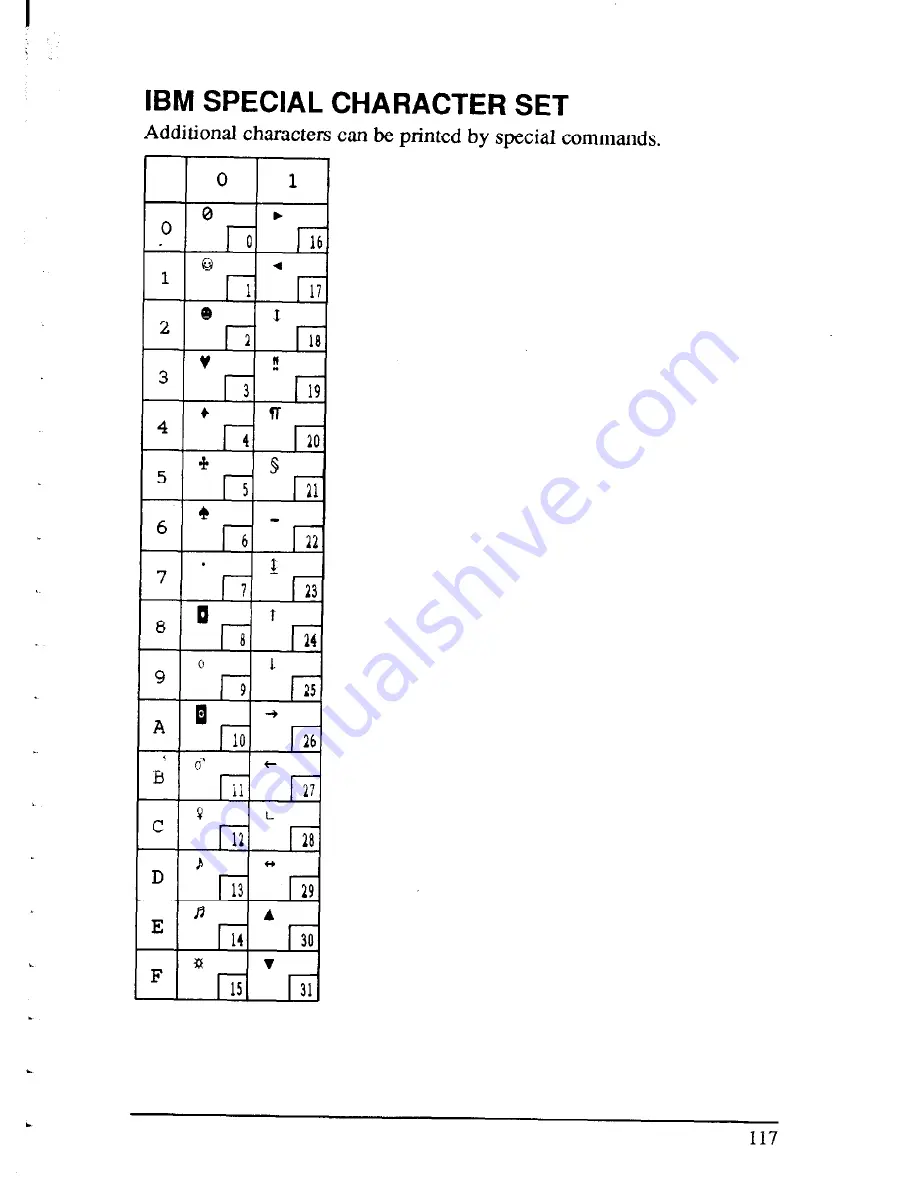Summary of Contents for LC24-15
Page 1: ...MULTI FONT LC24 15 USERS MANUAL NOT INTENDED FOR SALE ...
Page 17: ...Figure 1 9 Replacing the interface board 9 ...
Page 44: ... MEMO 36 ...
Page 84: ...MEMO ...
Page 90: ...MEMO ...
Page 113: ...Figure 74 Replacing the print head 105 ...
Page 120: ...STANDARD CHARACTER SET ...
Page 123: ...c 128 Y ii 129 CI ...
Page 125: ... IBM SPECIAL CHARACTER SE7 Additional characters can be printed by special commands r T77 117 ...