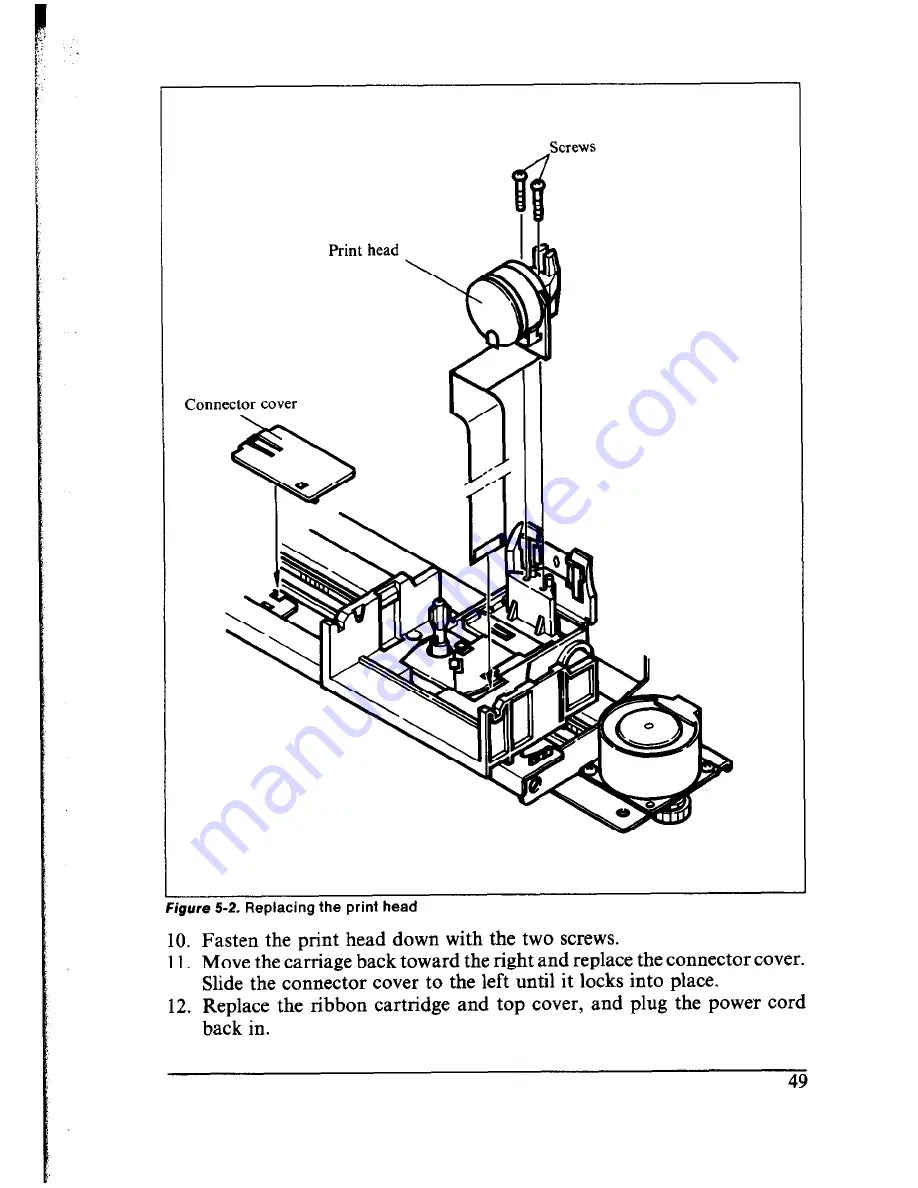Summary of Contents for LC-IOII
Page 1: ...MULTI FONT LC IOII USERS MANUAL NOT INTENDED FOR SALE ...
Page 26: ...MEMO 18 ...
Page 38: ...MEMO ...
Page 44: ...MEMO ...
Page 54: ...MEMO ...
Page 60: ...MEMO ...
Page 66: ... MEMO ...
Page 98: ...90 MEMO ...
Page 110: ...IBM CHARACTER SET 2 ...
Page 111: ...103 ...