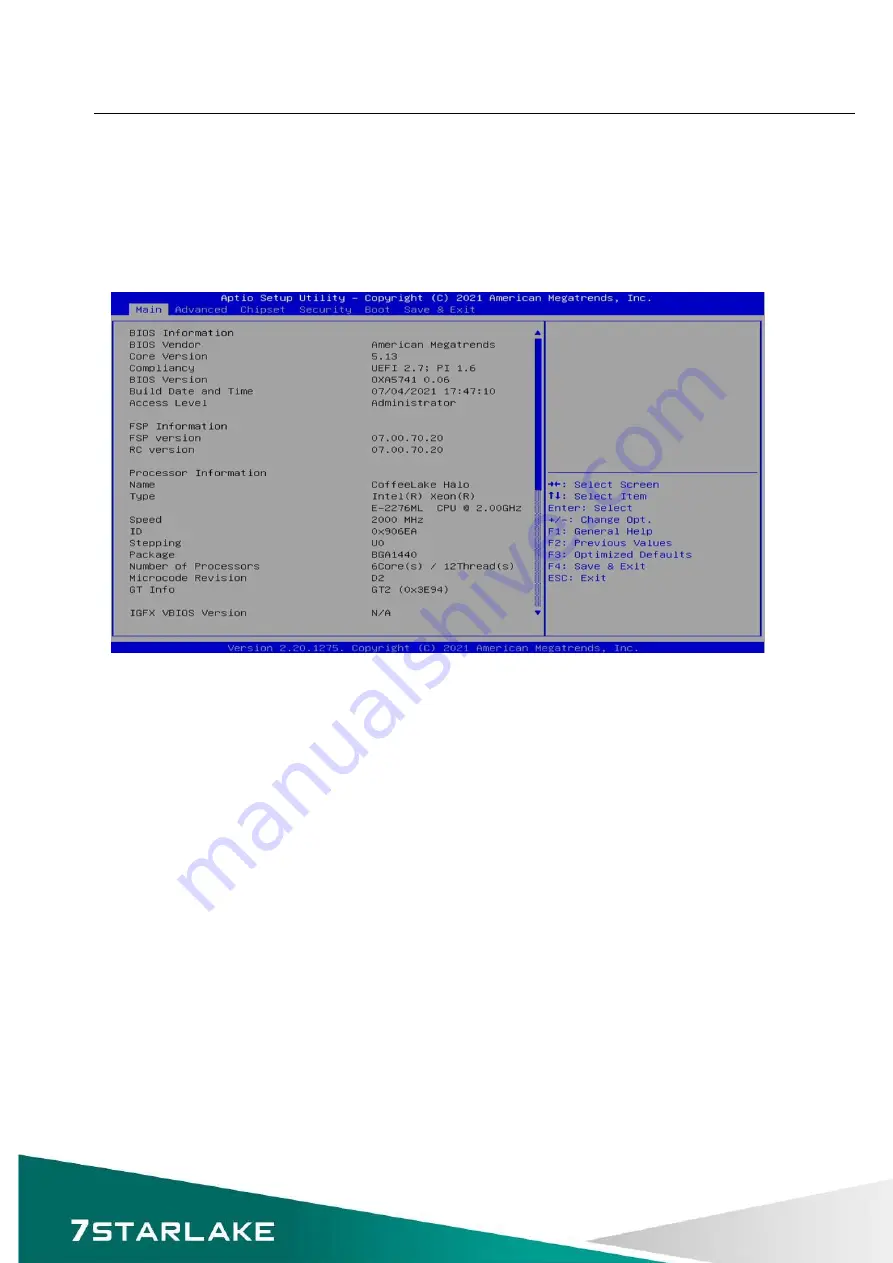
OXY5741A
User’s Manual
Revision Date: Dec. 07. 2021
26
error has occurred.
When you first enter the BIOS Setup Utility, you will encounter the Main setup screen. You can
always return to the Main setup screen by selecting the Main tab. There are two Main Setup
options. They are described in this section. The Main BIOS Setup screen is shown below.
The Main BIOS setup screen has two main frames. The left frame displays all the options that
can be configured. Grayed-out options cannot be configured; options in blue can. The right
frame displays the key legend. Above the key legend is an area reserved for a text message.
When an option is selected in the left frame, it is highlighted in white. Often a text message will
accompany it.
System Date
Use this function to change the system date.
Select System Date using the Up and Down <Arrow> keys. Enter the new values
through the keyboard. Press the Left and Right <Arrow> keys to move between fields.
The date setting must be entered in MM/DD/YY format.
System Time
Use this function to change the system time.
Select System Time using the Up and Down <Arrow> keys. Enter the new values
through the keyboard. Press the Left and Right <Arrow> keys to move between ields.
The time setting is entered in HH:MM:SS format.
Note:
The time is in 24-hour format. For example, 5:30 A.M. appears as 05:30:00, and 5:30
P.M. as 17:30:00.
Summary of Contents for OXY5741A
Page 12: ...OXY5741A User s Manual Revision Date Dec 07 2021 11 1 2 Block Diagram ...
Page 13: ...OXY5741A User s Manual Revision Date Dec 07 2021 12 1 3 Board Placement ...
Page 14: ...OXY5741A User s Manual Revision Date Dec 07 2021 13 1 4 Mechanical Dimensions ...
Page 50: ...OXY5741A User s Manual Revision Date Dec 07 2021 49 3 5 1 System Agent SA Configuration ...
Page 59: ...OXY5741A User s Manual Revision Date Dec 07 2021 58 3 6 1 Administrator Password ...
















































