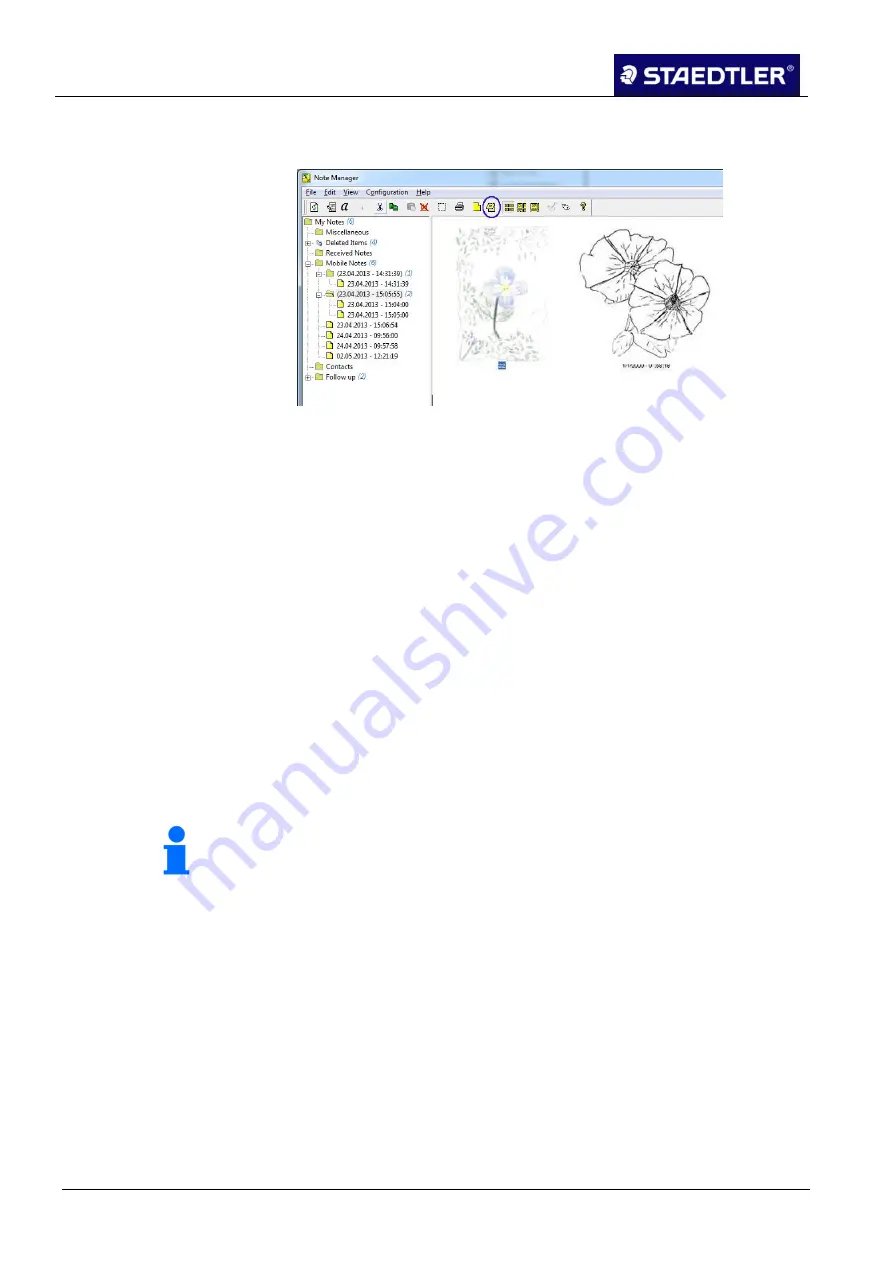
6 Editing the notes with Note Manager (Note Manager)
6.16 Selecting pen styles
101 / 130
STAEDTLER digital pen 2.0
Alternatively, click on the
Show As Paper Holder
button in the Note
Manager toolbar.
Fig. 130
Showing as paper holder button
Adjust the transparency of your paper holder notes (see chapter
3.
6.16 Selecting pen styles
It is possible to modify the colour and width of the on-screen pen
stroke at any time.
Open the
Configuration
menu in the Note Manager. Select the
1.
Pen type
option.
Click on the arrow on the right-hand side of the current colour to
2.
obtain a list of colours. Select the desired colour.
Use the arrows on the right-hand side of the current pen width to
3.
select a pen width between 1 and 10. The desired width may also
be entered directly into the field.
Click on
OK
to confirm selection or click on
Cancel
to abort
4.
selection.
Note!
Click on the Default button to restore the default settings.
6.17 Managing folders
The Note Manager is installed with predefined folders Miscellaneous,
Deleted Items, Contacts, Follow up, Received Notes and Mobile
Notes.
This folder can be used for storing your notes or, if required, to create
additional user-defined folders.
Creating new folders
6.17.1
A new folder can be created in different ways:
Select the folder in which you would like to create a sub-folder by
1.
clicking.






























