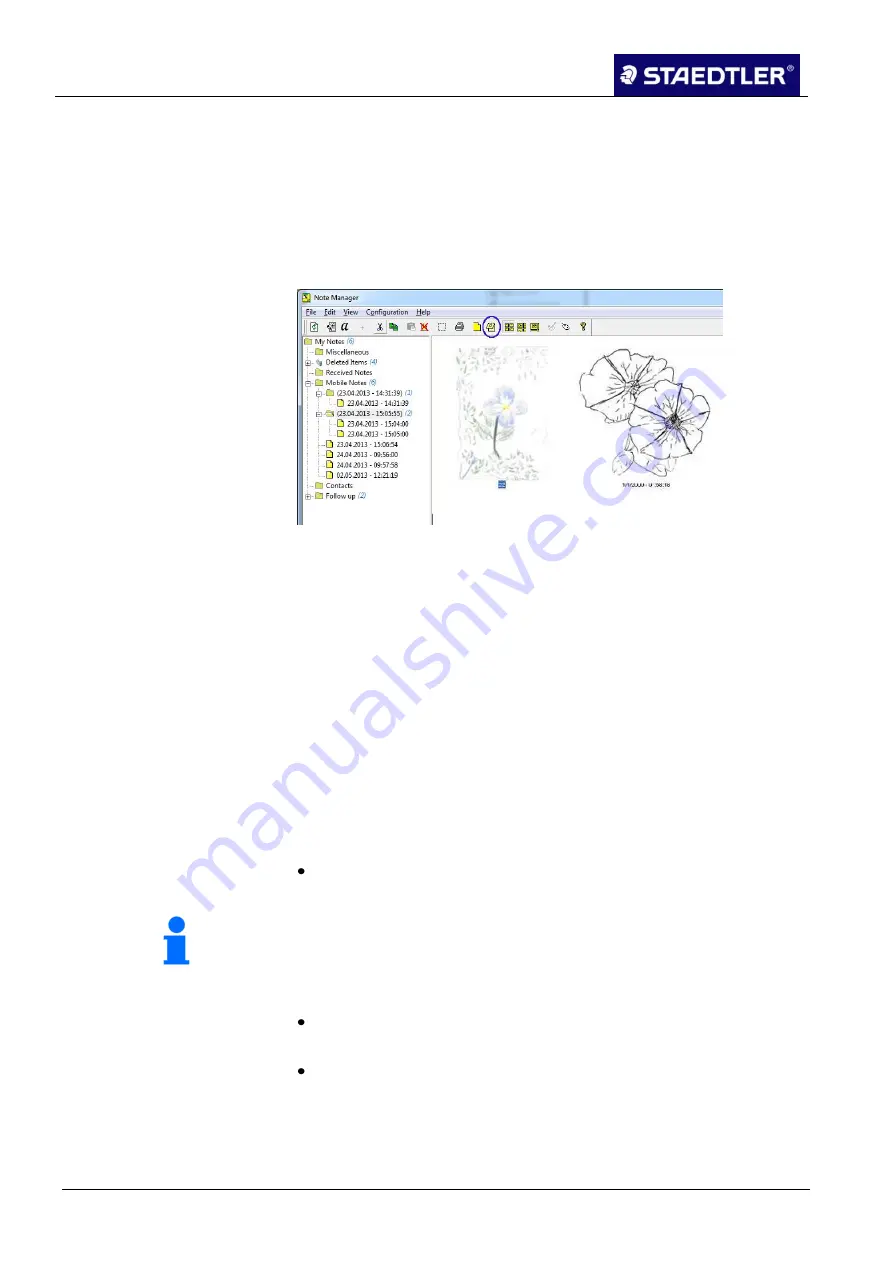
6 Editing the notes with Note Manager (Note Manager)
6.1 Defining settings
85 / 130
STAEDTLER digital pen 2.0
6 Editing the notes with Note Manager
(Note Manager)
The Note Manager allows you to store, display, search, copy and
export notes.
It is set in Windows Explorer format so that you can search through
your files in the left-hand section and observe them in the right-hand
section.
Fig. 111
Note Manager
6.1 Defining settings
Define the standard preferences such as note colour, automatic
storage characteristics, print preferences etc. in the Preference
dialogue window.
The dialogue window is divided into four registration cards, each
controlling a different aspect of the system: general, printing and ink.
Access to preferences
6.1.1
Open the
Configuration
menu in the Note Manager and select the
Preferences
option.
"General" tab
6.1.2
The time interval (in minutes) can be determined in the
Auto-save
note in
entry field once the system has already stored your notes.
Note!
This Auto-save activates a restore function automatically which
restores your data in the version in which it was last stored in the
event of a system shutdown or power failure.
Tick the
Load when Windows starts
checkbox to open Note
Manager automatically each time the computer is switched on.
Tick the
Save sticky notes on exit
checkbox to store all newly
created memos automatically. The stored memos appear as soon
as the computer is switched on next time or when the Note
Manager is restarted.






























