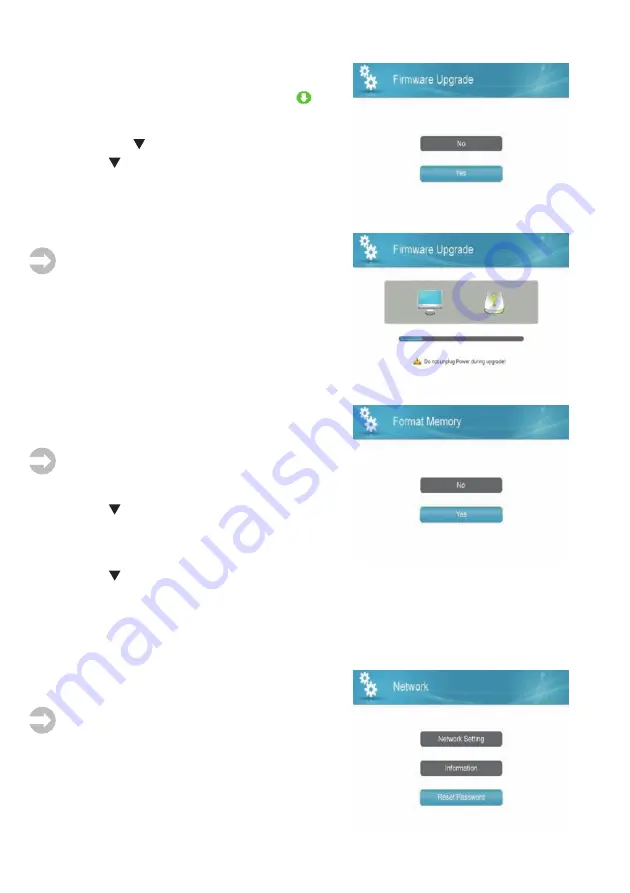
Updating the firmware via Internet
If the monitor is connected to the Internet and a new
firmware is available, the display shows the
Down-
load symbol.
Open the menu item
Firmware Upgrade
using the
OK
key. Use the key to select
From Server
.
Use the key to select
Yes
and confirm by pressing
OK
.
The new firmware is installed.
After having installed the firmware, the monitor is
restarted automatically, afterwards the installation is
finished.
Notes:
During installation, both the Internet connection
and the power supply must not be interrupted!
After having installed a new firmware, all personal
settings are lost and the system is reset to default
settings!
Format Memory
Open this menu item using the
OK
key to format your
SD memory card prior to first usage.
Important note:
Please note that all stored data will
be deleted when formatting a data carrier which was
already in use!
Use the key to select
Yes
and confirm by pressing
OK
.
The following is shown:
Are you sure you want to delete
all stored files?
Use the key to select
Yes
or cancel formatting by selecting
No
and confirm by pressing
OK
.
After formatting has been completed,
Format OK
is shown.
Network
3 submenus are available here:
Network Setting:
Network settings
Note:
Ensure that any setting/modification is done by
a qualified person only!
Information:
Information on network settings
Reset Password:
For resetting the password to default
setting (000000)
38
Summary of Contents for multifon security IV
Page 51: ...27...





























