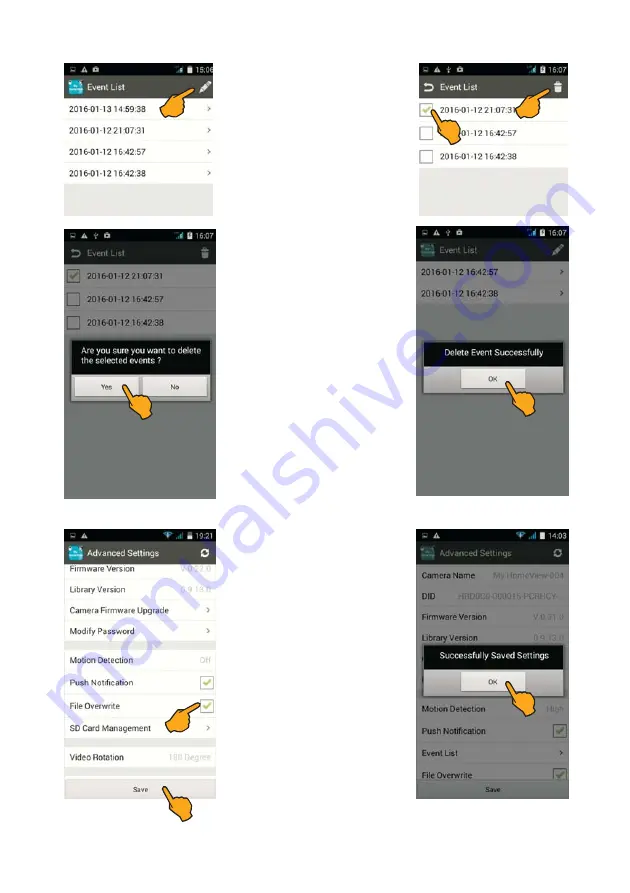
32
If you wish to delete the recording
afterwards, tap the
pencil.
Mark the recordings to be deleted
by placing a tick mark in the corre-
sponding field. For deleting them
tap the
waste bin
.
The confirmation prompt "
Are you
sure you want to delete the se-
lected events
?" is displayed. Tap
Yes,
to delete the recording (or
cancel deleting by pressing
No
).
The message "Delete Event Suc-
cessfully" is displayed.
Confirm by pressing
OK
.
6. File Overwrite (for overwriting
previous data)
When activating the
File Overwrite
function, the current recording is
used to overwrite the oldest files
presupposed that the storage ca-
pacity of the internal camera me-
mory is exhausted.
Important note:
If this function is
not activated, no further recording
will be done when the memory is
full!
Mark
File Overwrite
by placing a
tick mark in the corresponding field
and store by pressing
Save
.
The message
"Successfully Saved
Settings" is displayed.
Confirm by
pressing
OK
.



























